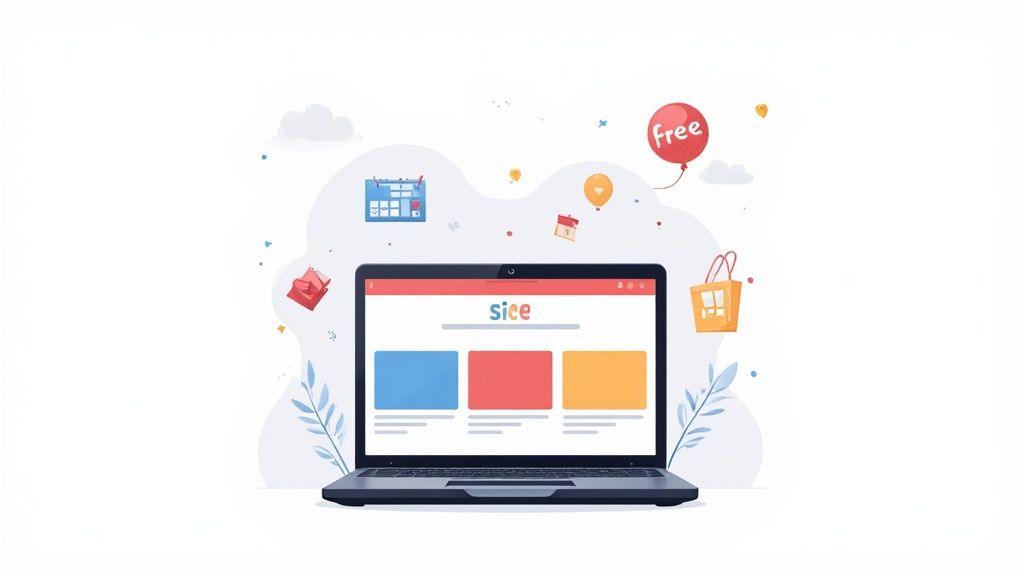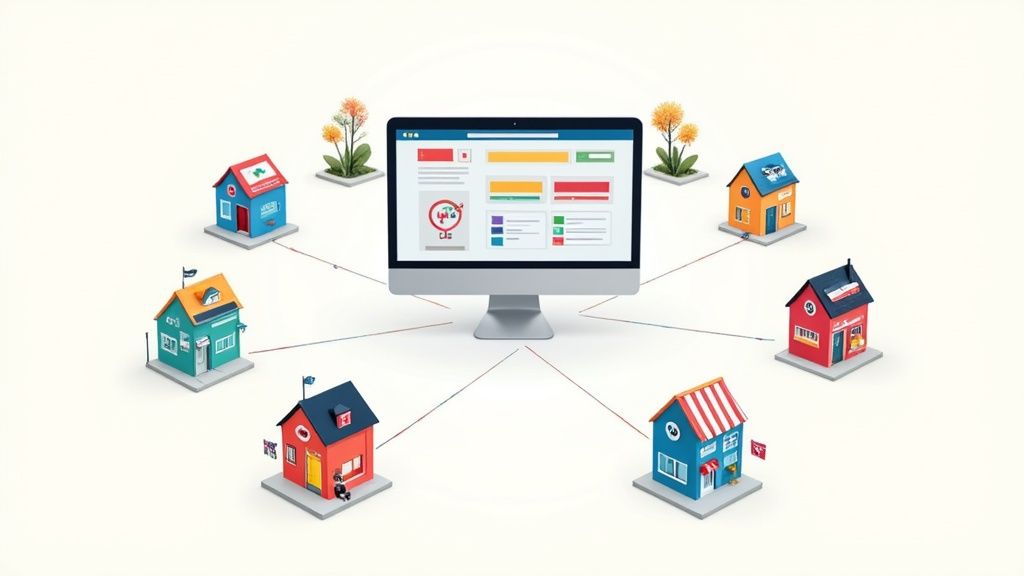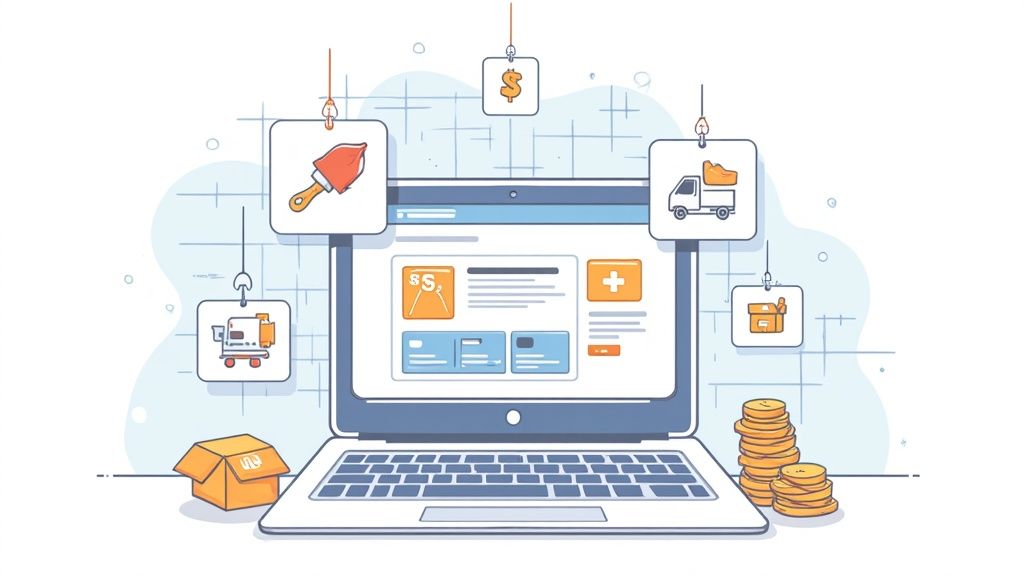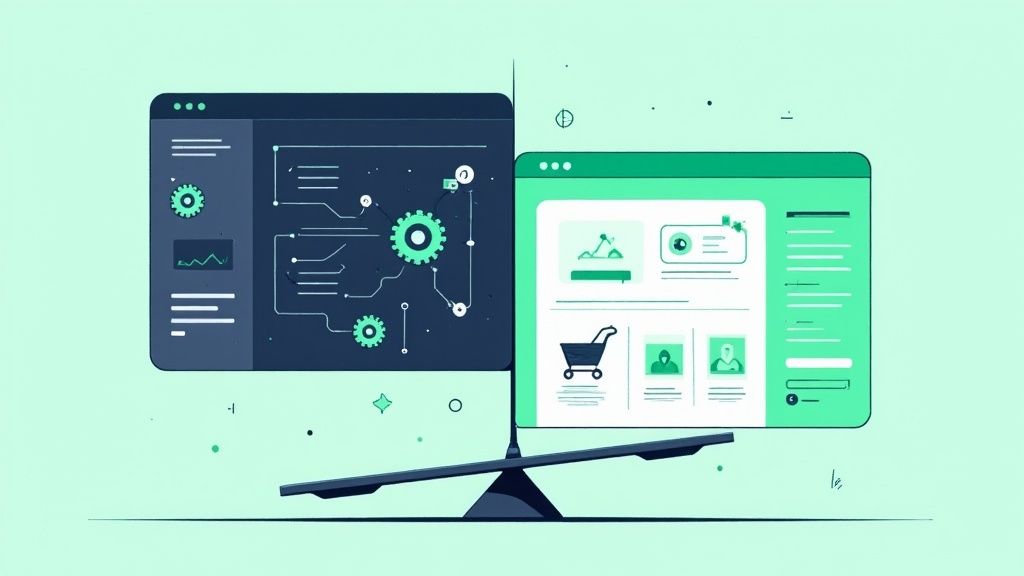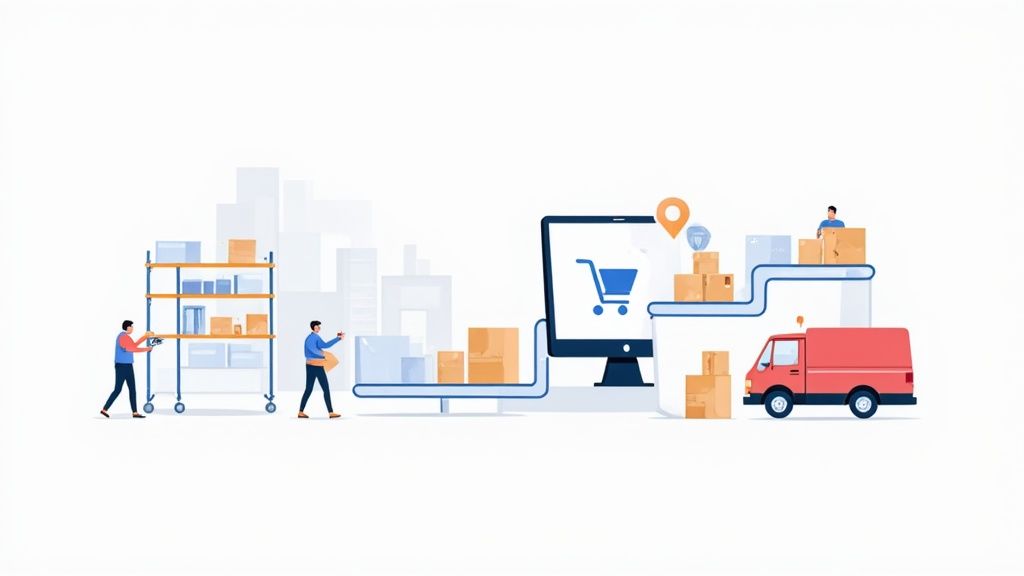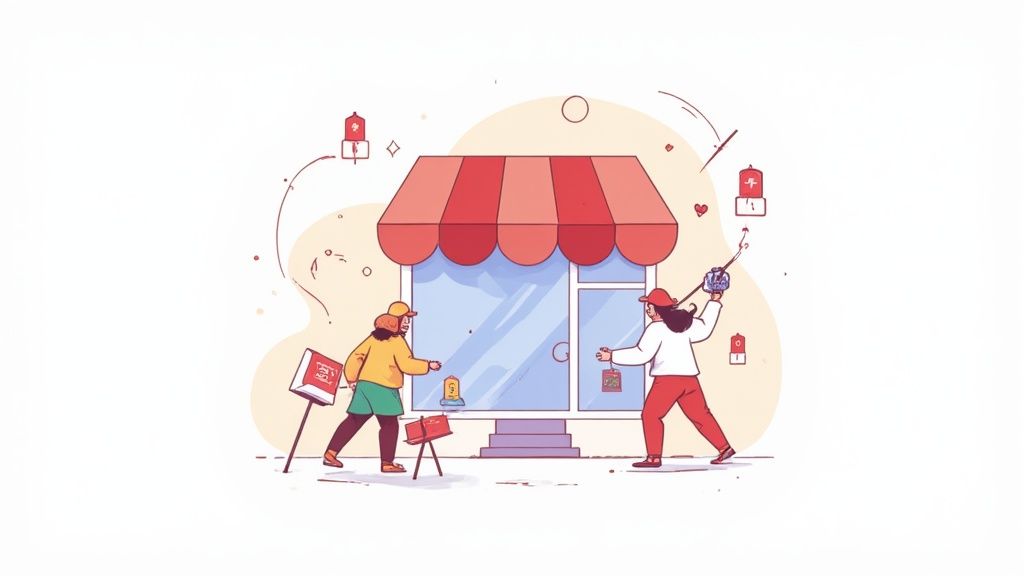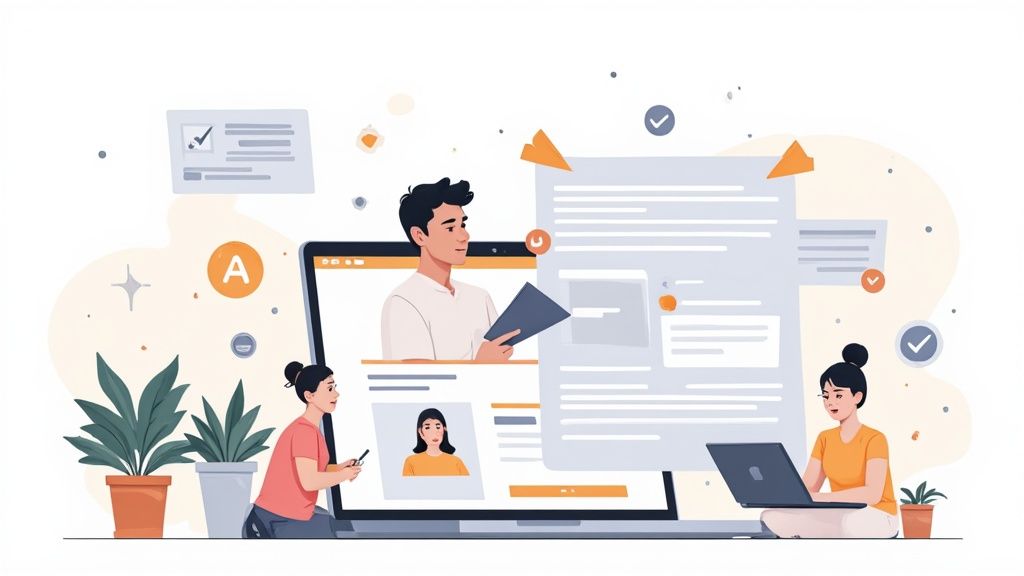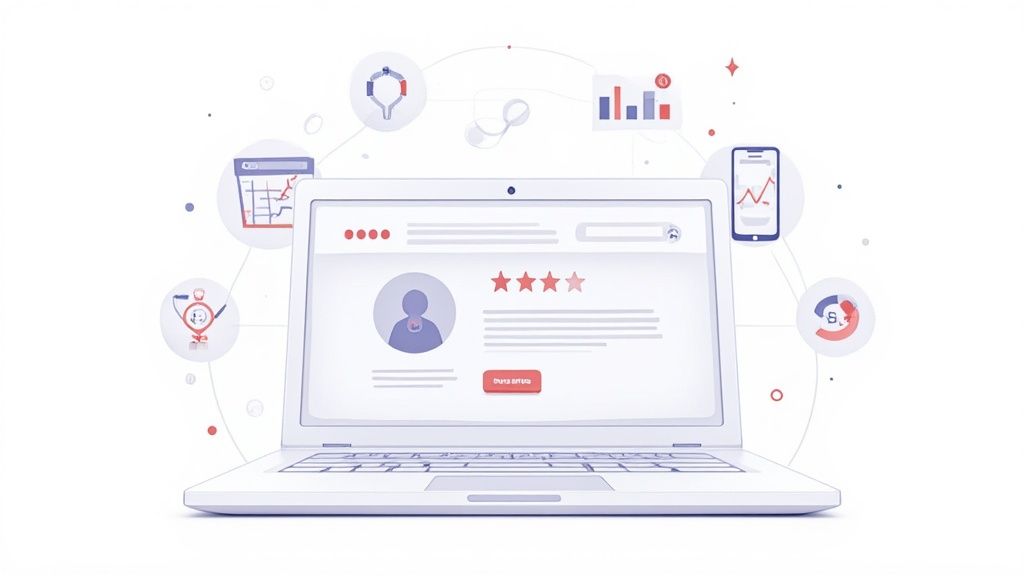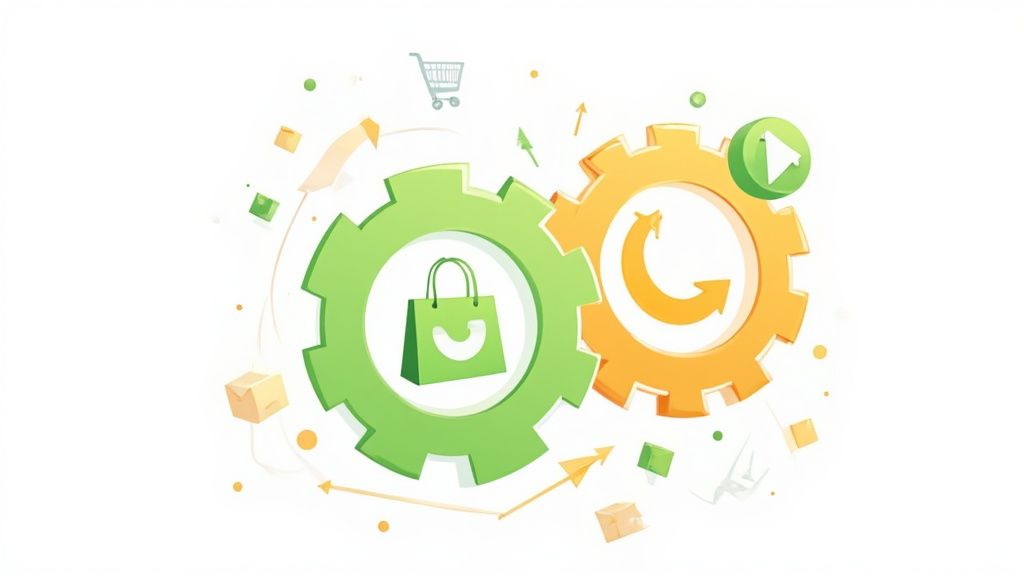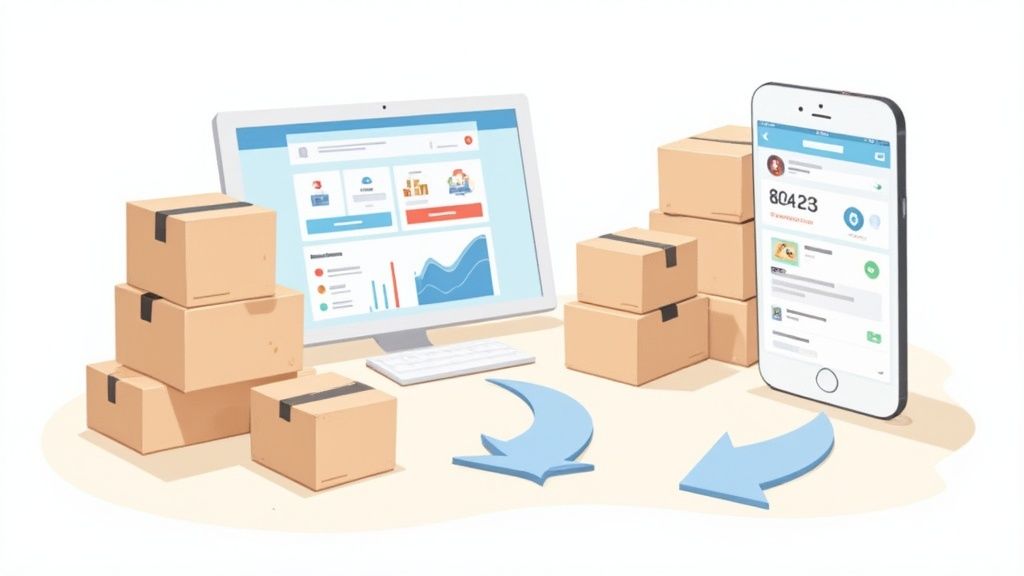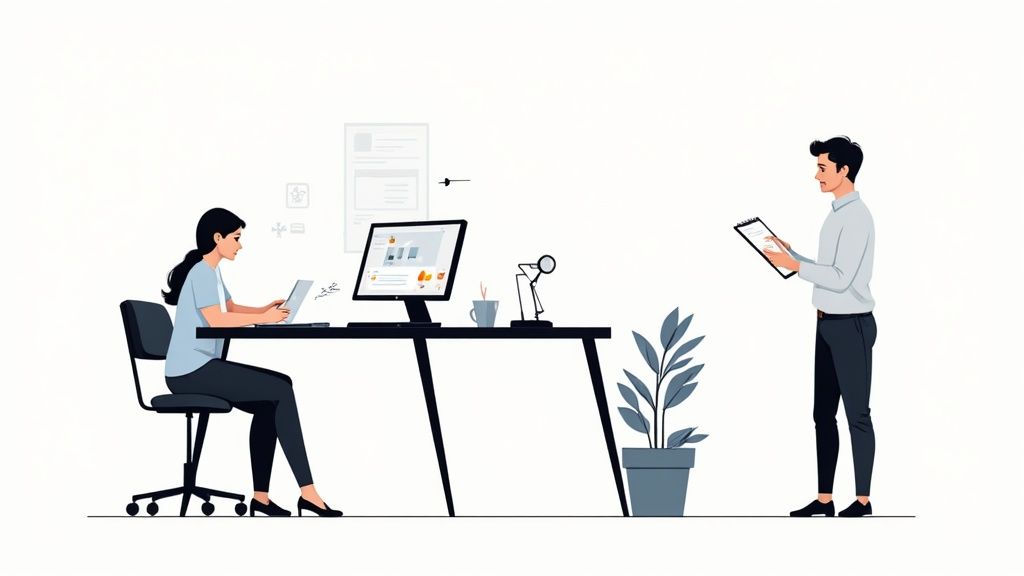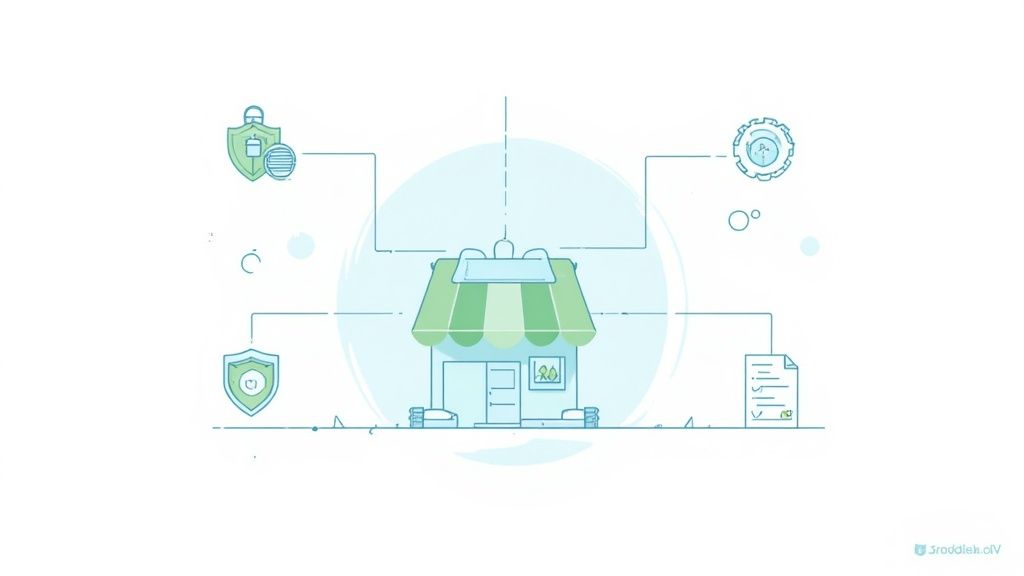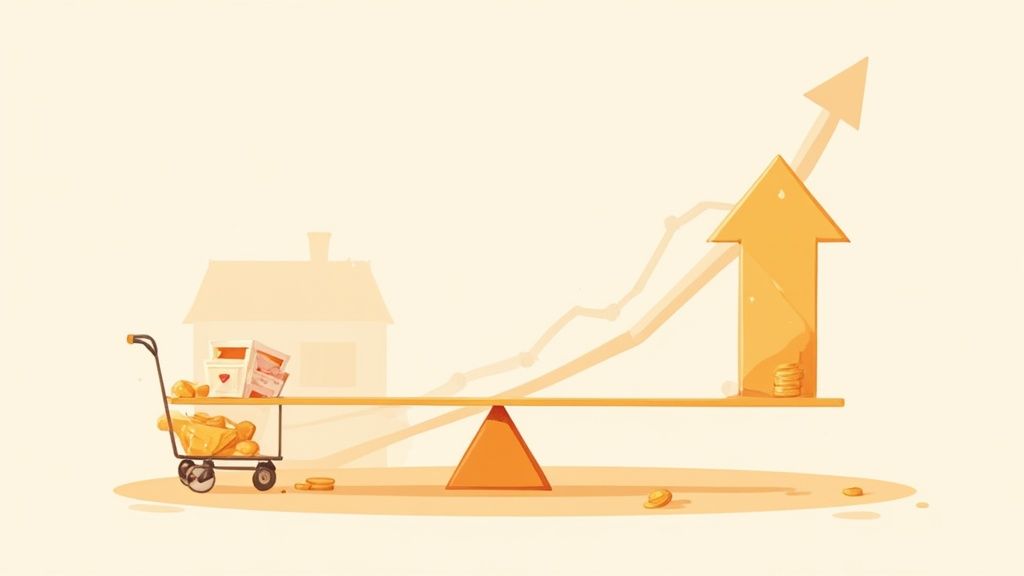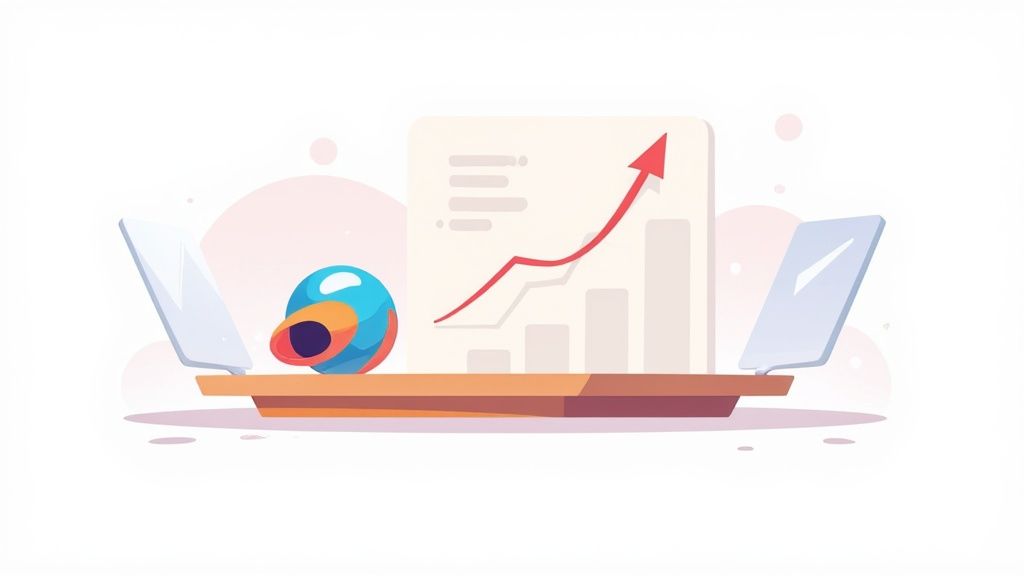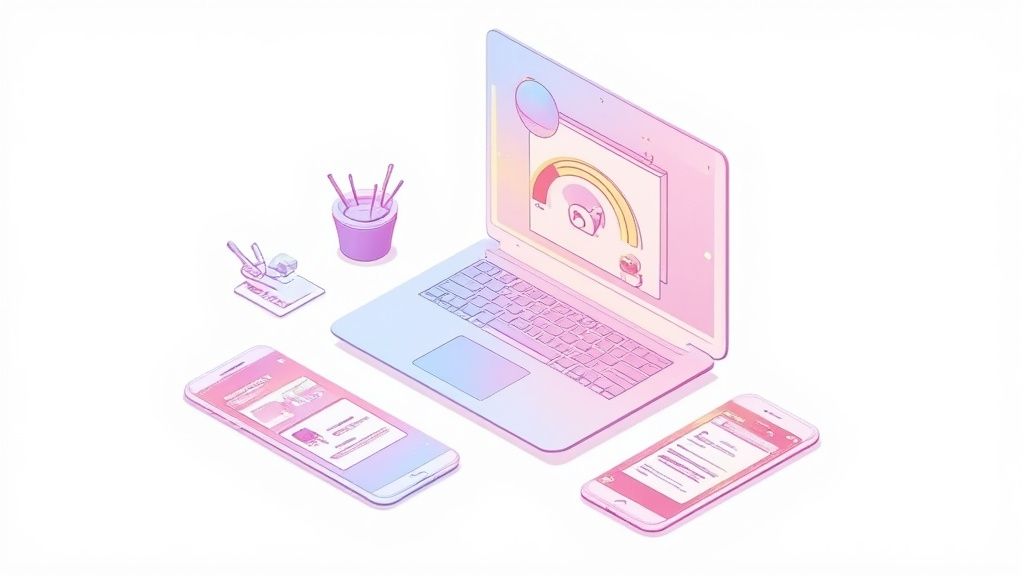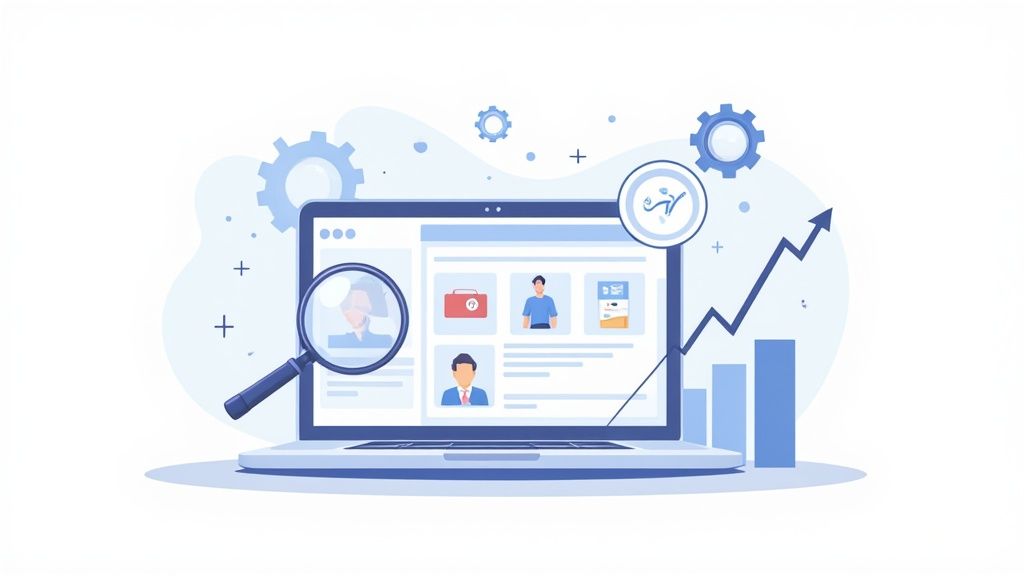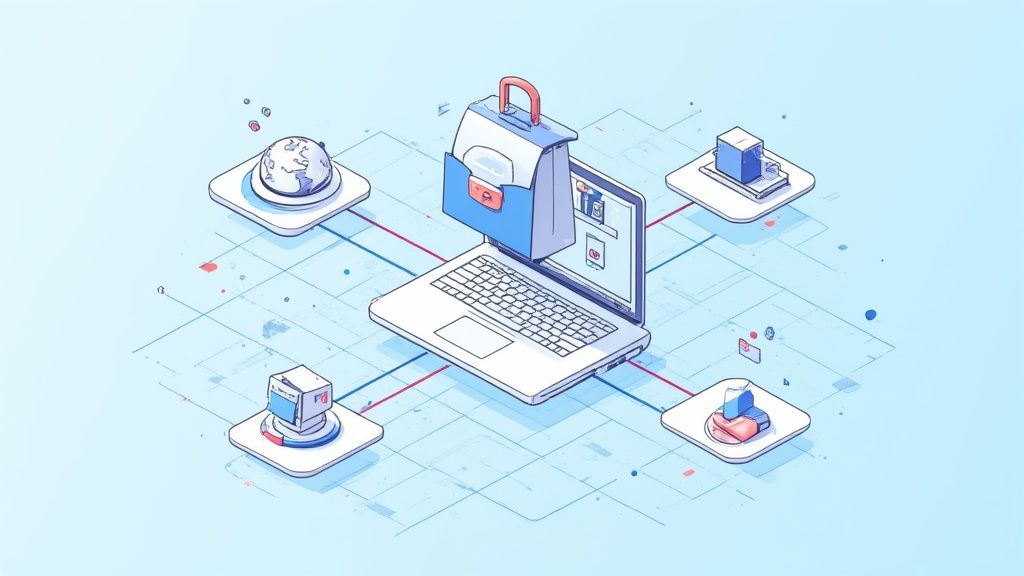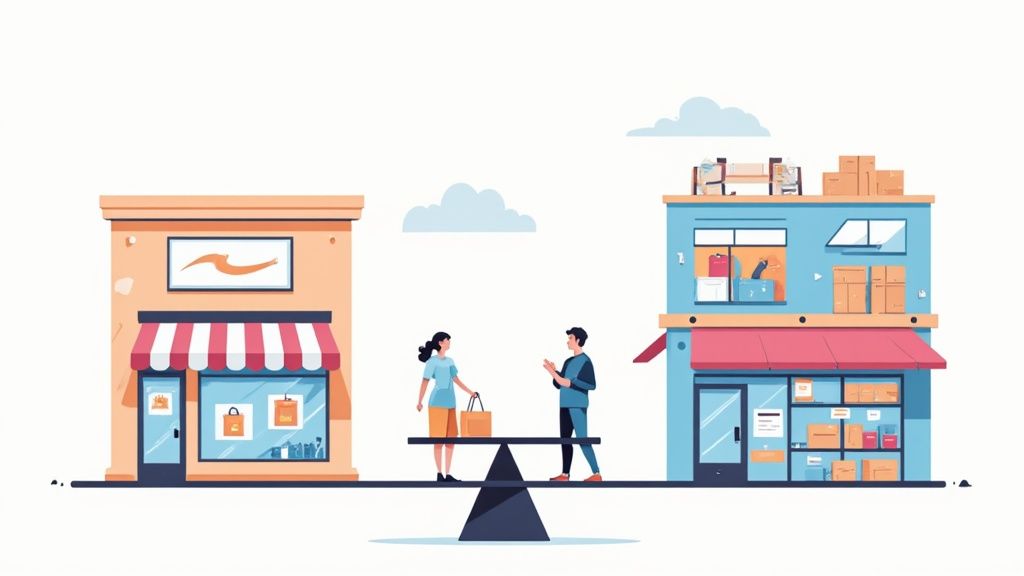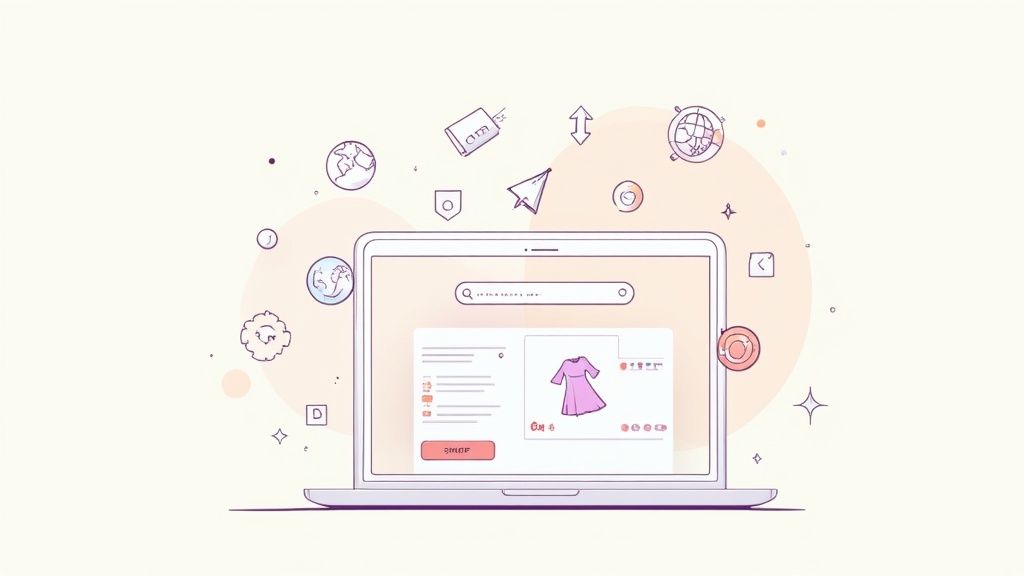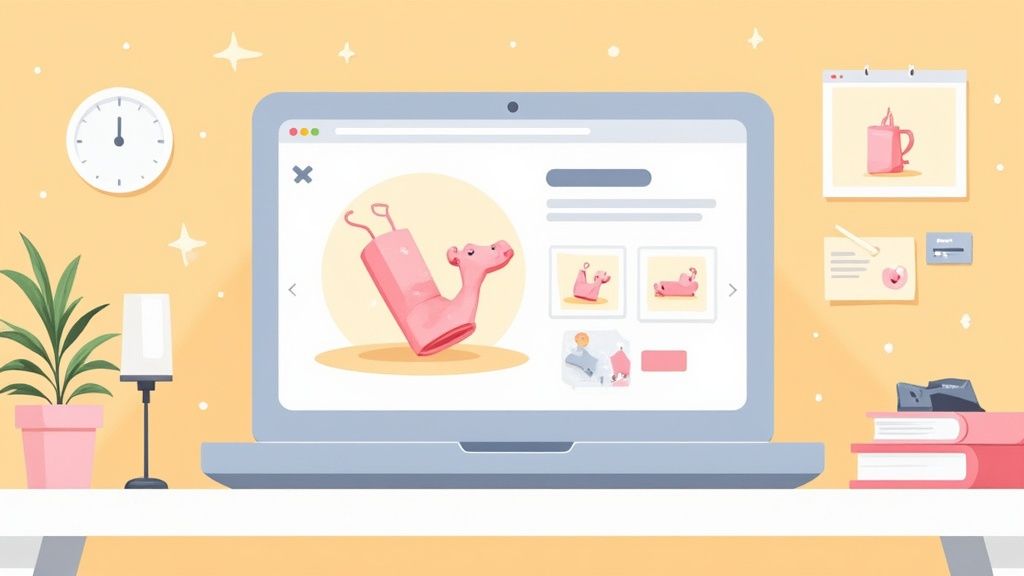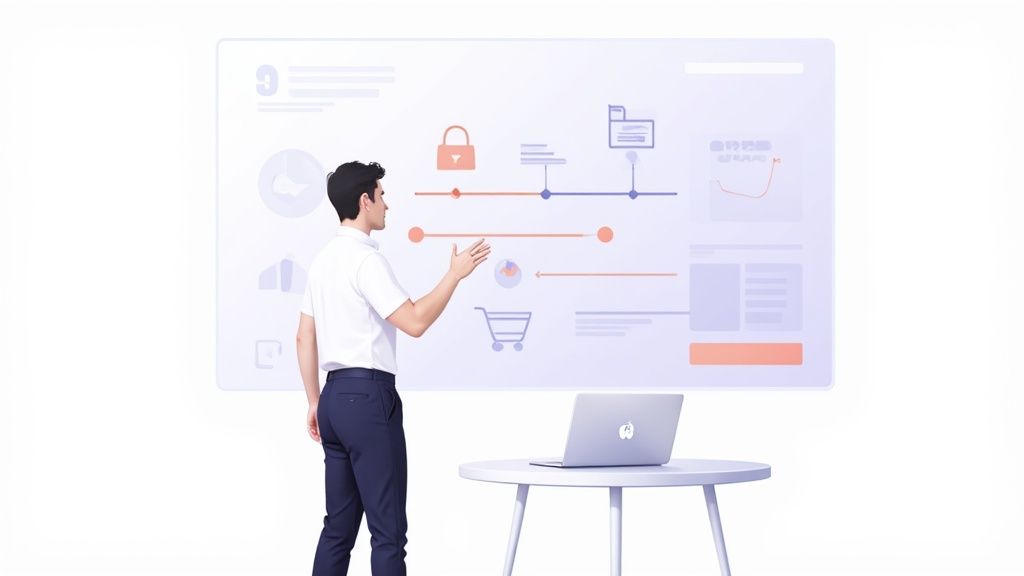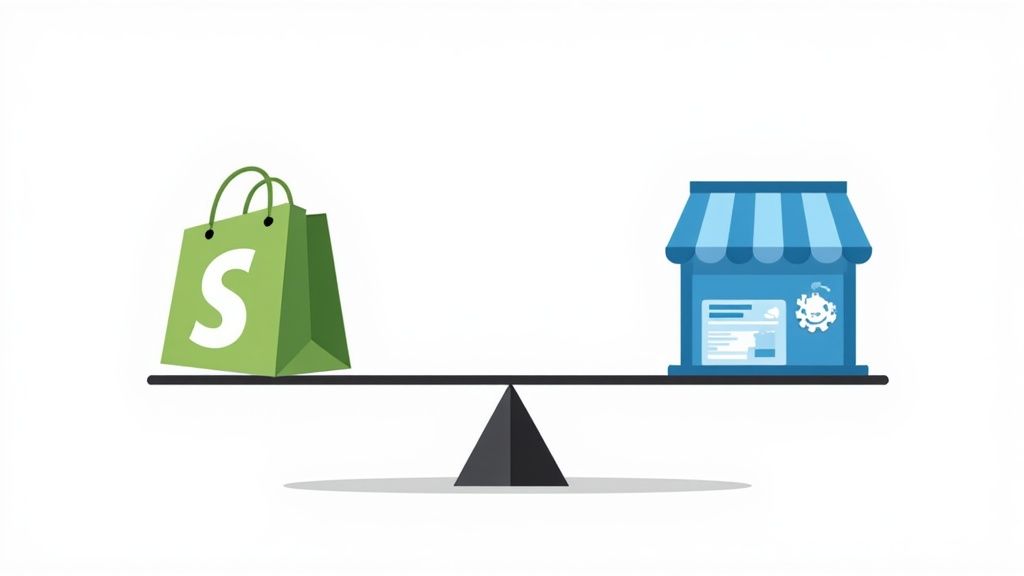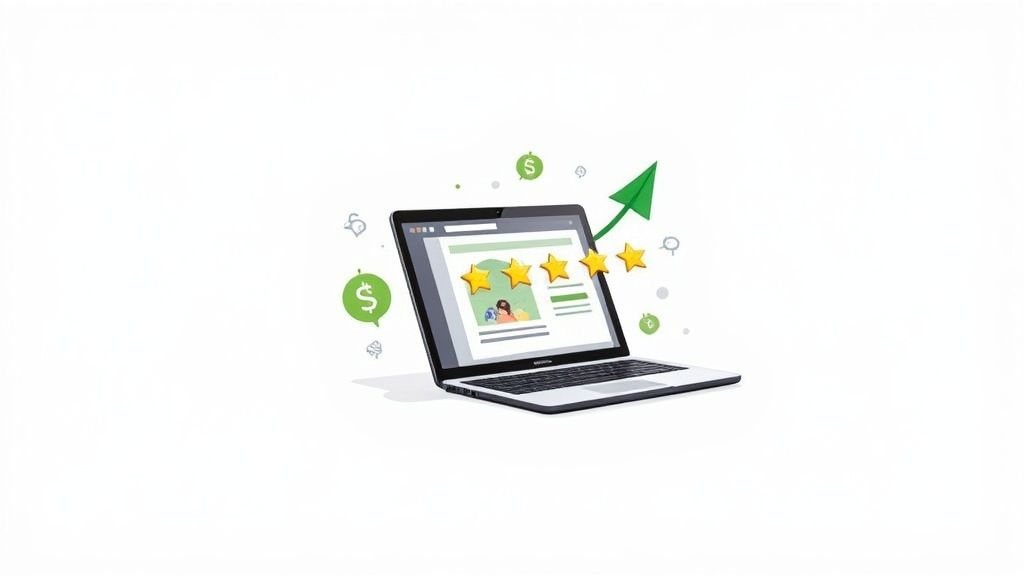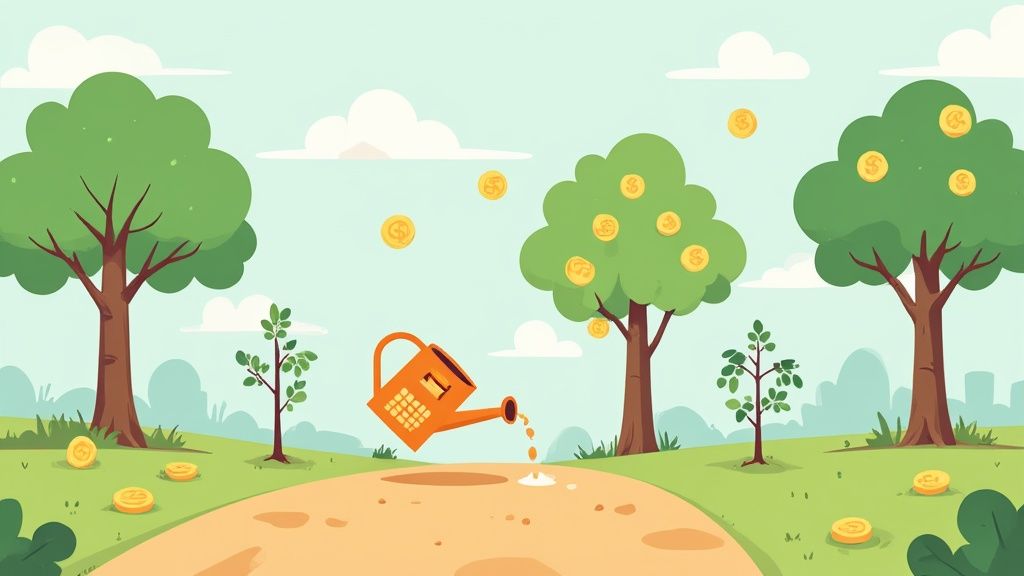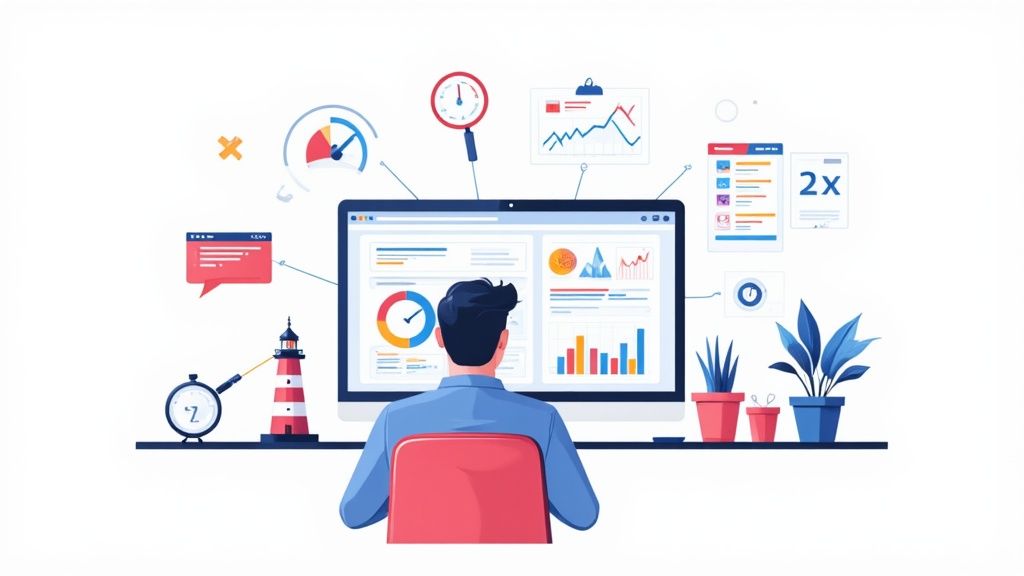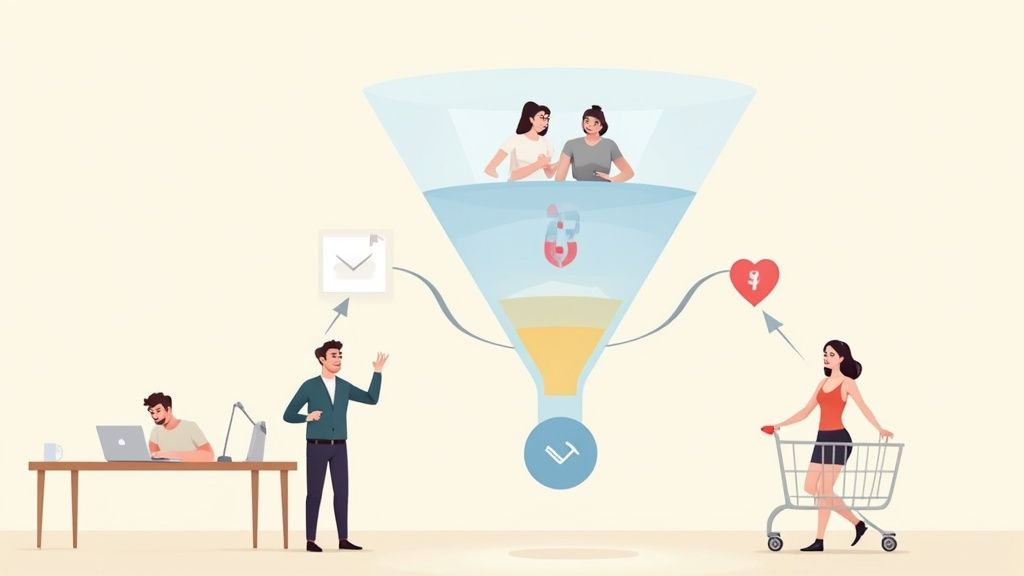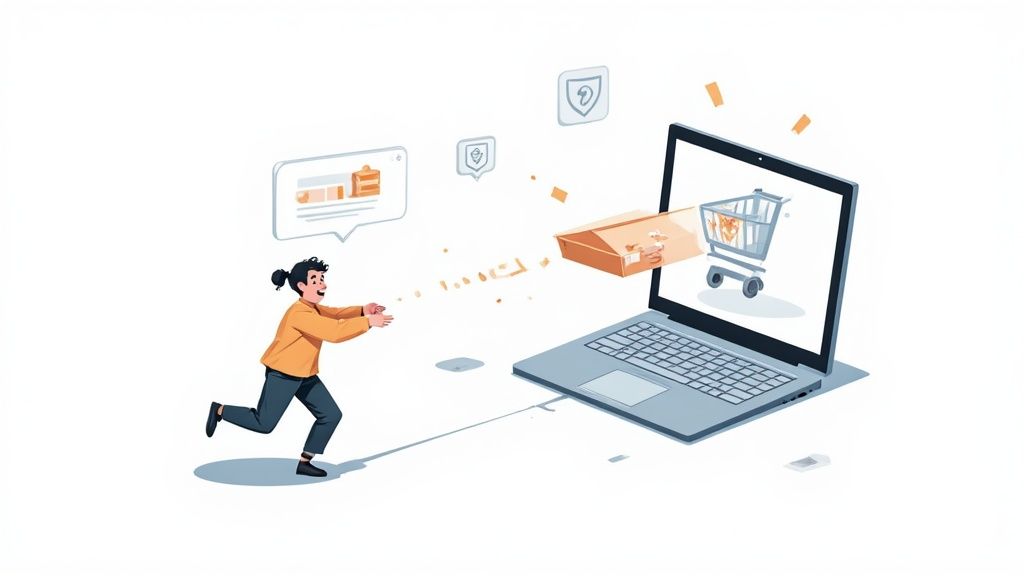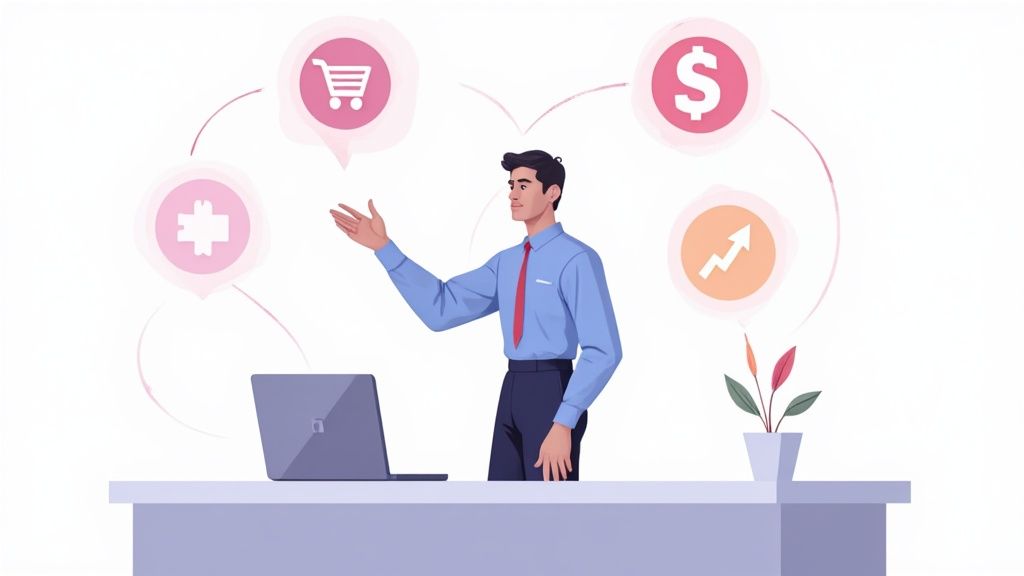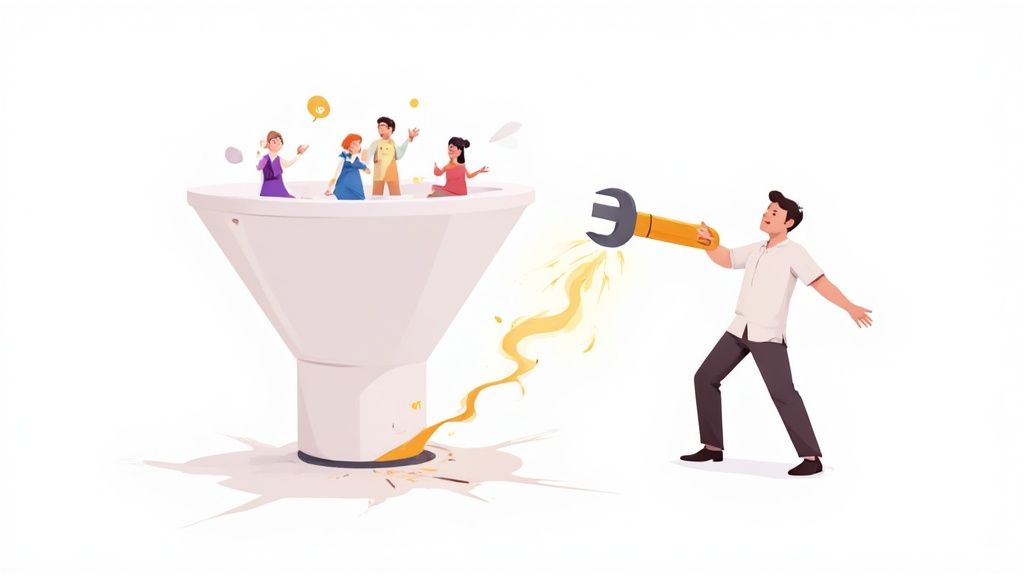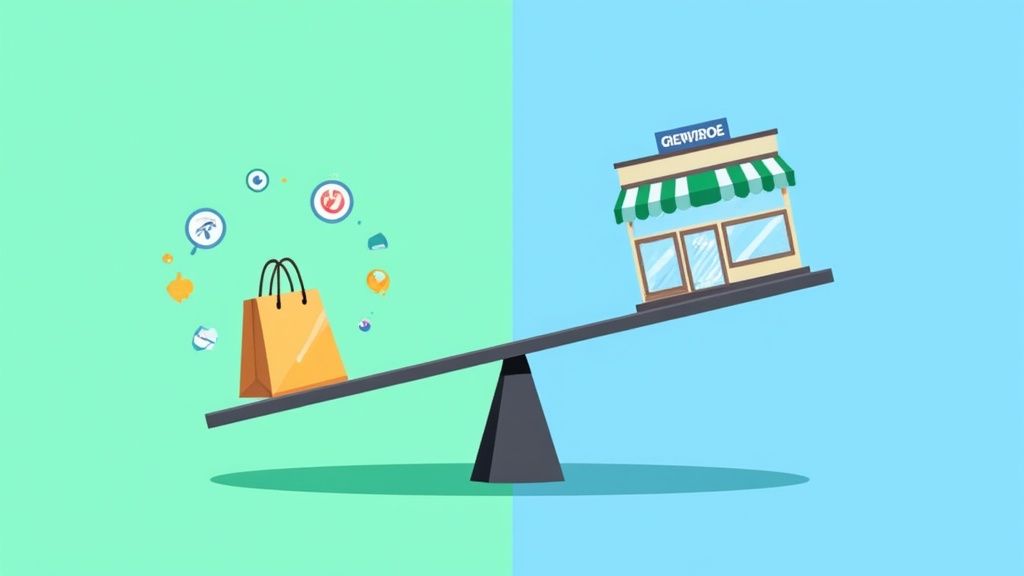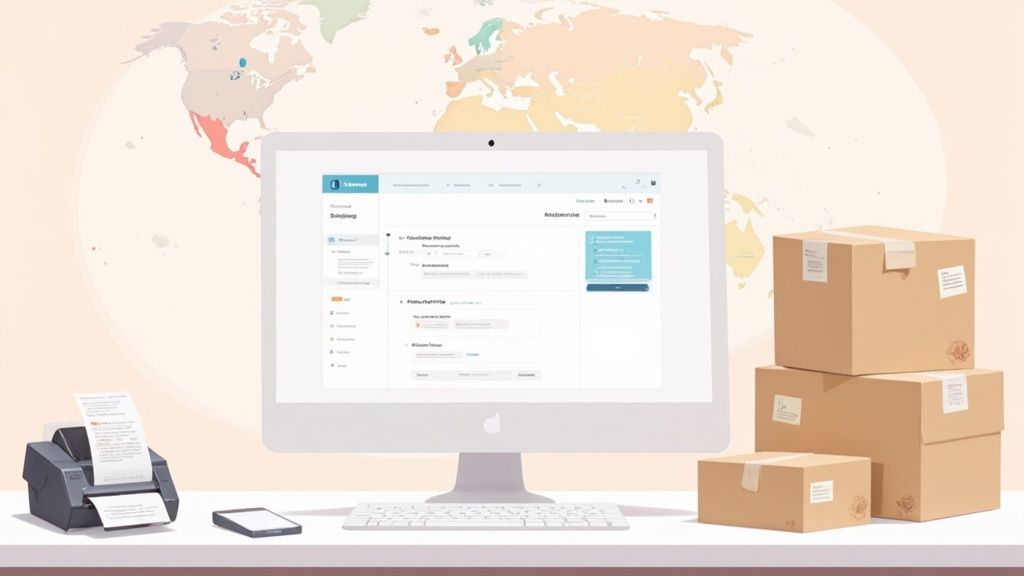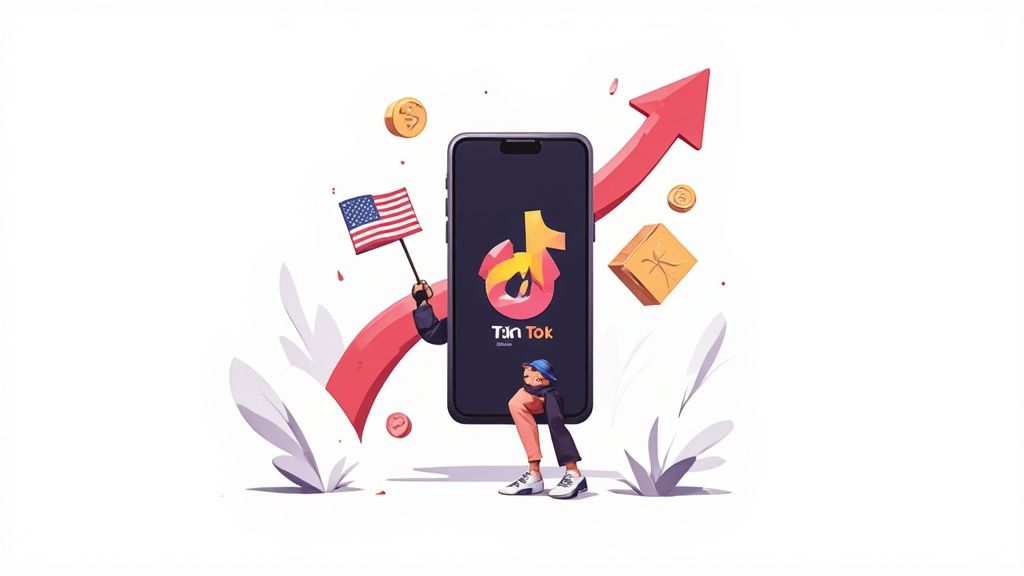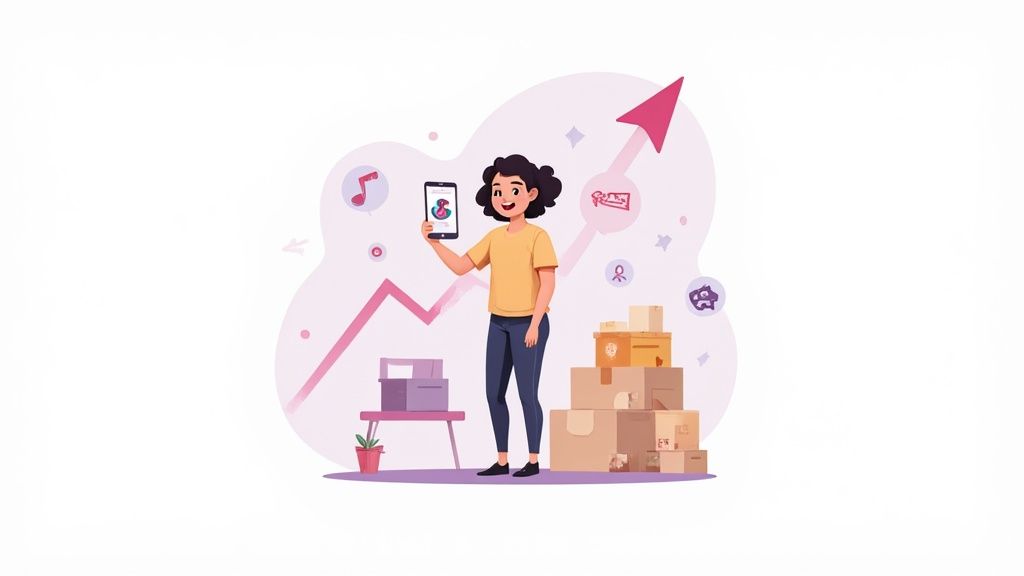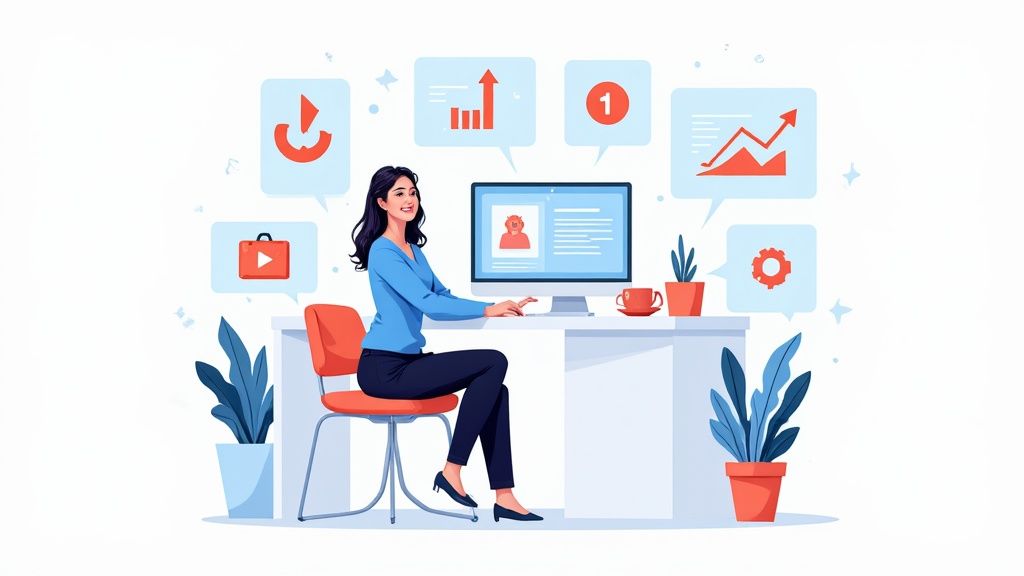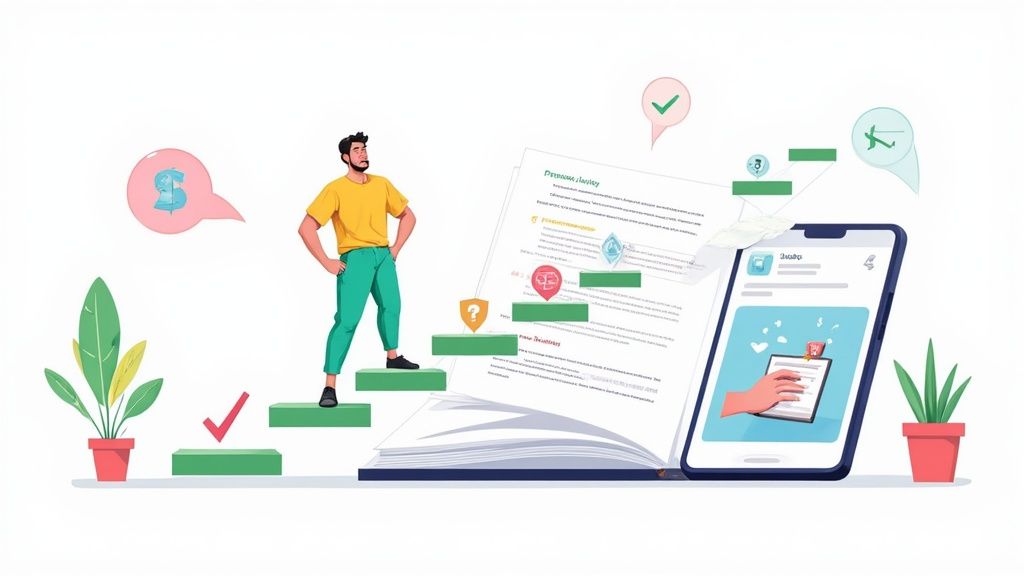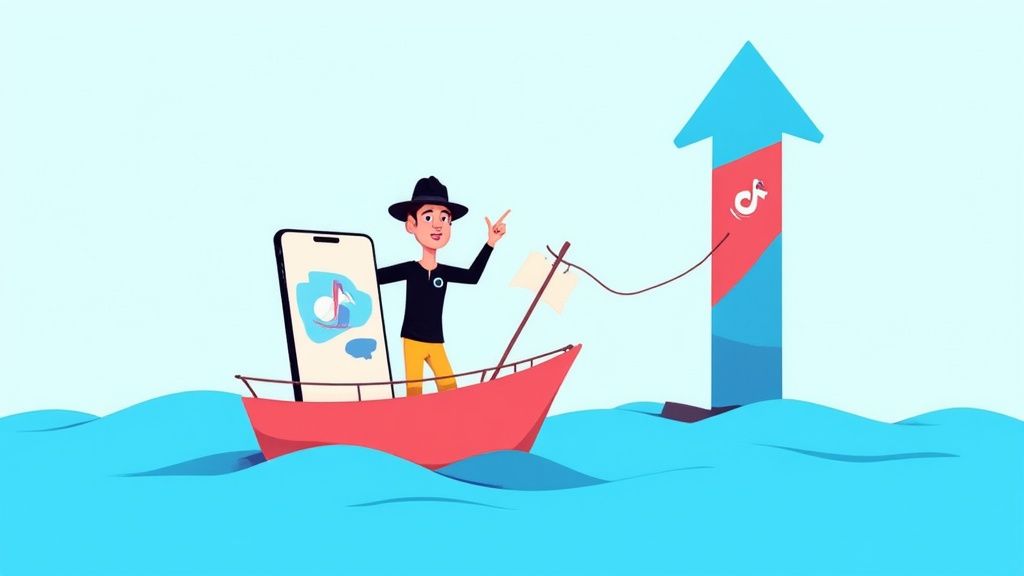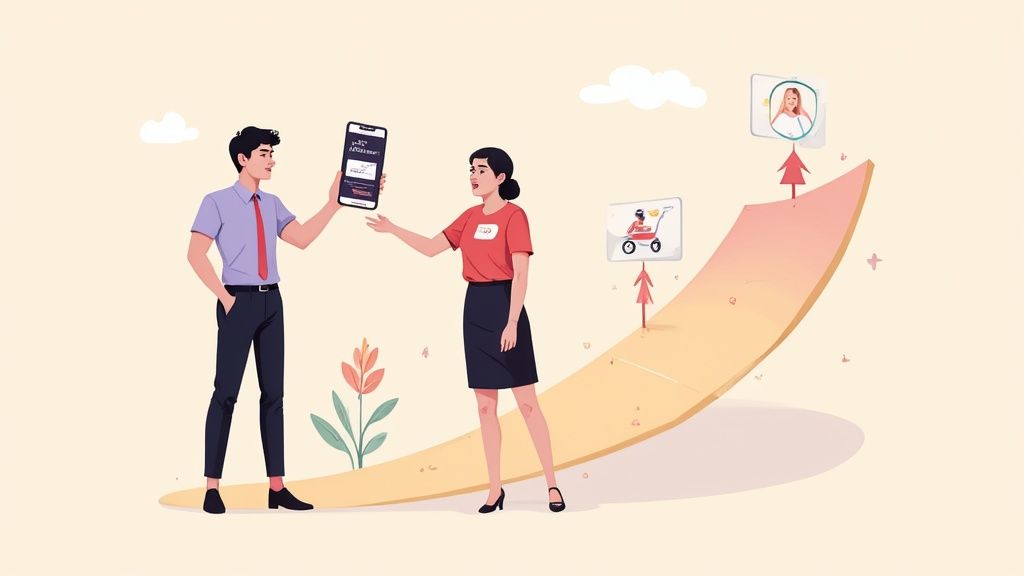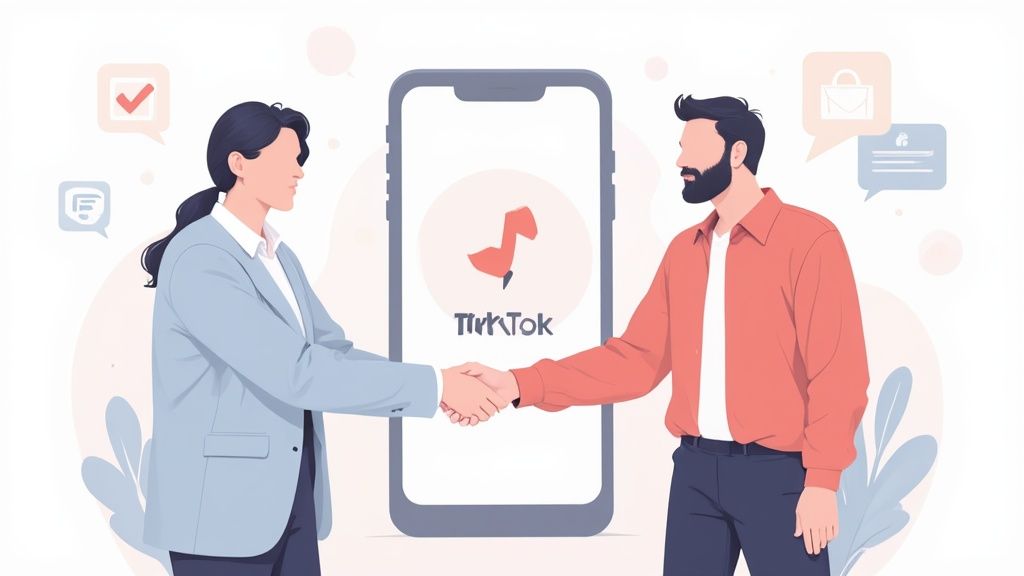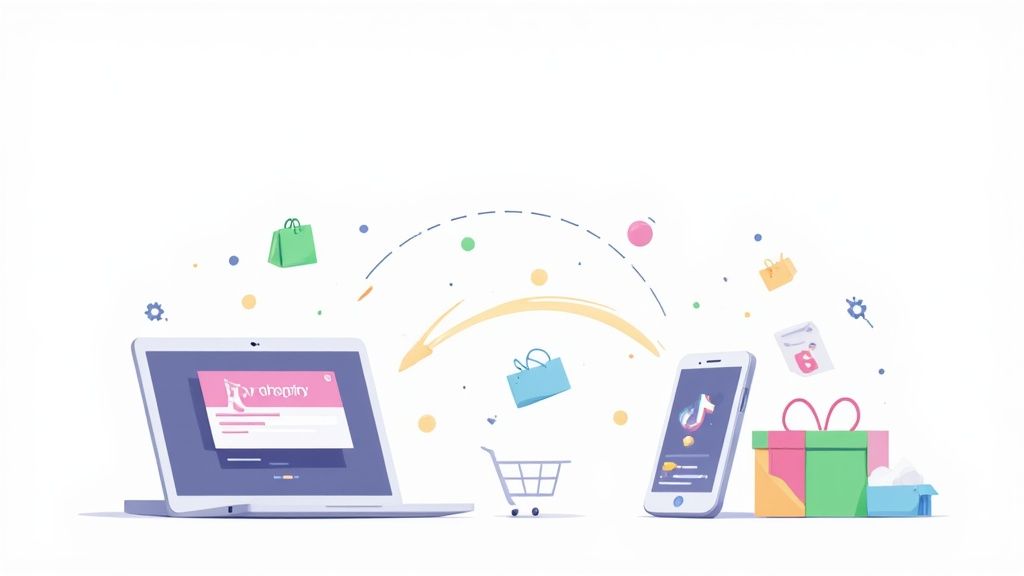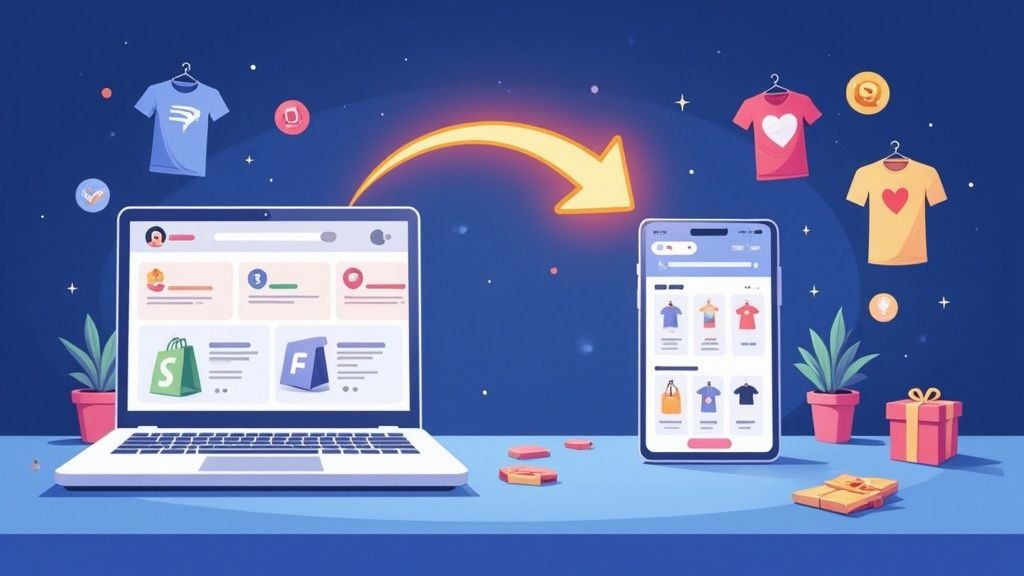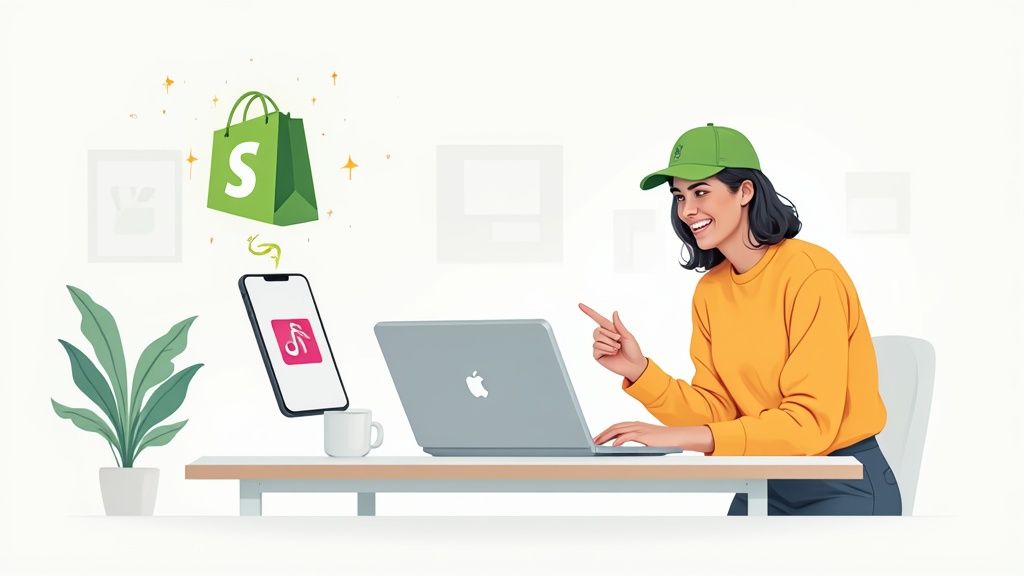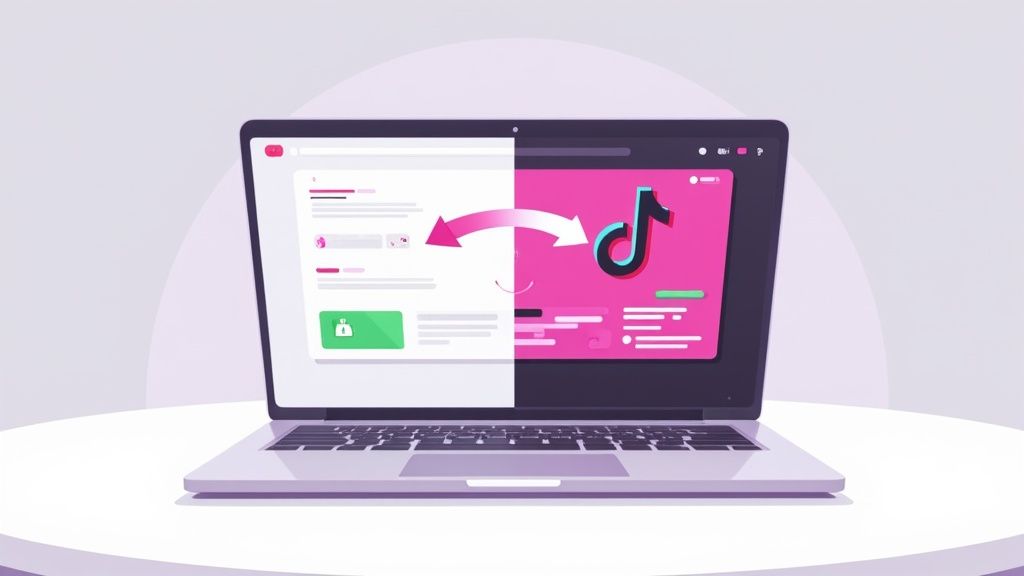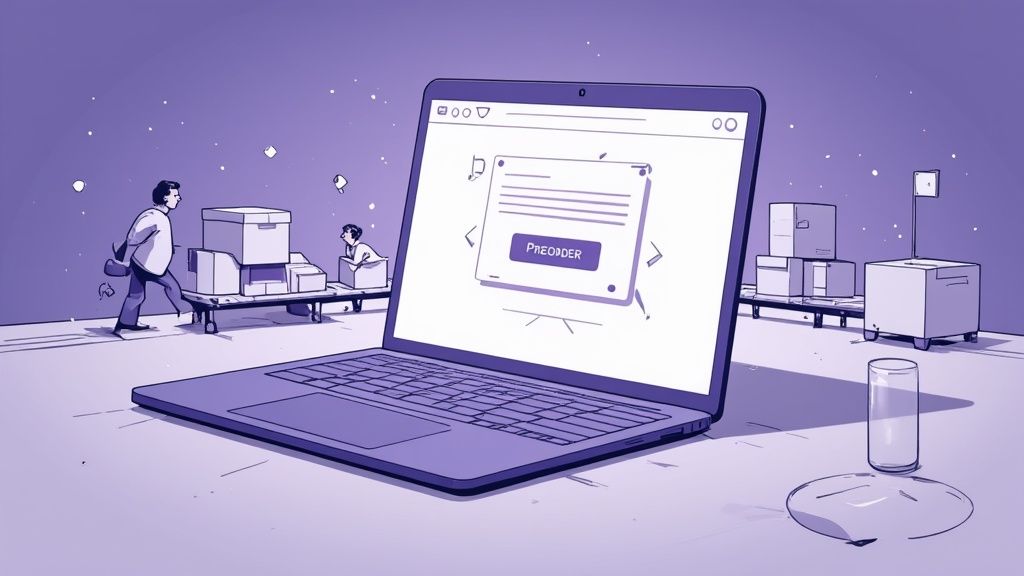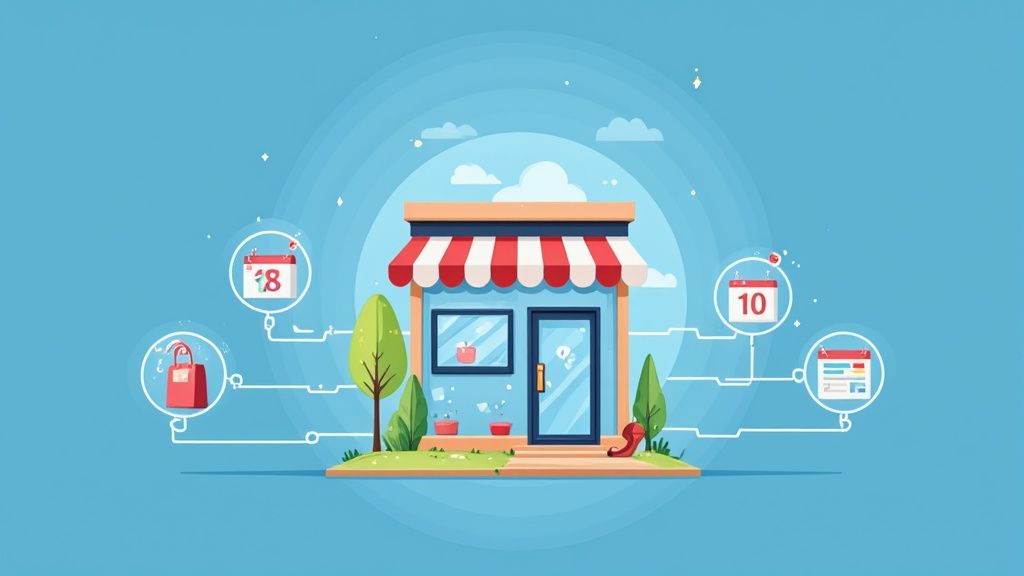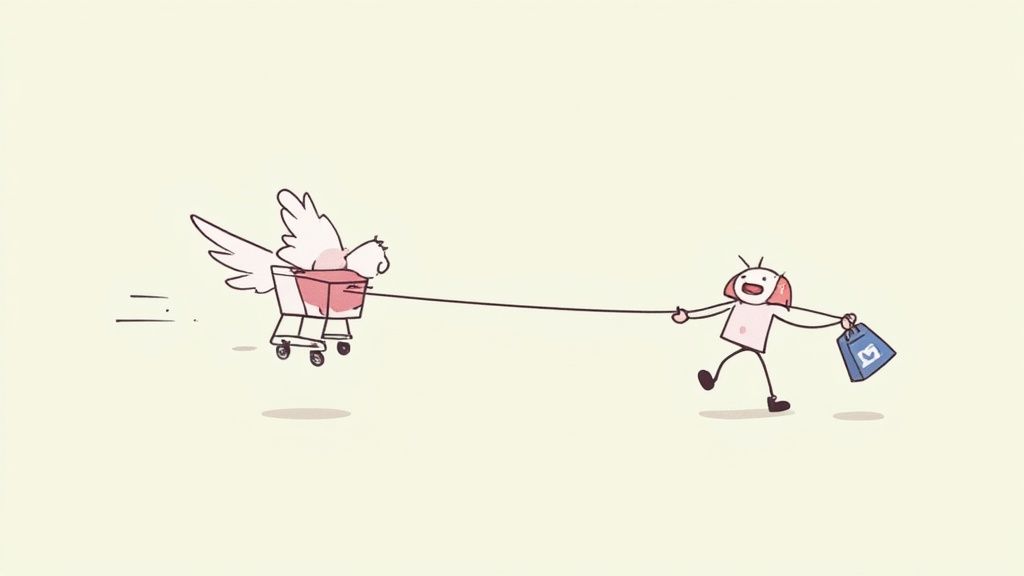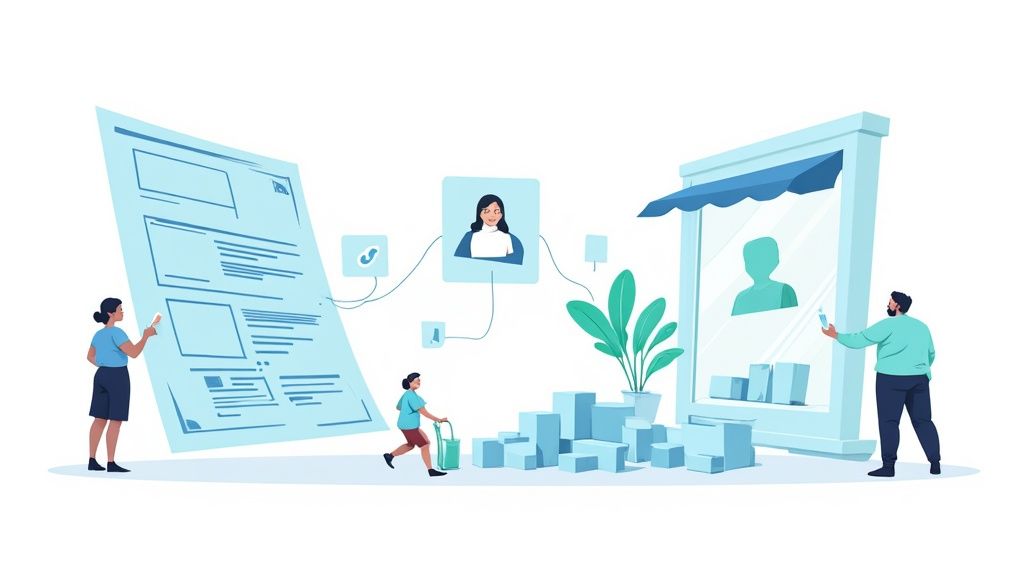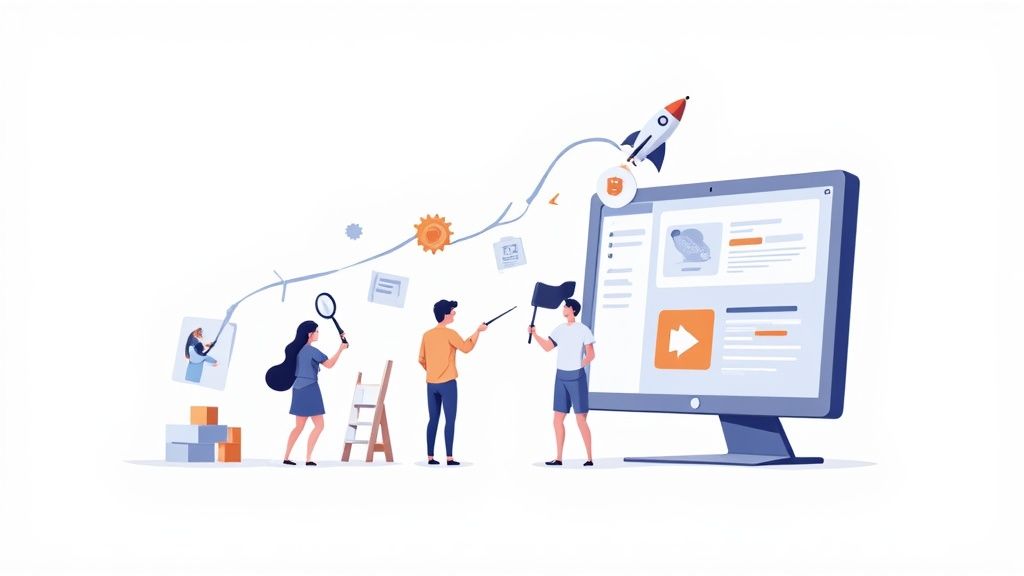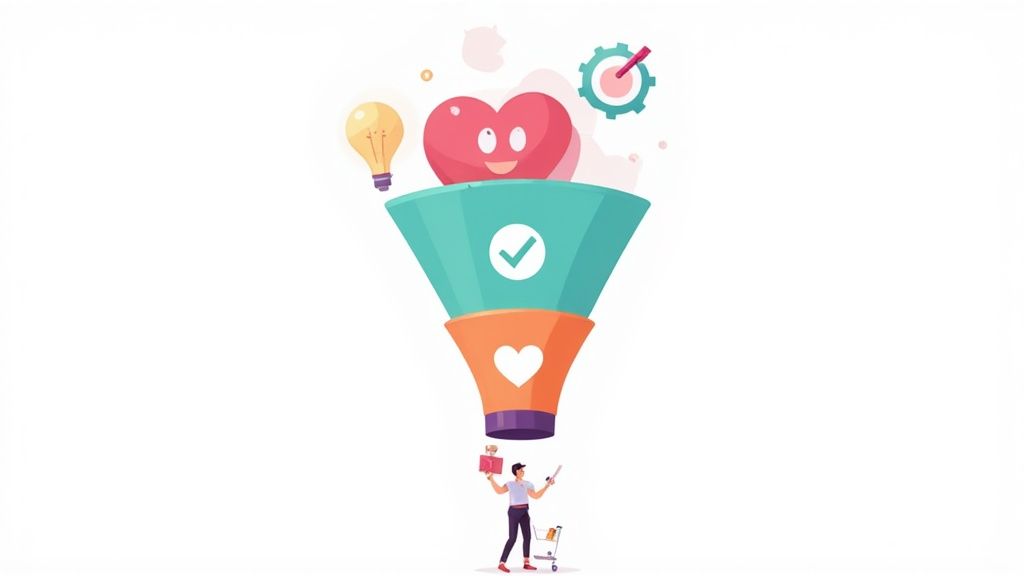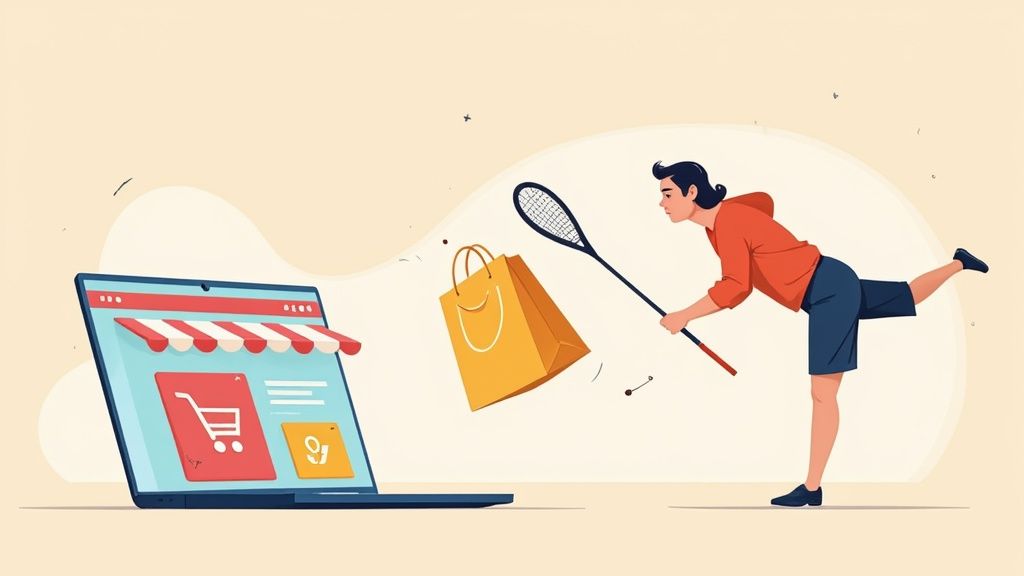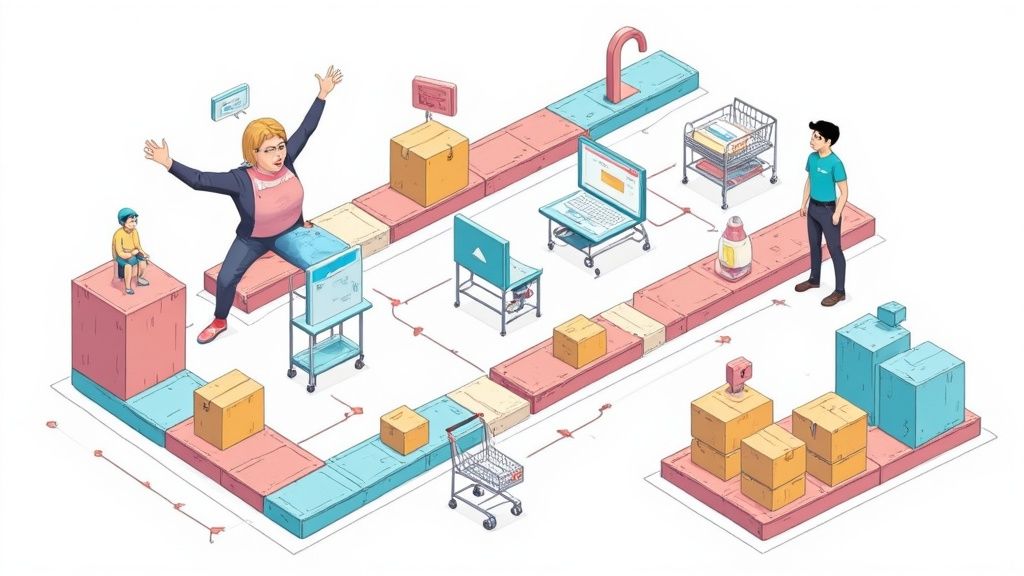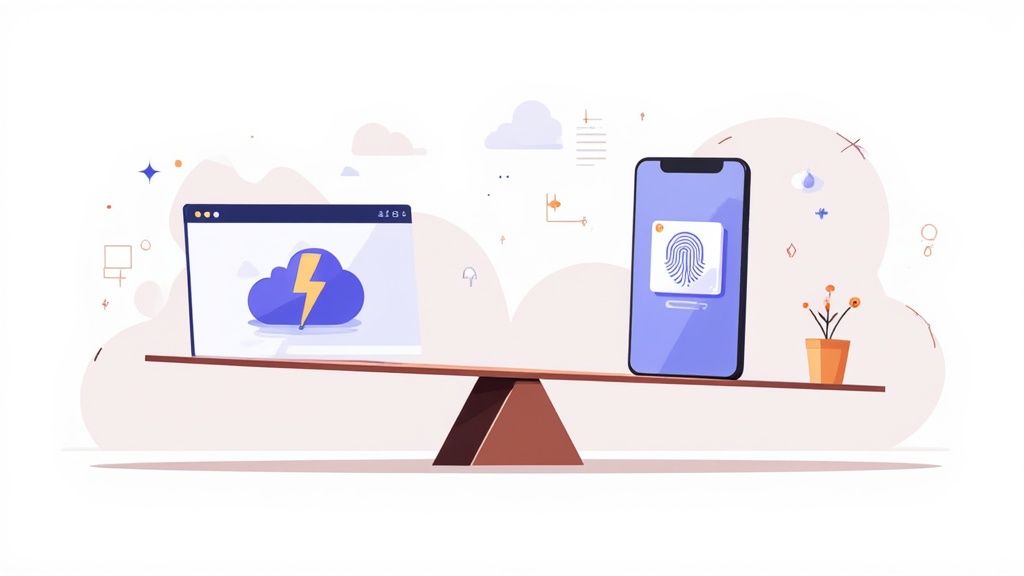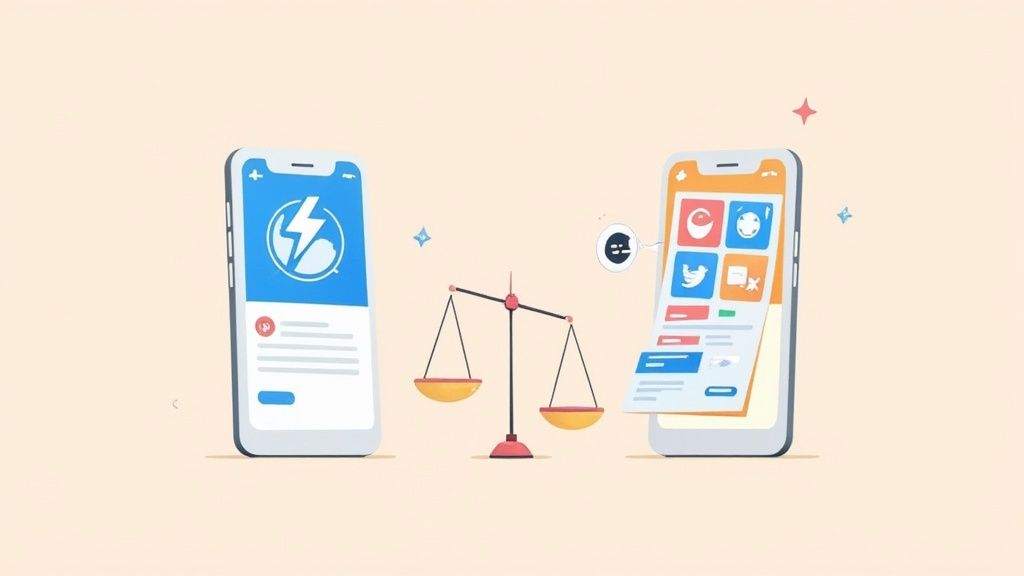The first step on your path to a successful career in Shopify development can be learning how to create a Shopify theme. On Shopify, hundreds of stores each have their unique theme and there are currently roughly 2.1 million daily active users. If you know how to create your themes, you can sell them on marketplaces, build your website and advertise your skills as a theme developer, or even design a portfolio for your new career.
Here 5 steps to get started:
Step 1: Brush up On Your Shopify Knowledge
First things first, you’ll need extensive knowledge of the Shopify ecosystem, and the Liquid development language if you’re going to get anywhere with Shopify custom theme development. There are a ton of excellent materials on the Shopify blog that you can check out, but if you're a total newbie, we'd highly suggest enrolling in one or more Liquid courses. All Shopify themes are powered by Liquid, a Ruby-based language that is understandable and incredibly expressive. To retrieve the specified data in a store and output that data using a template, Liquid uses placeholder structures.
One thing that you should remember to do is research your customer and niche. You need to develop a deep knowledge of the niche that your theme will serve and ideate features that will set your theme apart from others. Then build connections to target merchants willing to provide feedback.
Step 2: Familiarize Yourself with the Essentials
Once you’ve gathered as much Shopify education as you can stomach, the next step is getting to know some essential tools. The Shopify CLI, or the Theme Kit will be the first tool you need. Shopify CLI will replace Theme Kit for most theming tasks, but you’ll need Theme Kit if you’re working on a particularly old theme for any reason. The CLI (Command Line Interface) is the tool you use as a Shopify developer to tell Shopify what you want it to do via your theme. There are tools out there for non-developers that allow you to edit themes in a drag-and-drop environment, but the CLI will give you a more granular level of control.
You'll also require the custom theme - "Dawn theme" utility. Essentially, this will serve as the reference theme or foundation for developing your store. By "cloning" dawn, you save a copy to the GitHub repository for your local PC. You can modify this theme by starting with a copy from the GitHub repository and constructing your theme using the Shopify CLI.
Step 3: Building your Shopify Theme
Your understanding of Liquid language will be put to use as you modify the way your store appears and functions using the Shopify CLI and Dawn theme. Although Liquid is a novel programming language for many people, it shouldn't be too difficult for you to understand if you're already comfortable with HTML and CSS. In a nutshell, Liquid links the information that Shopify has about your online business and the code that runs in a customer's or website user's browser. Fortunately, the majority of a shop's functionality is already built into Shopify and the "Dawn" theme you'll be using; all you need to do is change the language to decide how the content will appear.
Don't forget to check out Shopify's policies and requirements (https://shopify.dev/themes/store/requirements).
Step 4: Get Creative
When putting up a Shopify store, you may create a variety of distinct page sites. You'll still have a lot of creative freedom with your design even though the majority of themes will feature fundamental components like landing pages, product pages, collection pages, a homepage, and a checkout page. Making use of experimentation can help your Shopify abilities stand out.
To get ideas, Shopify advises looking at some of the best-selling themes that are currently available on the Shopify store. This is also a terrific approach to looking for gaps you can fill in the market, and you can do much better than your competition.
Step 5: Test and Preview
Finally, you'll be able to preview your work before it goes live once you've set up your theme and reached the point where you can verify it with Shopify as well as Shopify app. Wait until you’ve finished this step before rushing to publish any themes. It's important to preview your work, especially if you're new to development. To see what truly works best for each design and page, you'll need to go into the process expecting to do a lot of experimenting.
By designing your theme as a "development theme," you'll be able to preview your work and make modifications more successfully as you go.
Before Publishing to Shopify you need to prepare your theme for listing (https://shopify.dev/themes/store/review-process/listings). After, send it to the Shopify team for the Review process and when the theme is accepted - Publish it to Shopify theme store.
We advise you to look at Shopify Theme Store. It includes over 100 free and premium professionally designed eCommerce website templates that you can use for your online store. If you think you have the skills to stand out as a Shopify developer, you could also apply to become a Shopify expert, and put your new theme-building talents to the test.