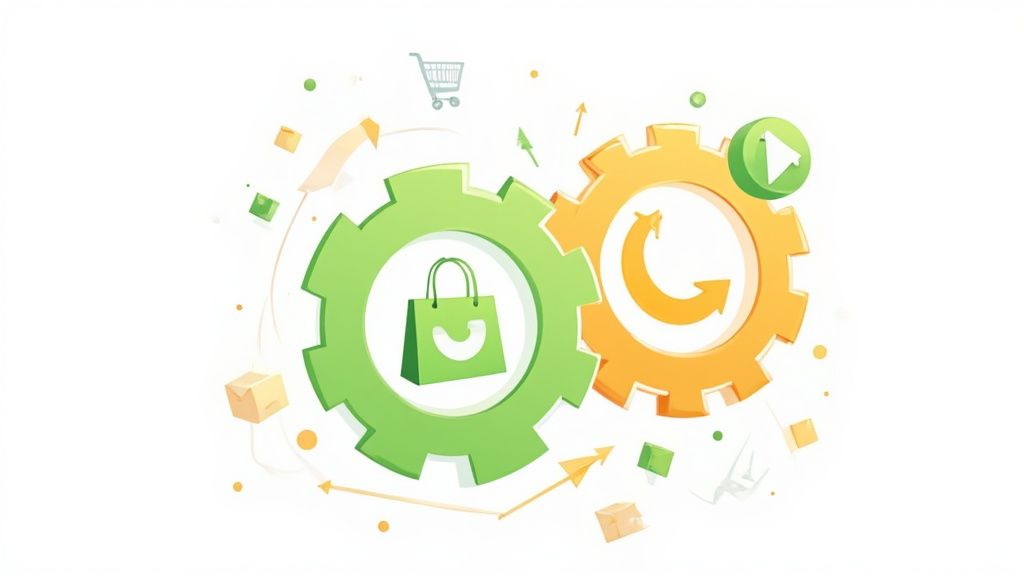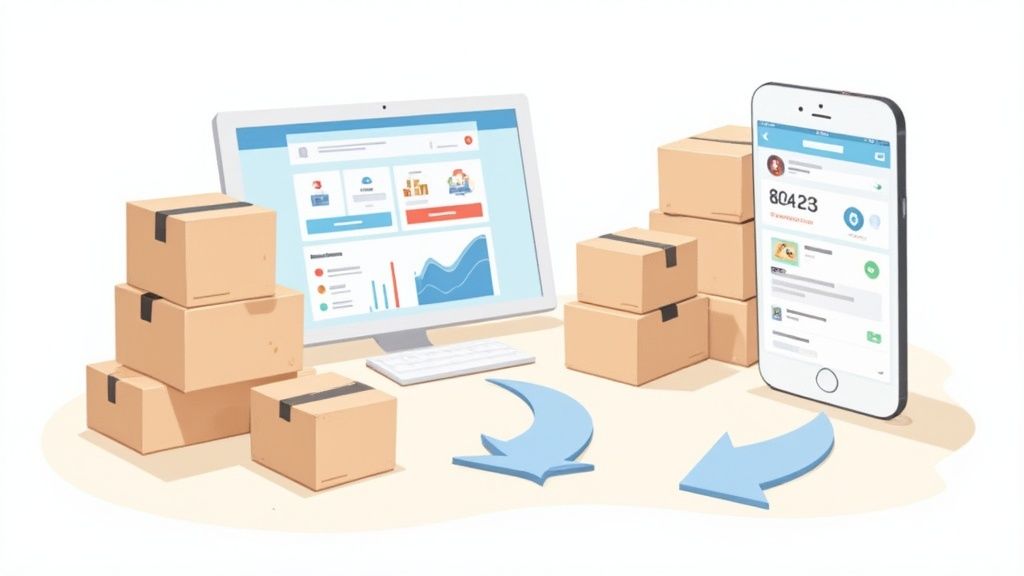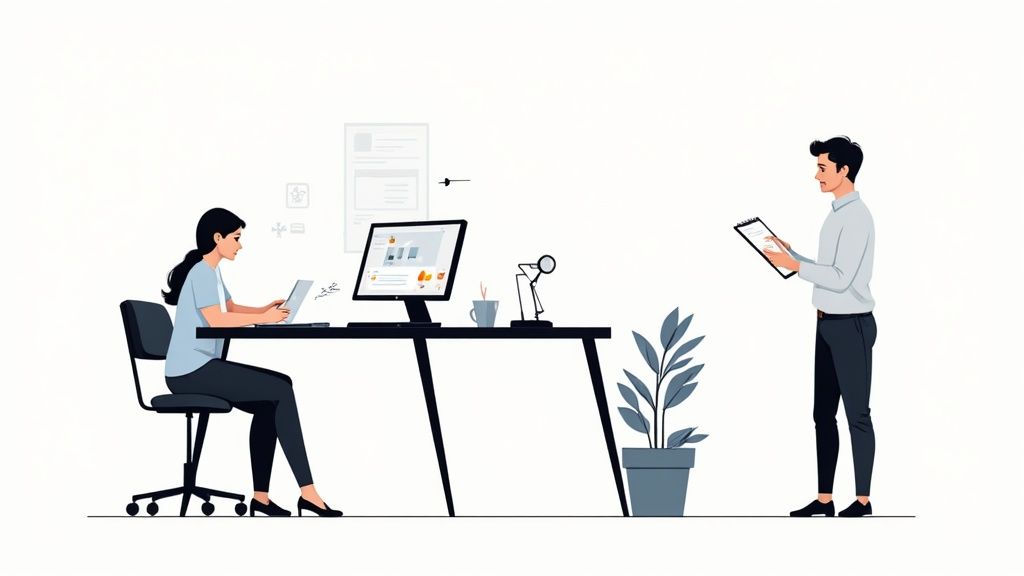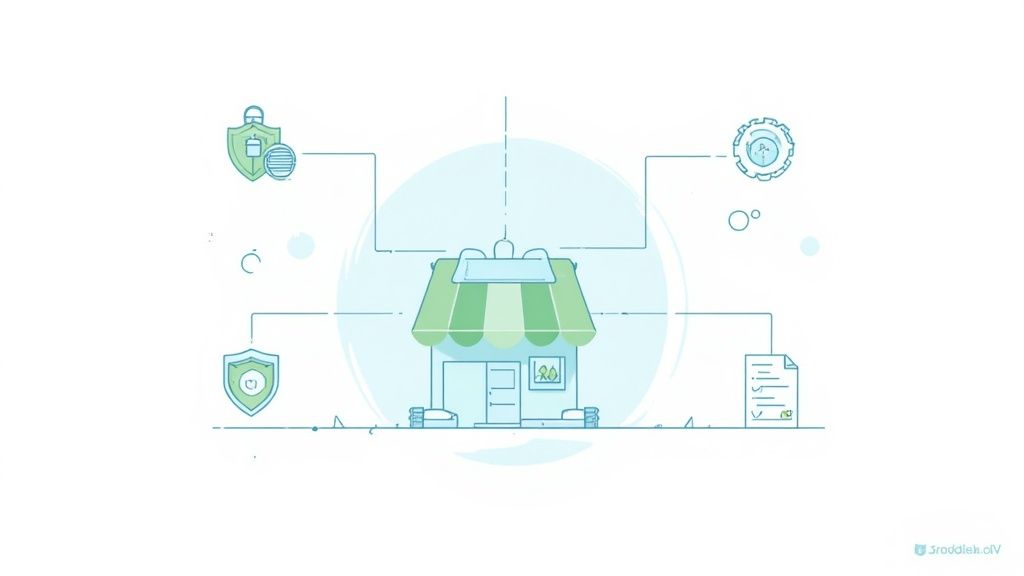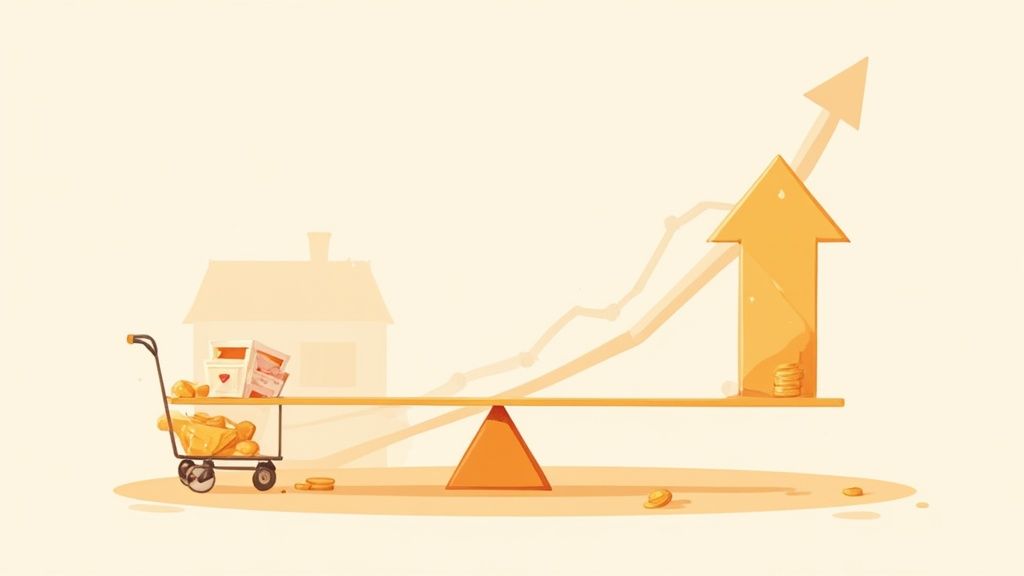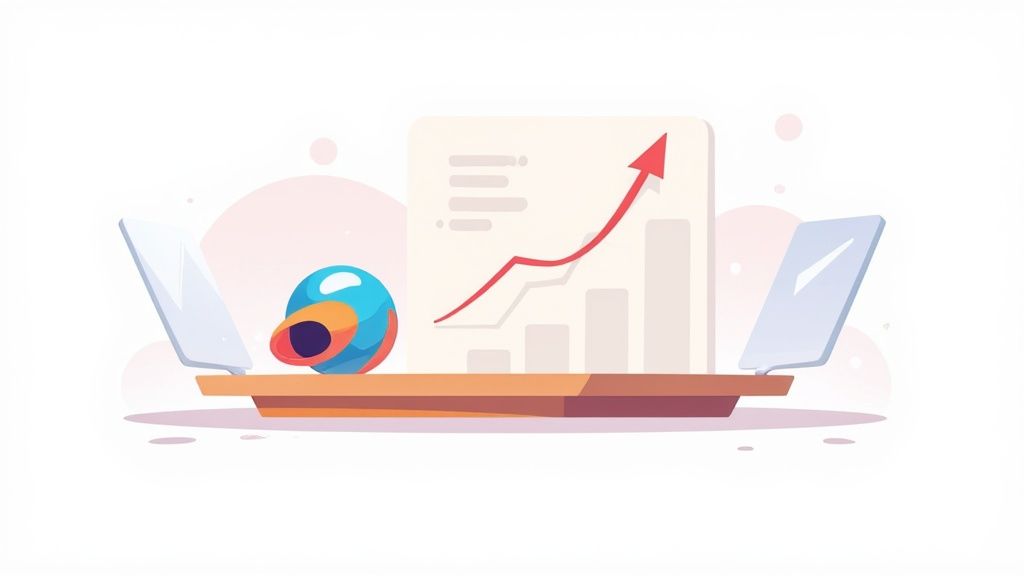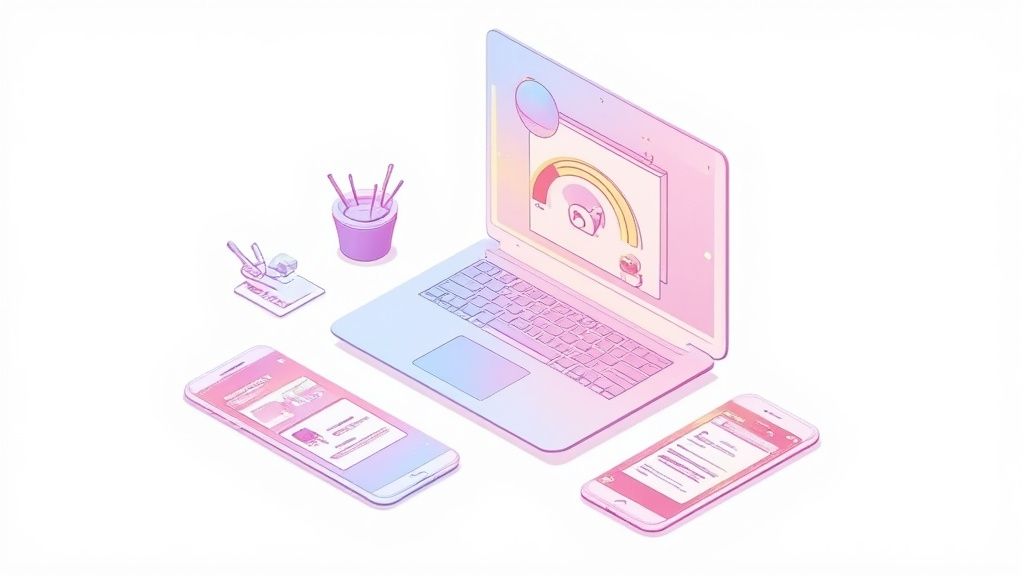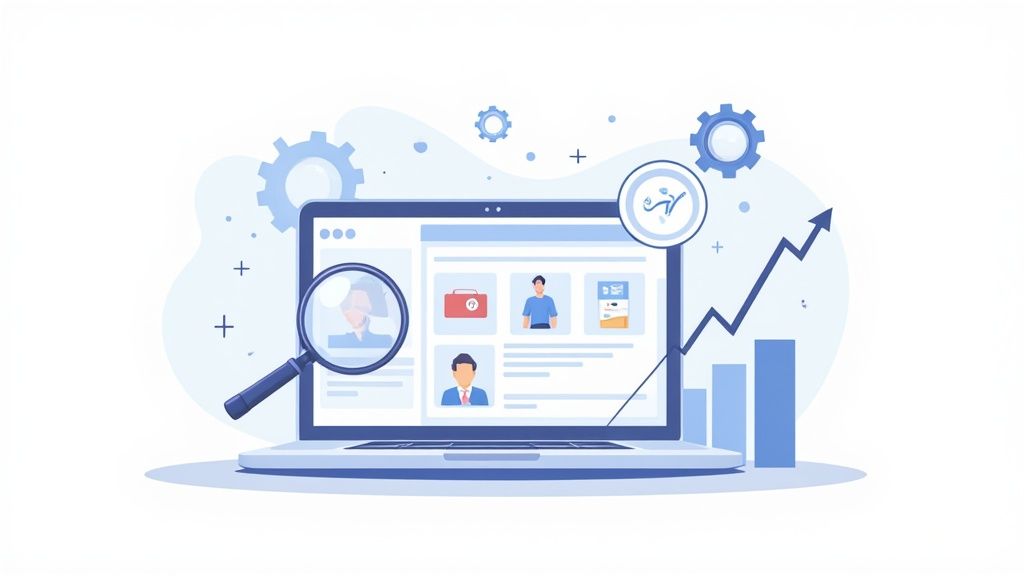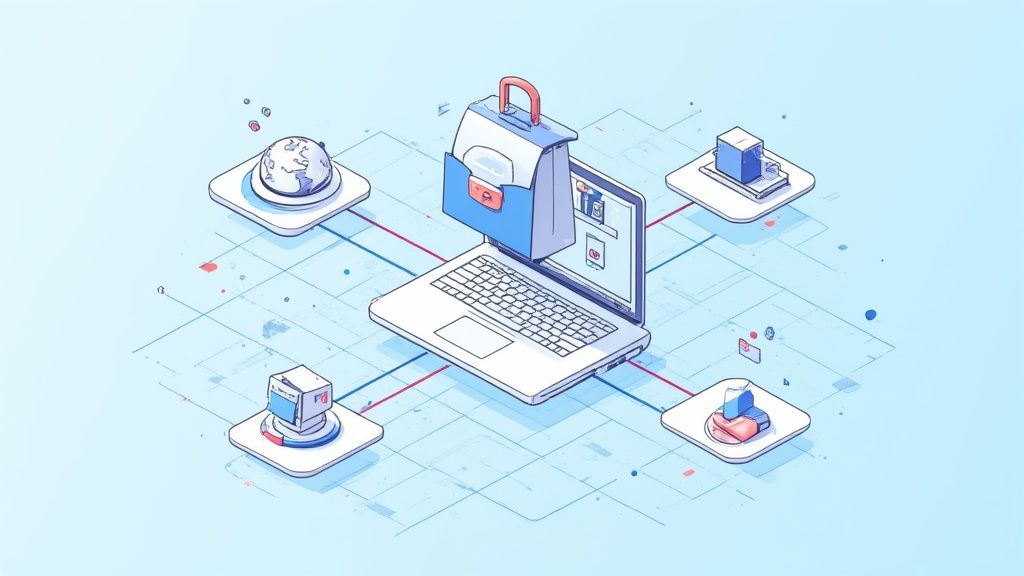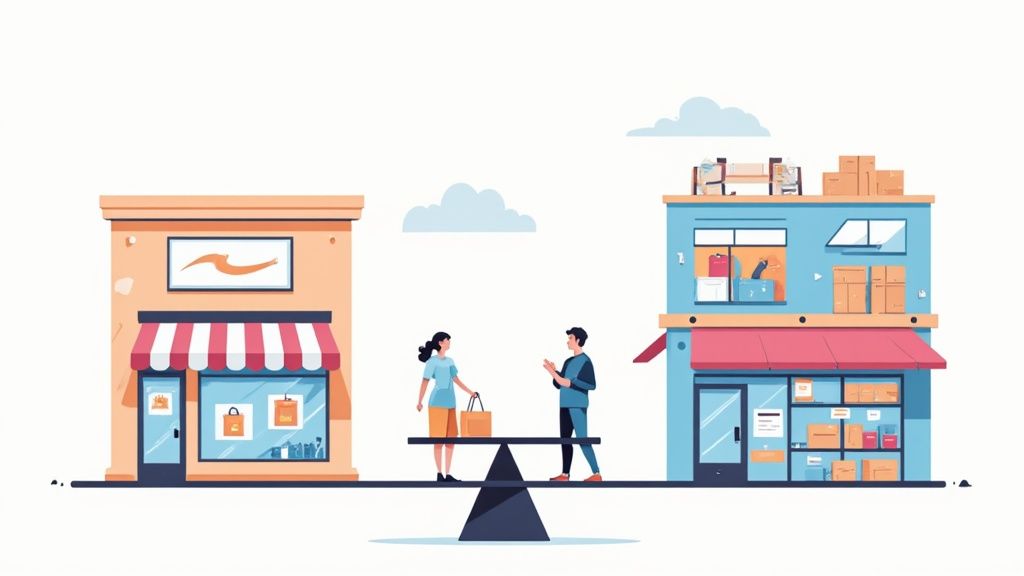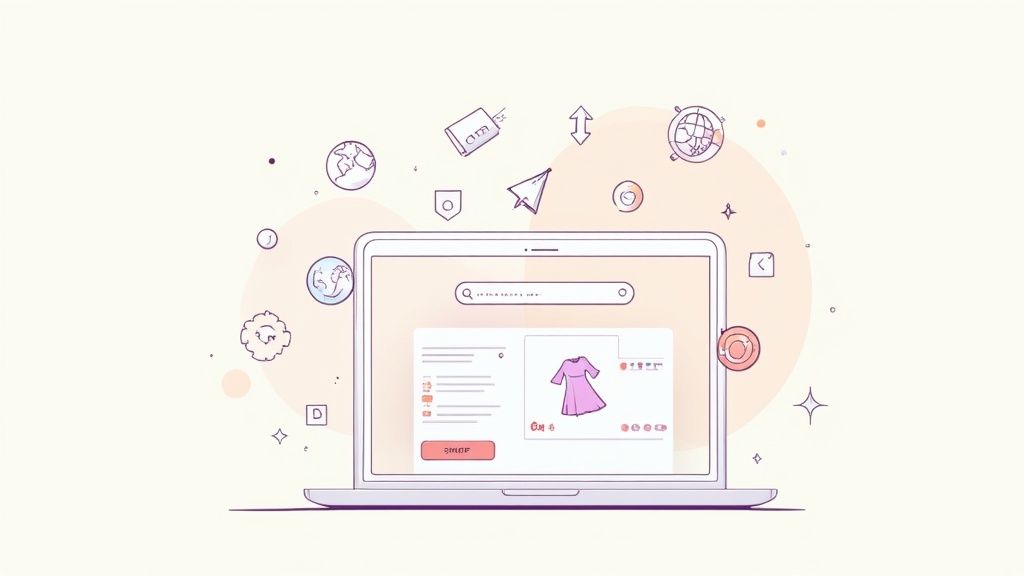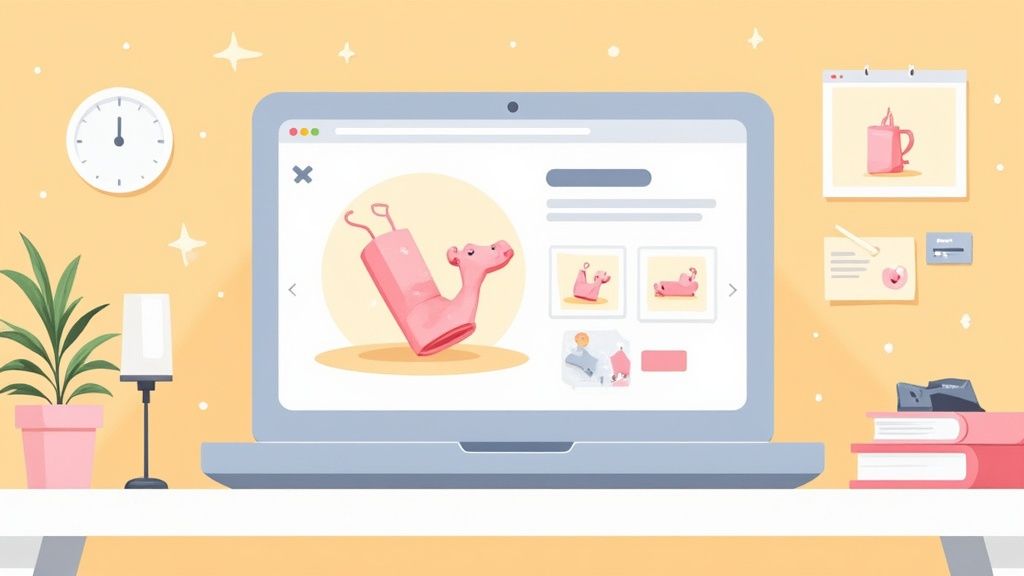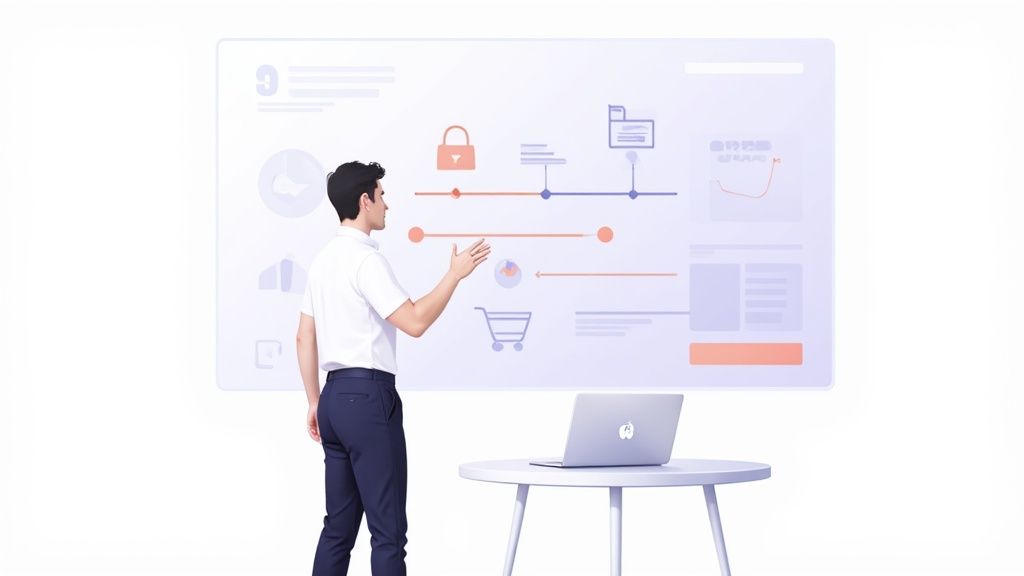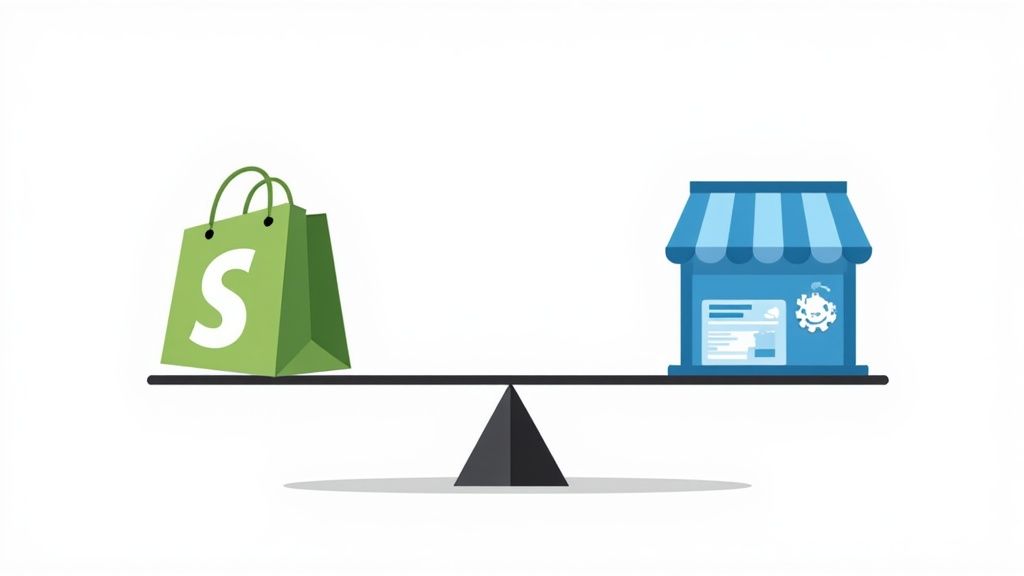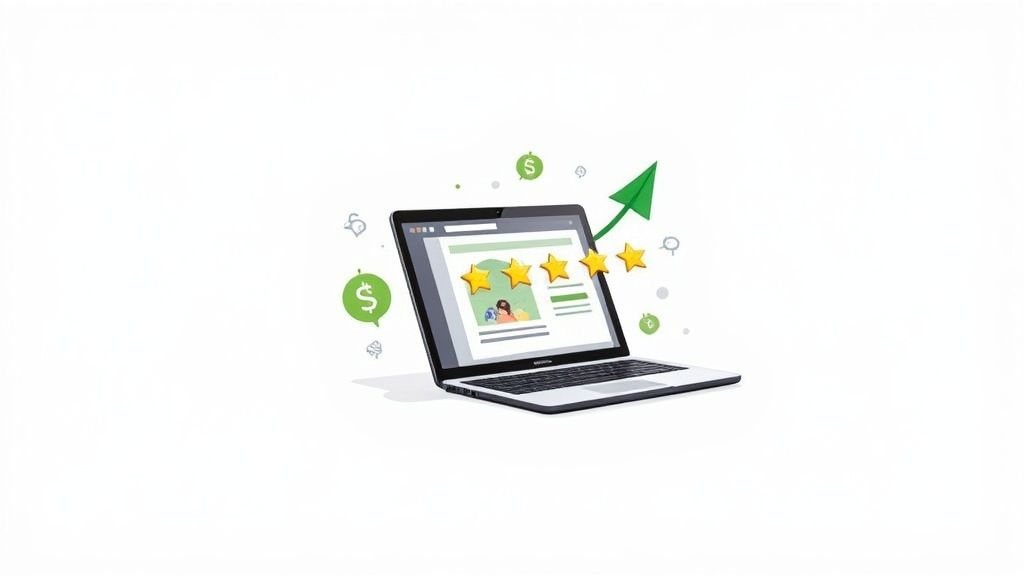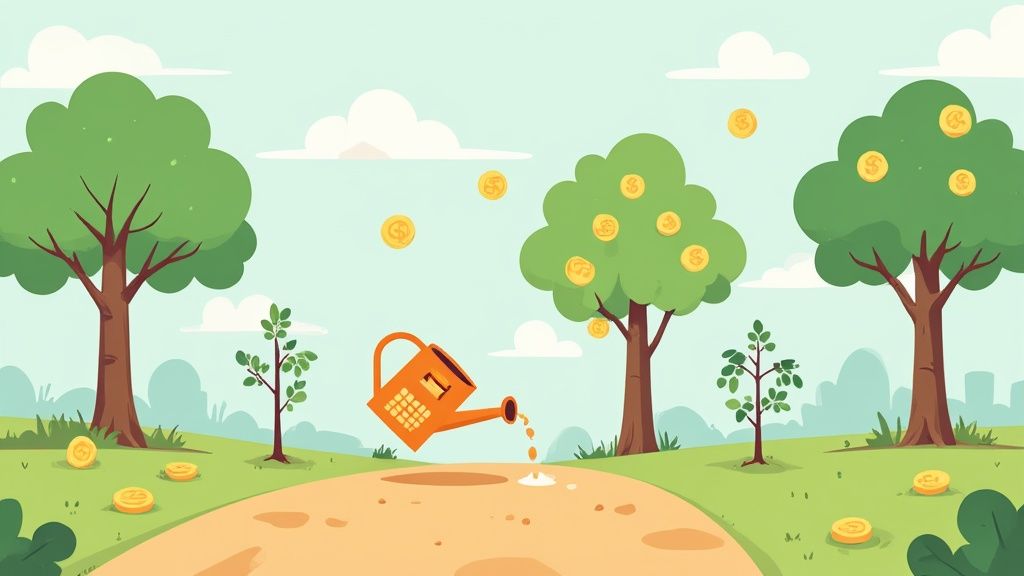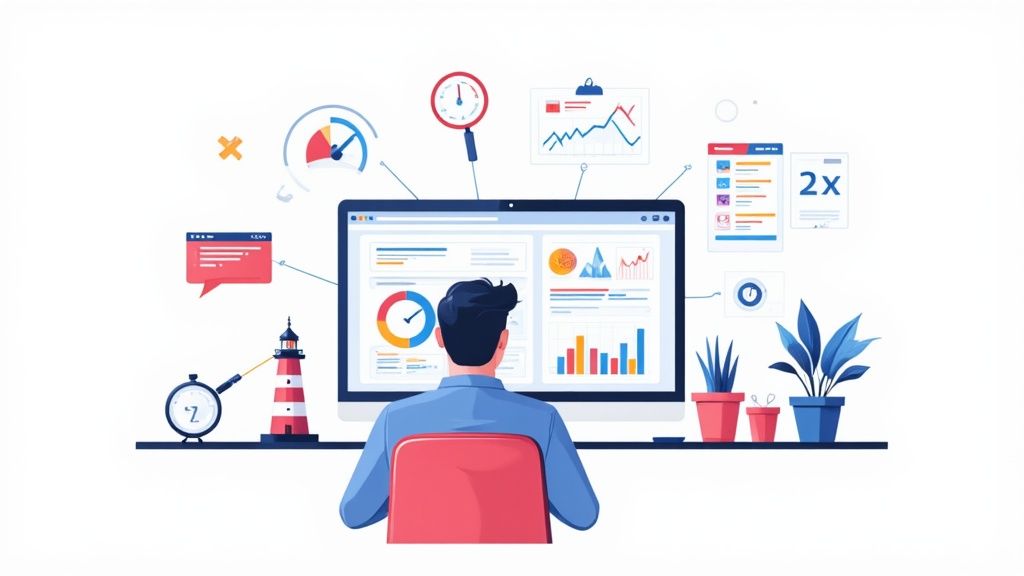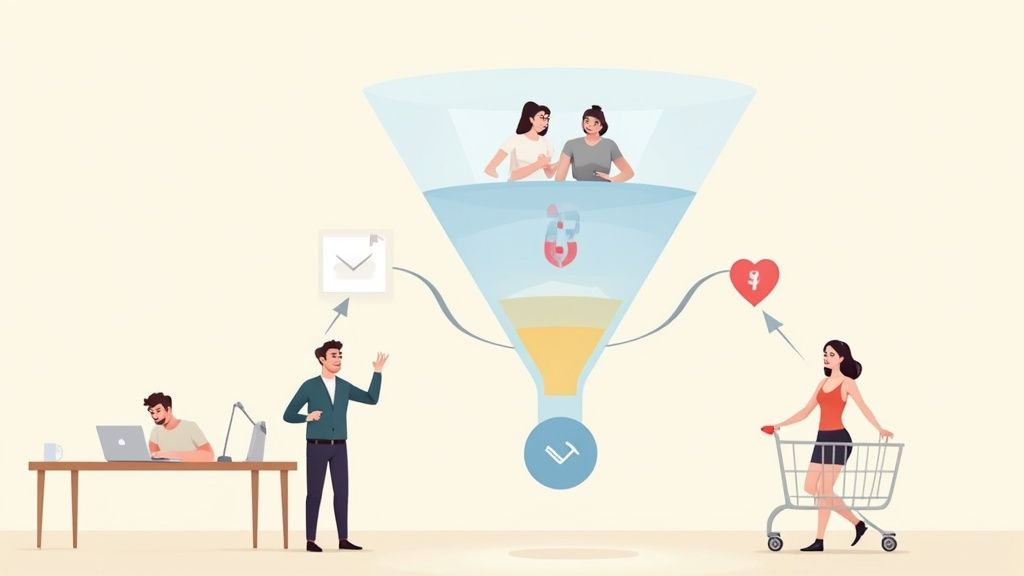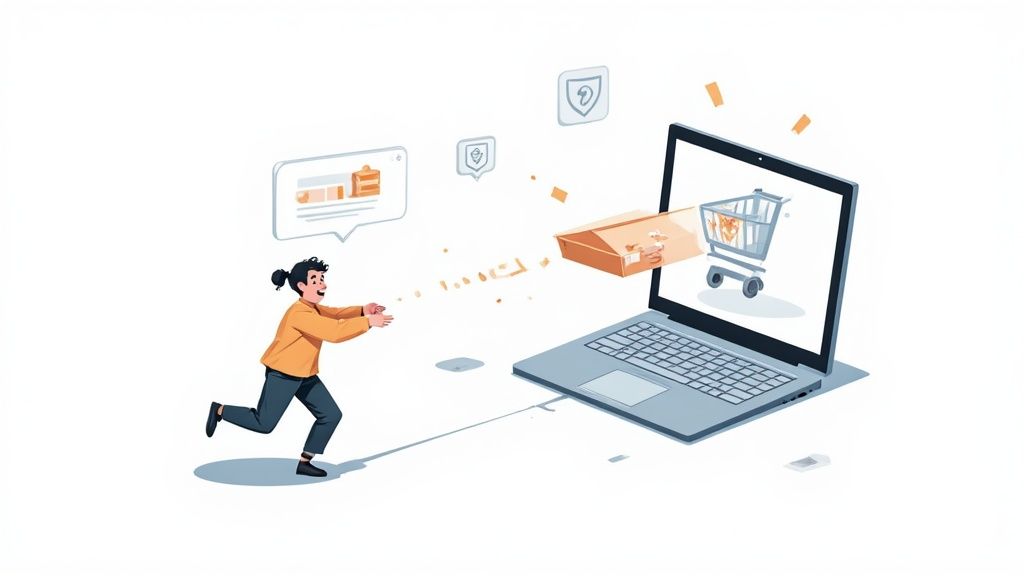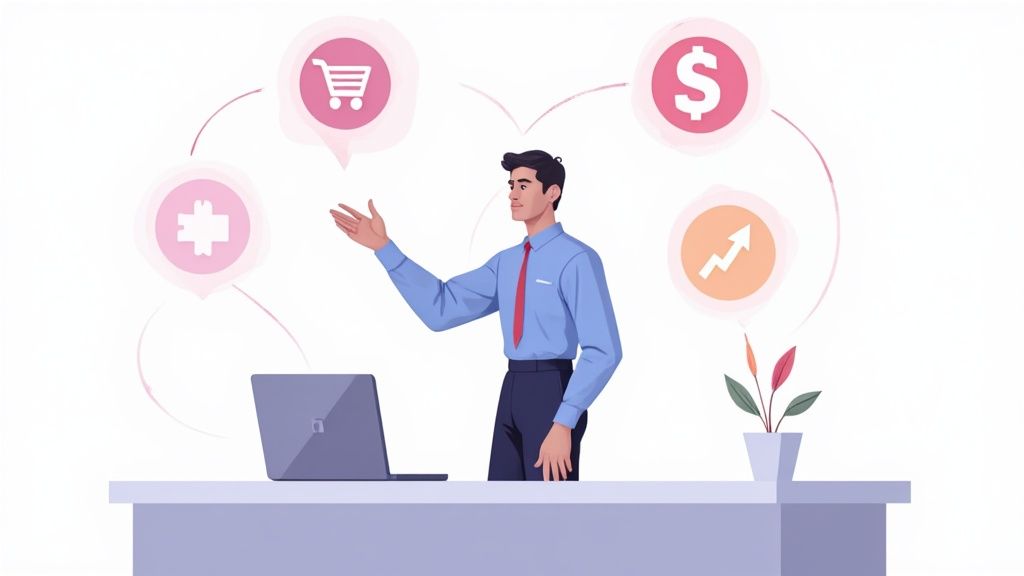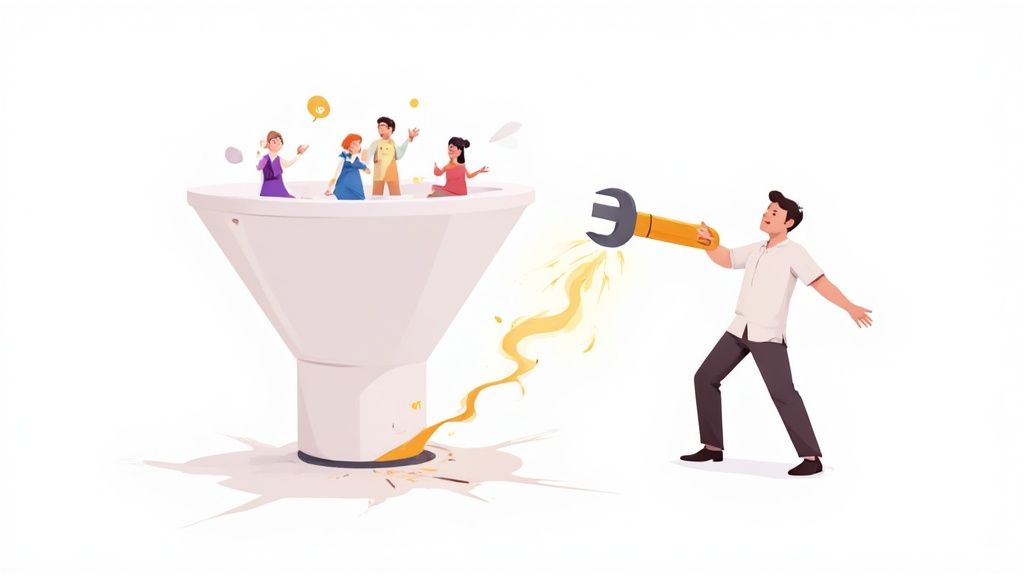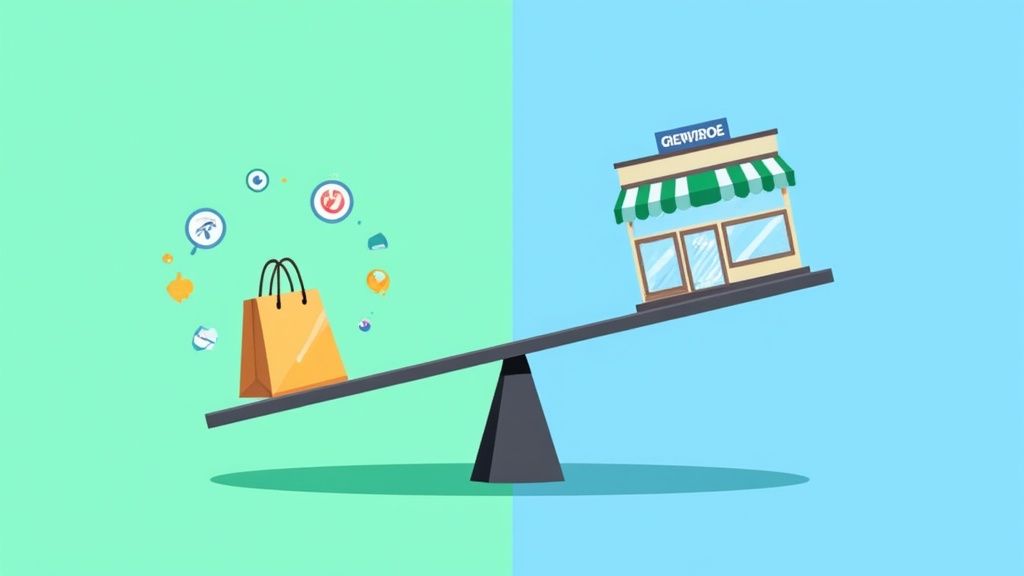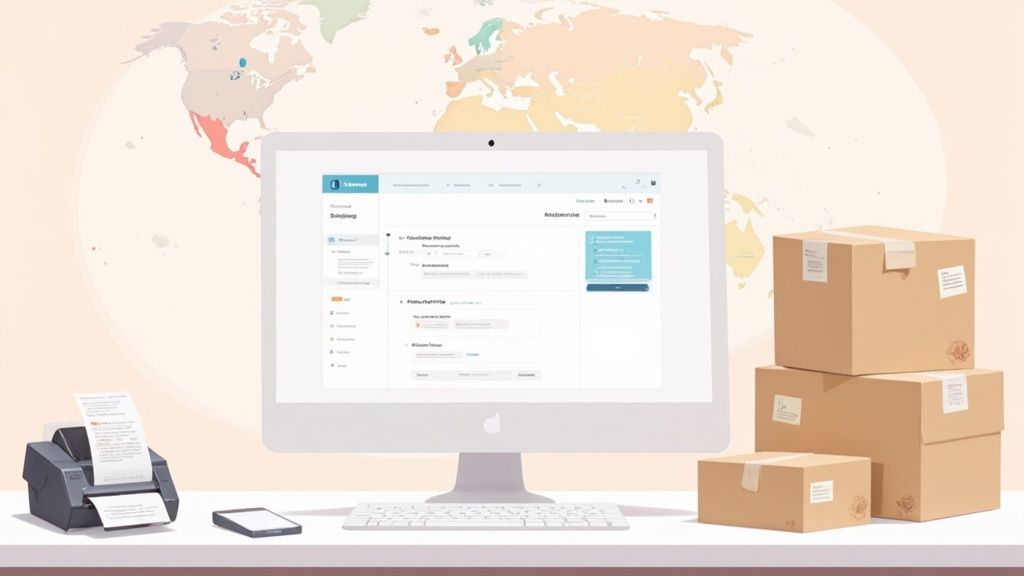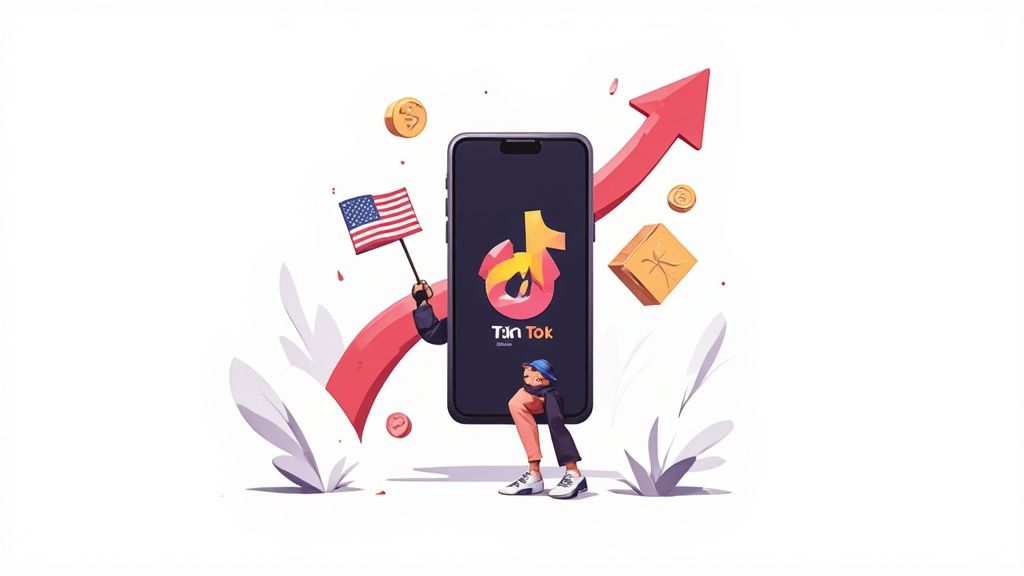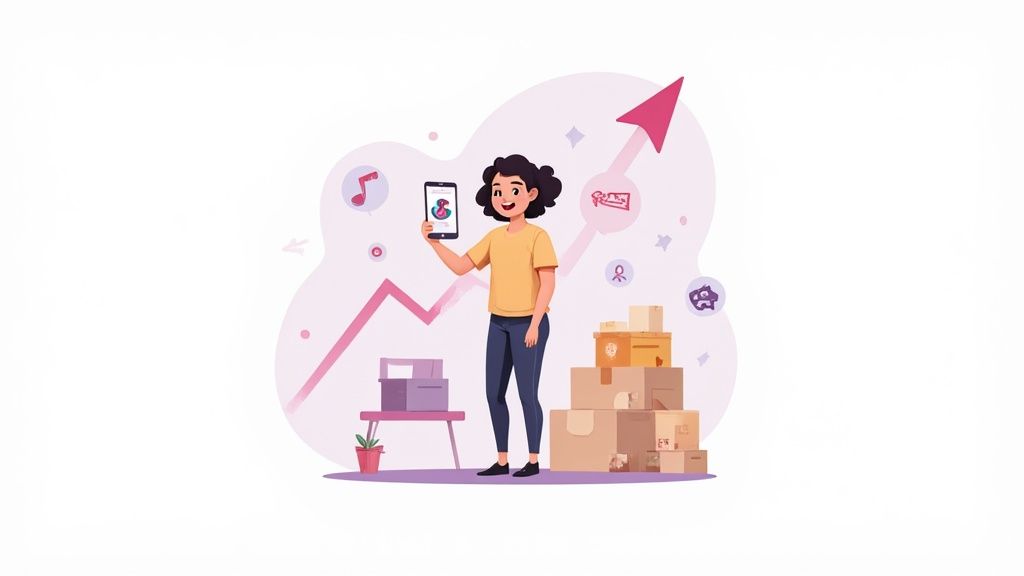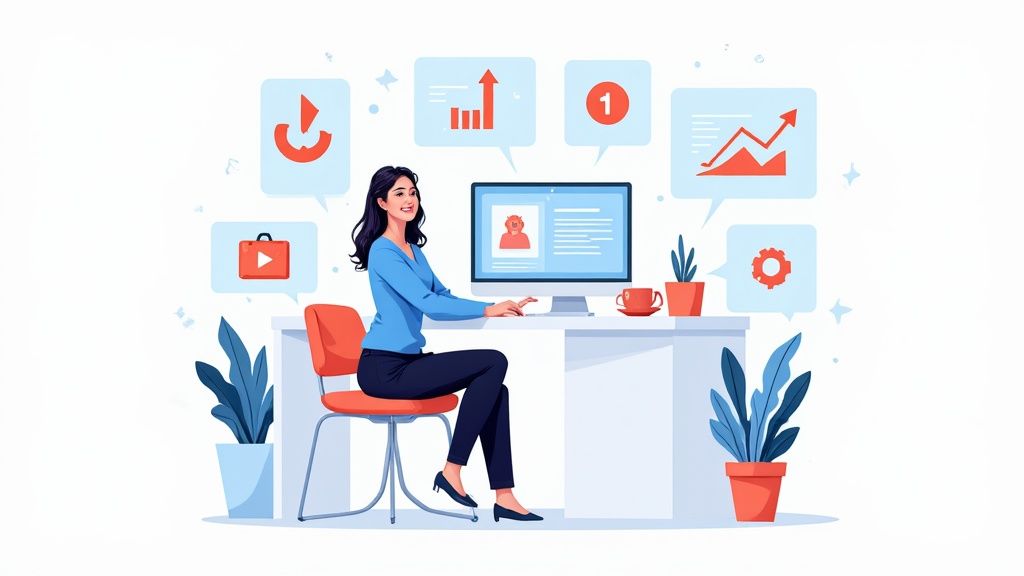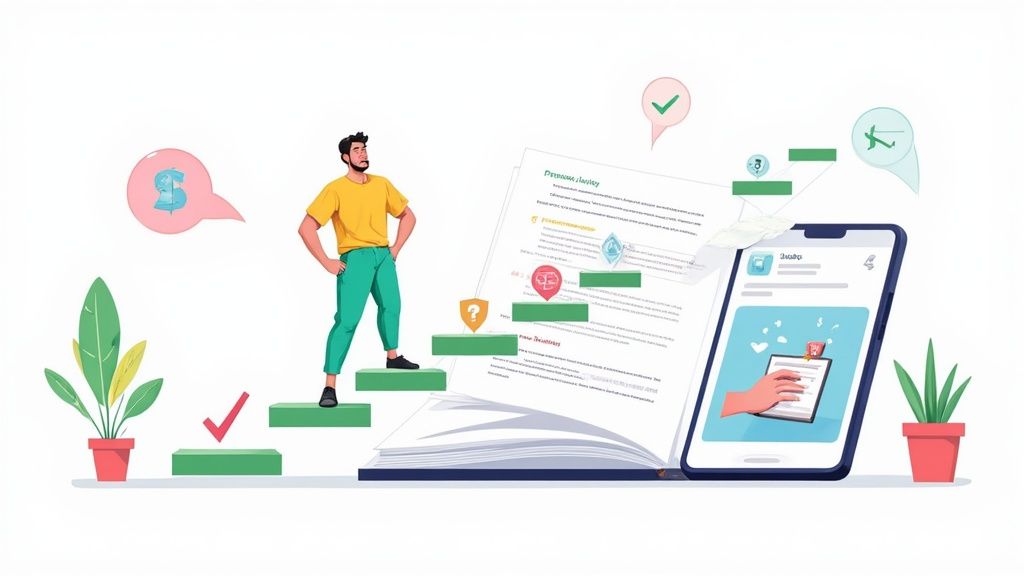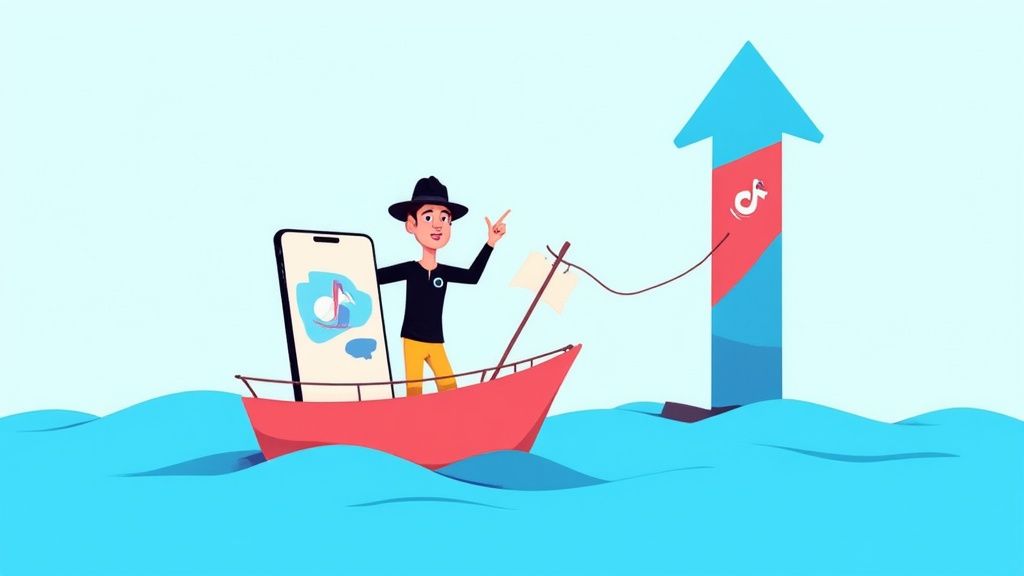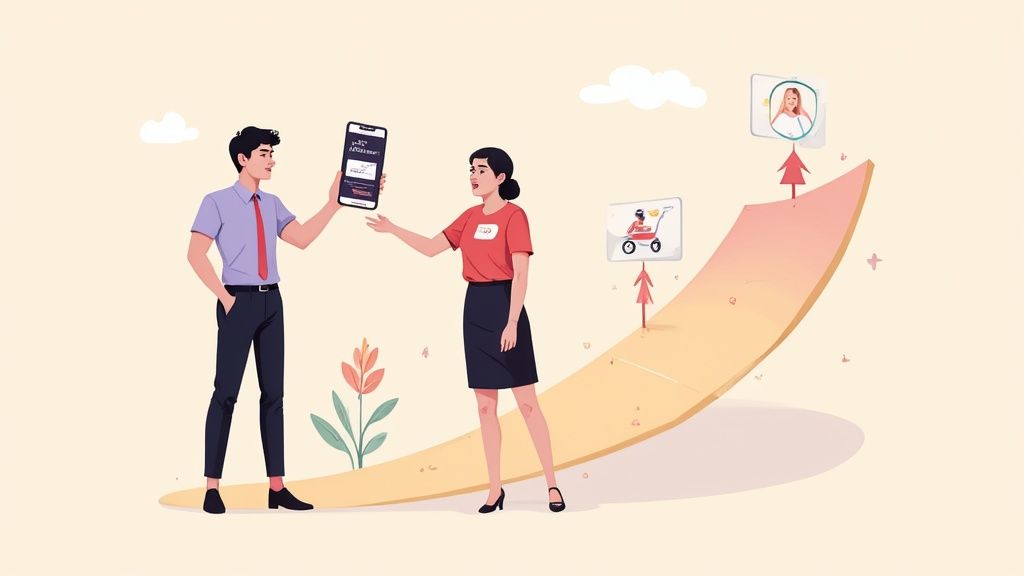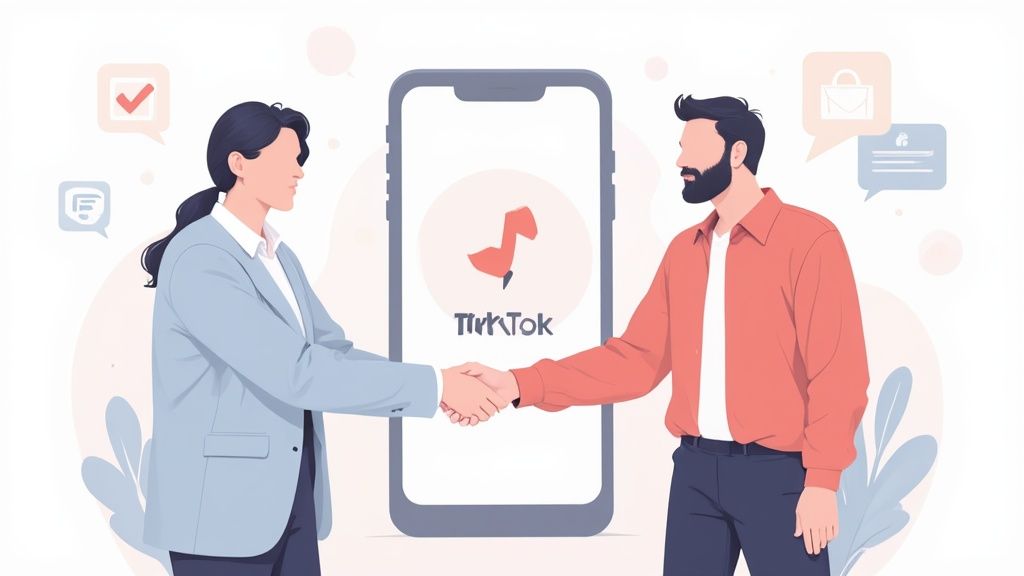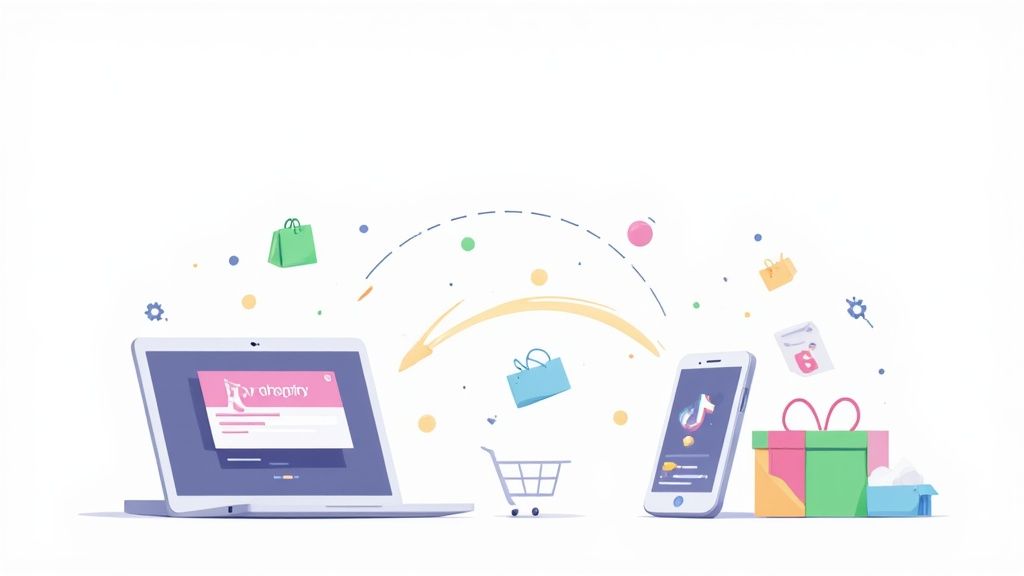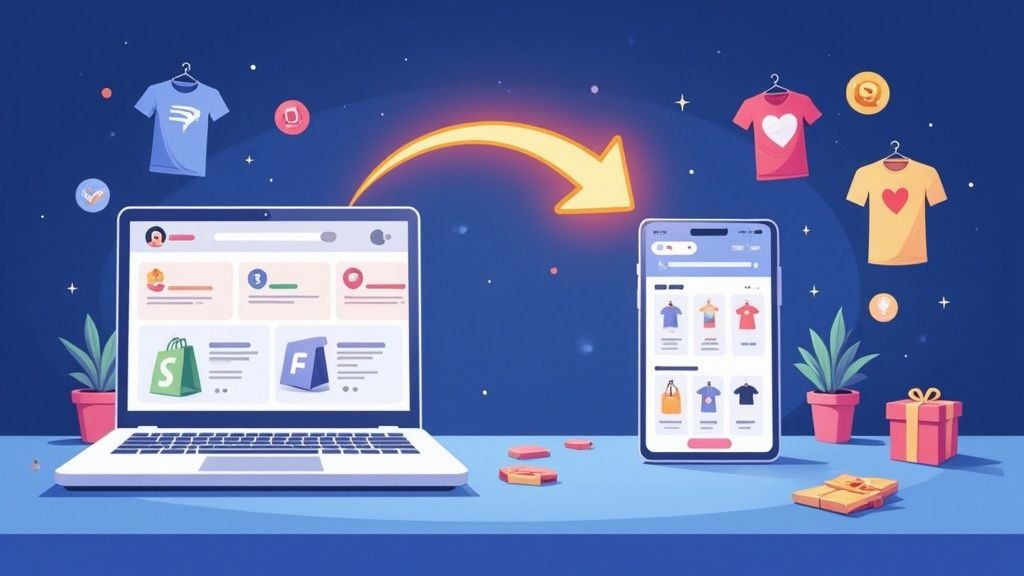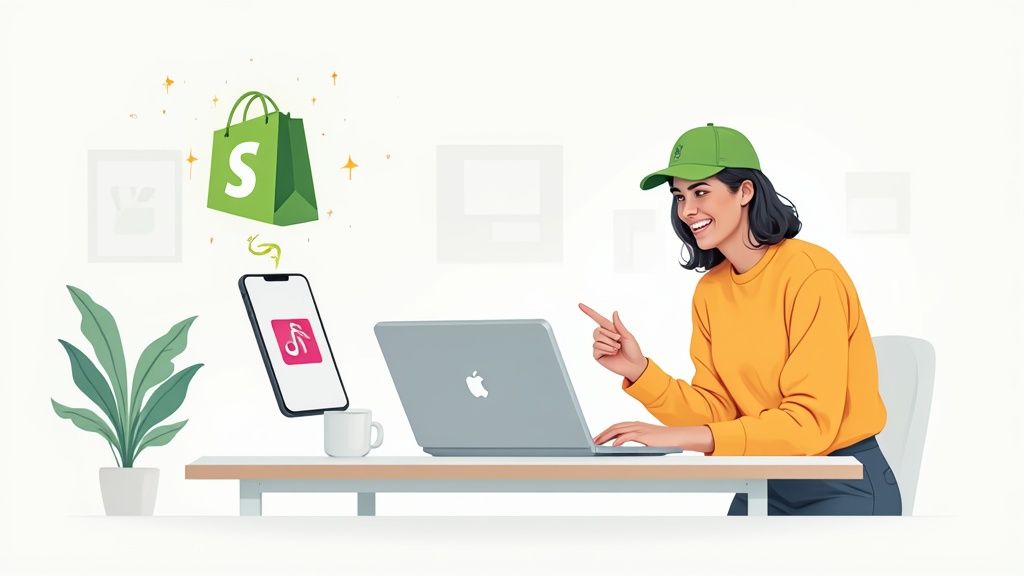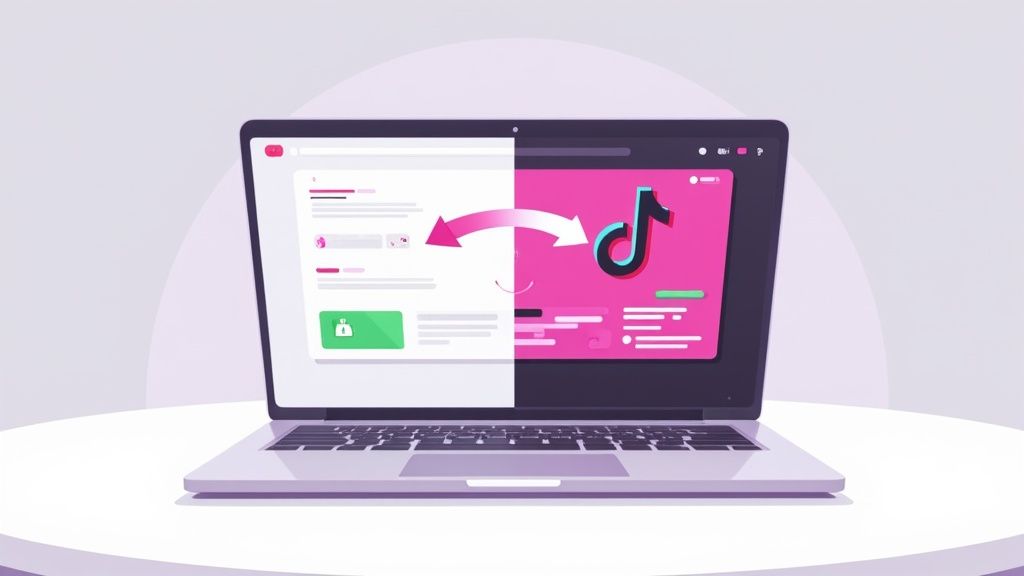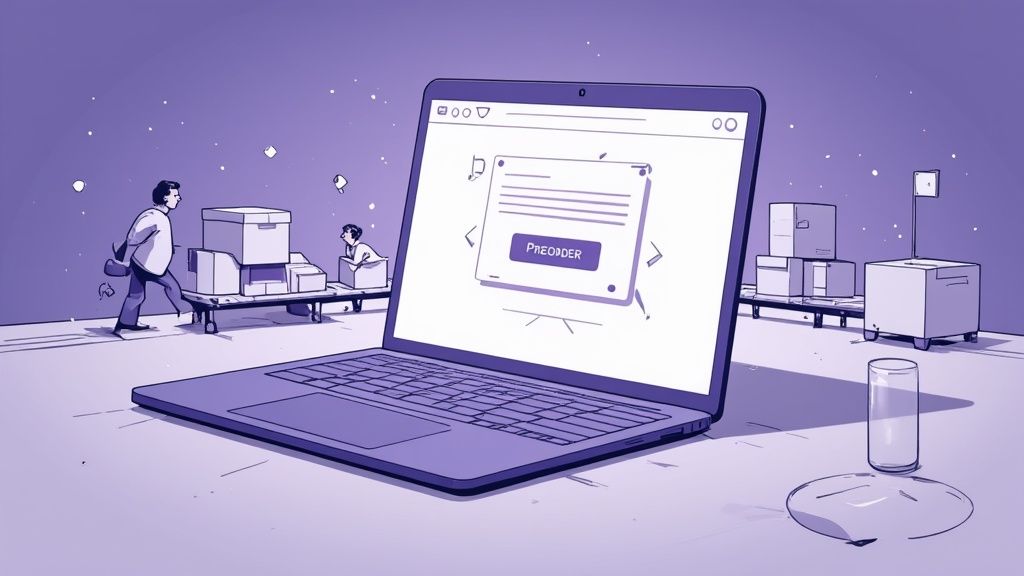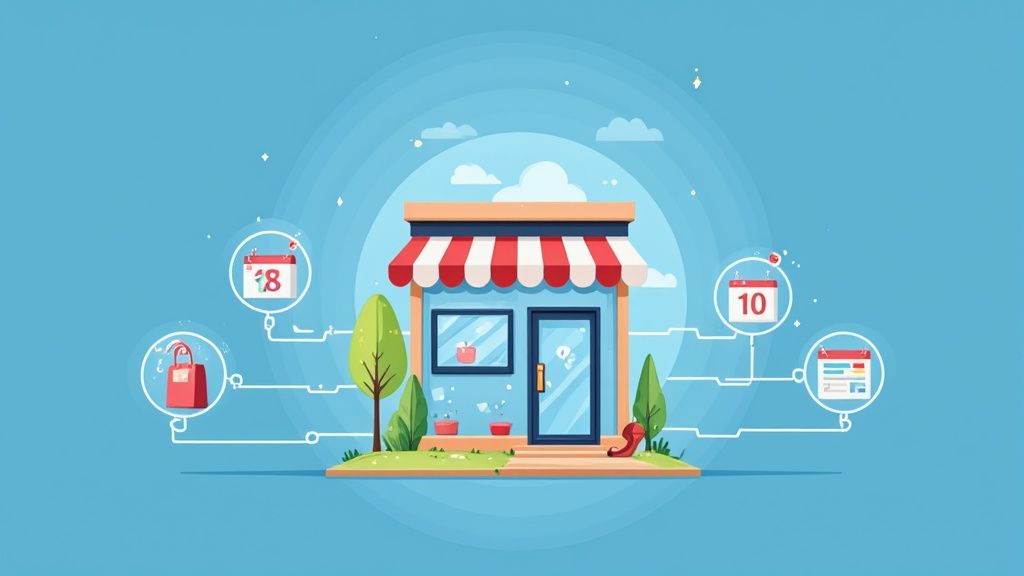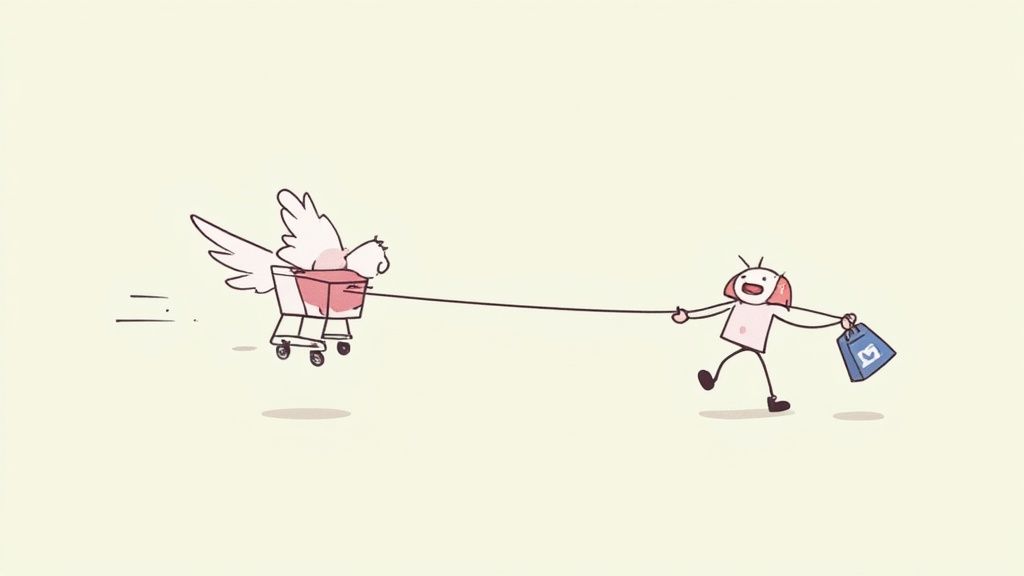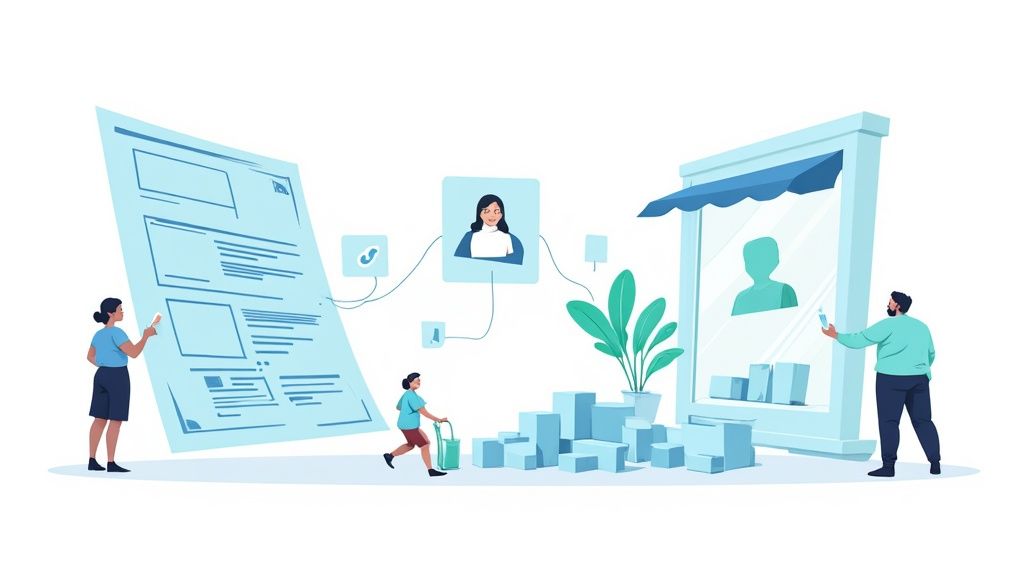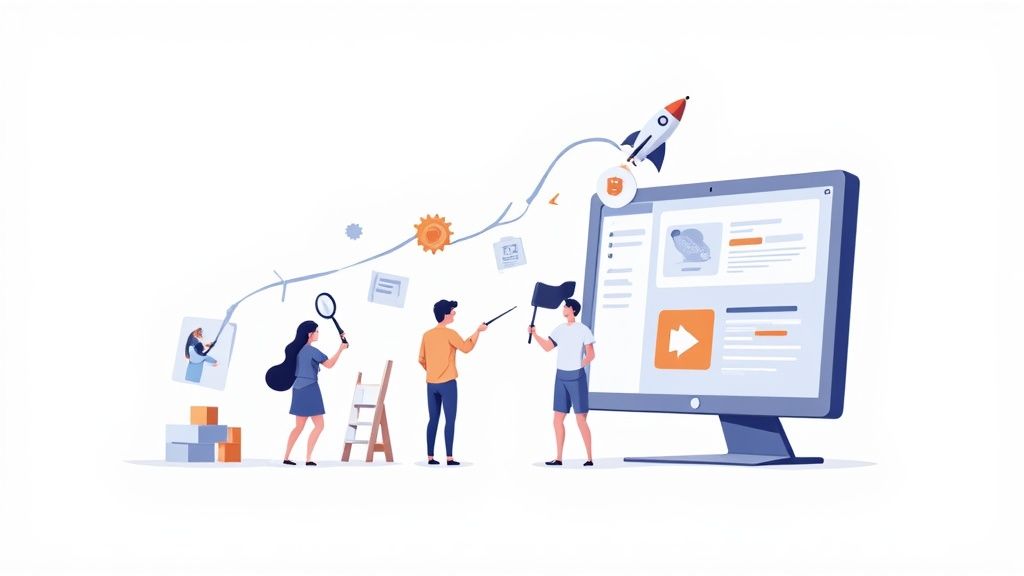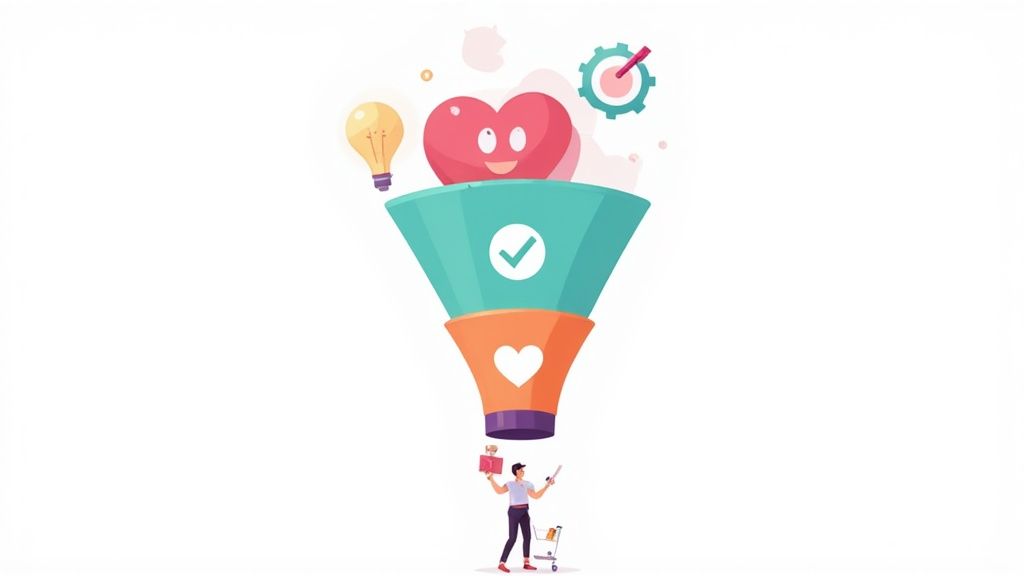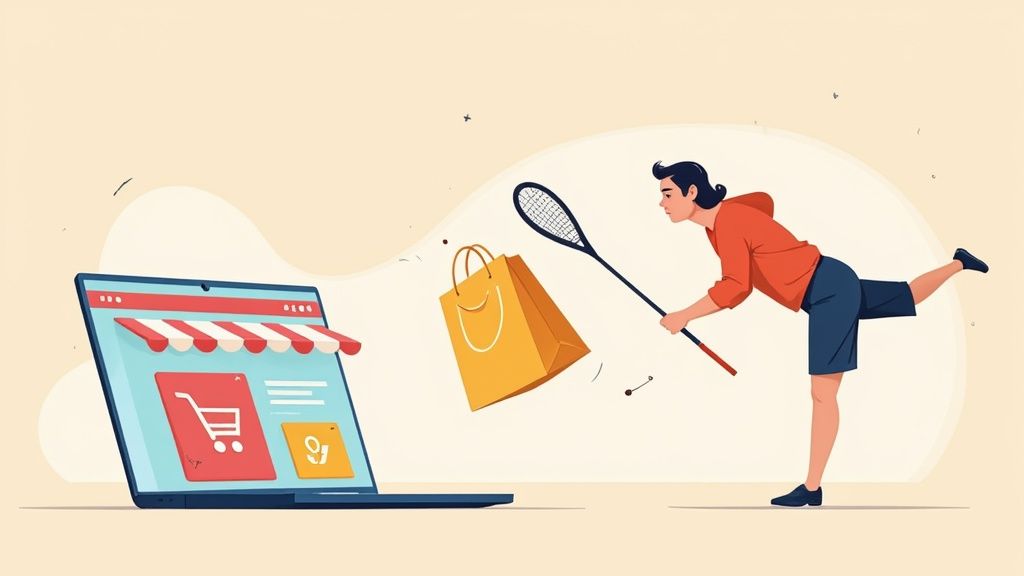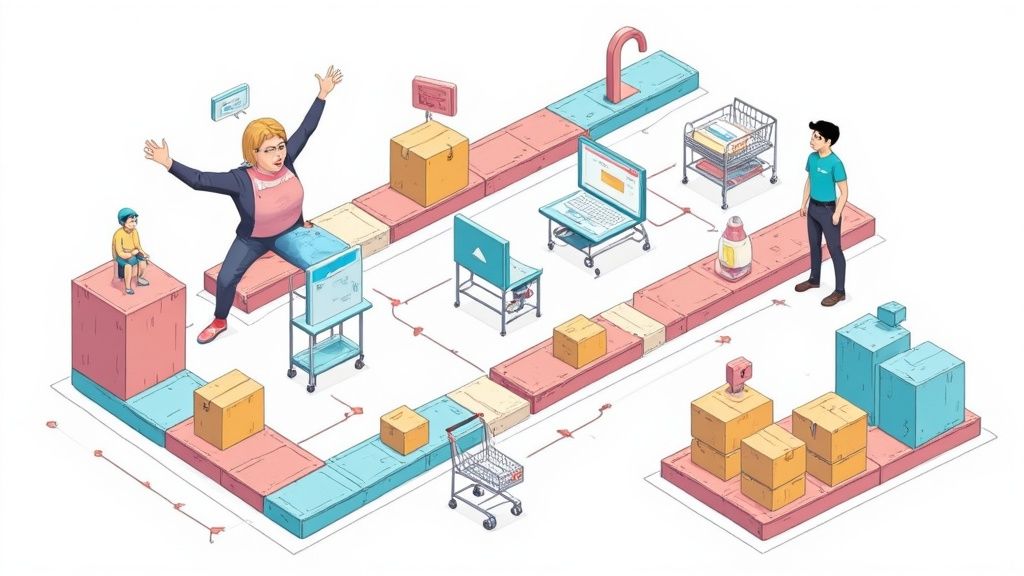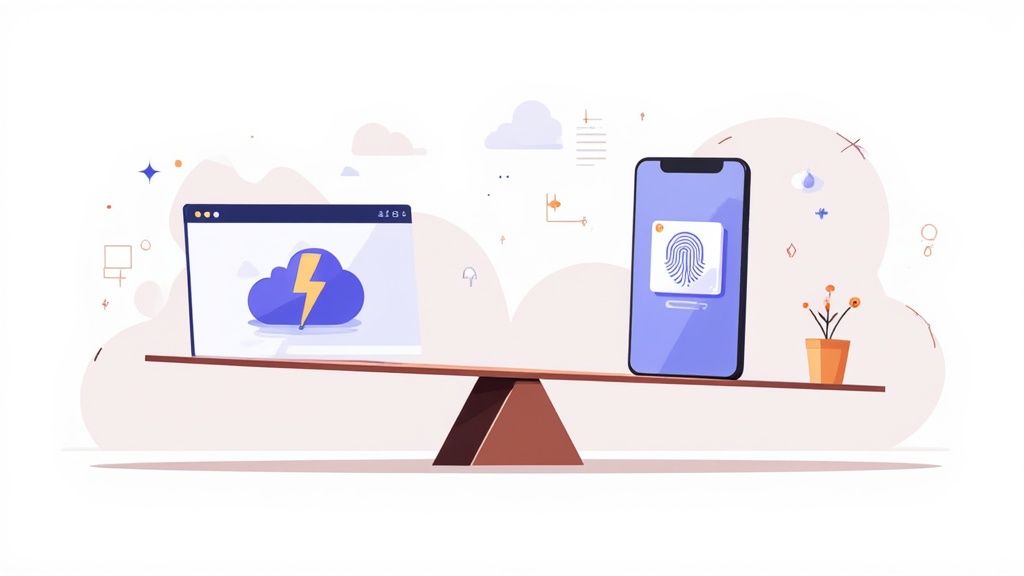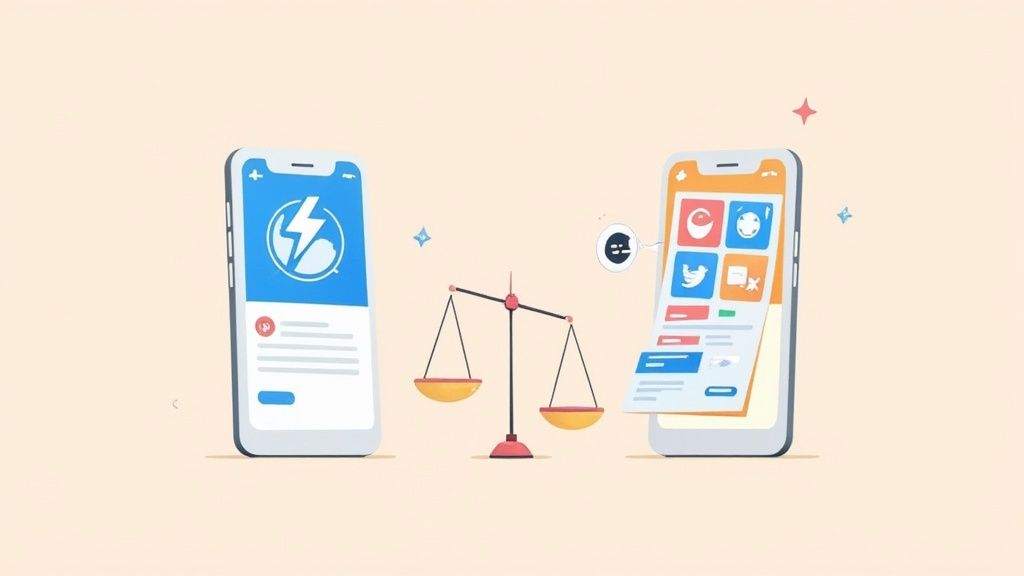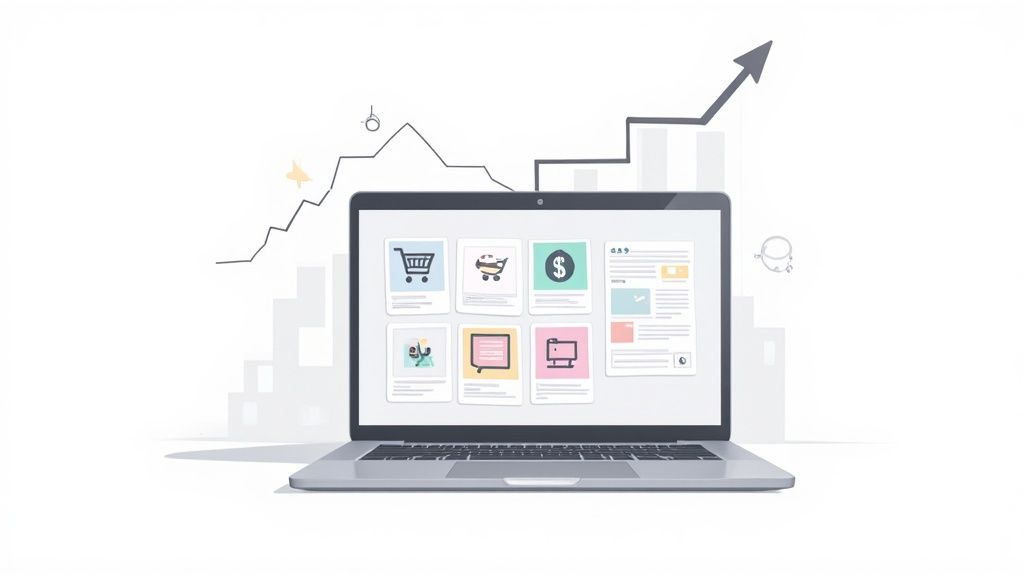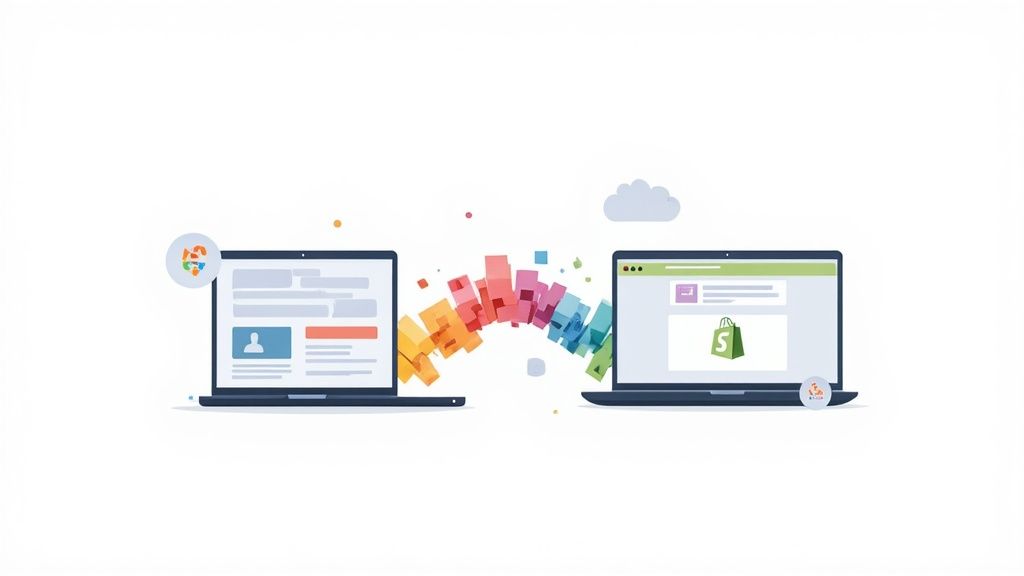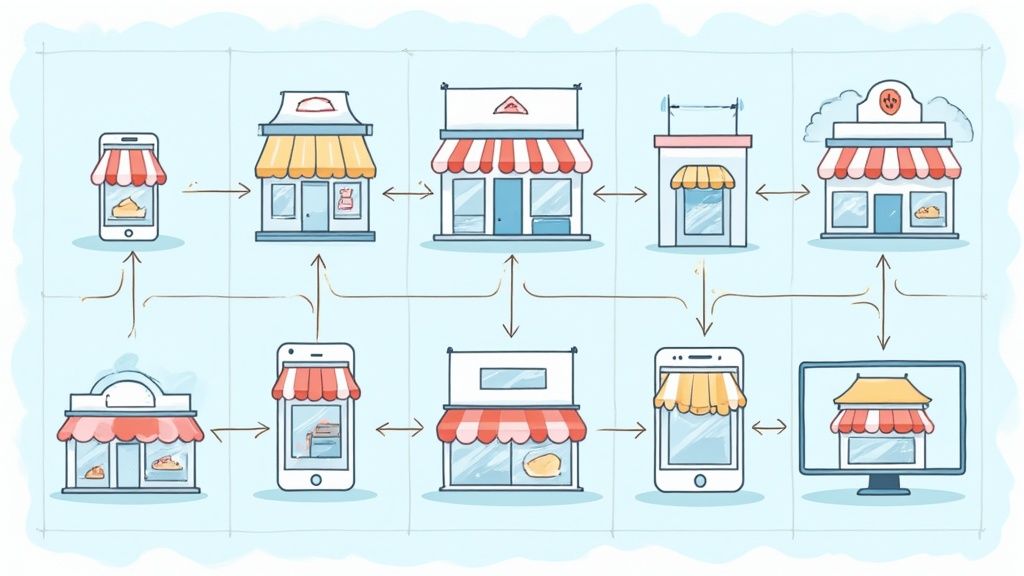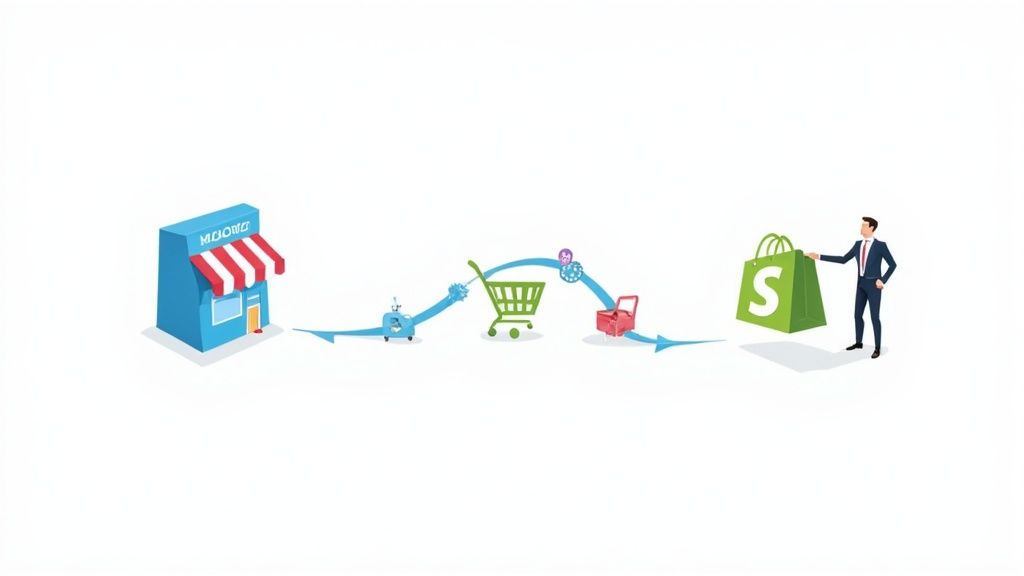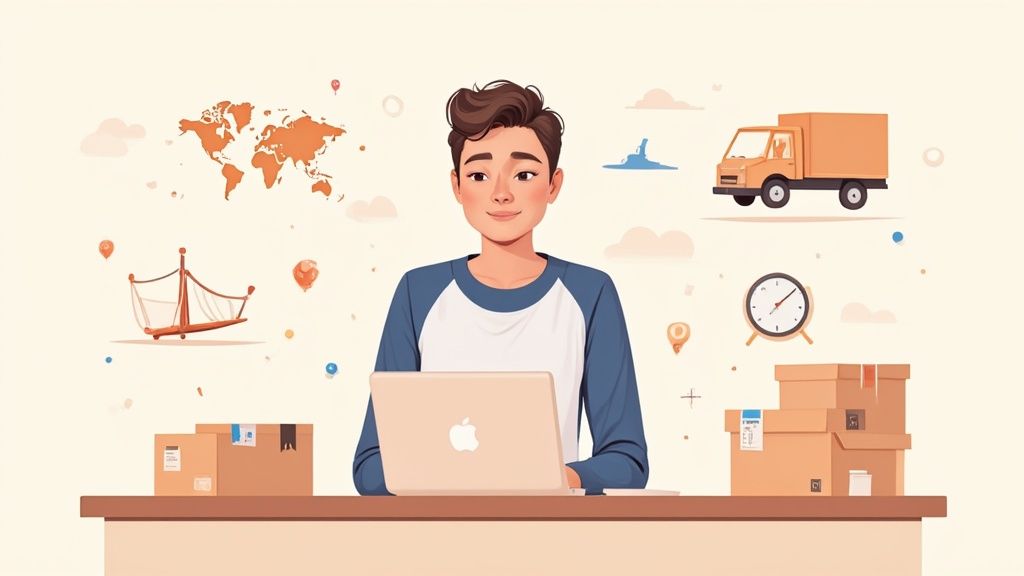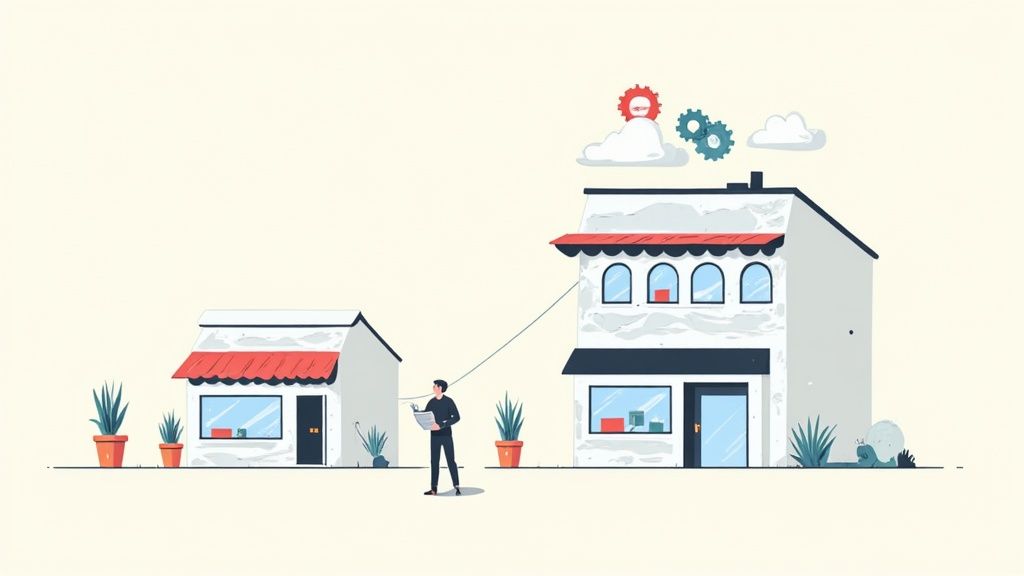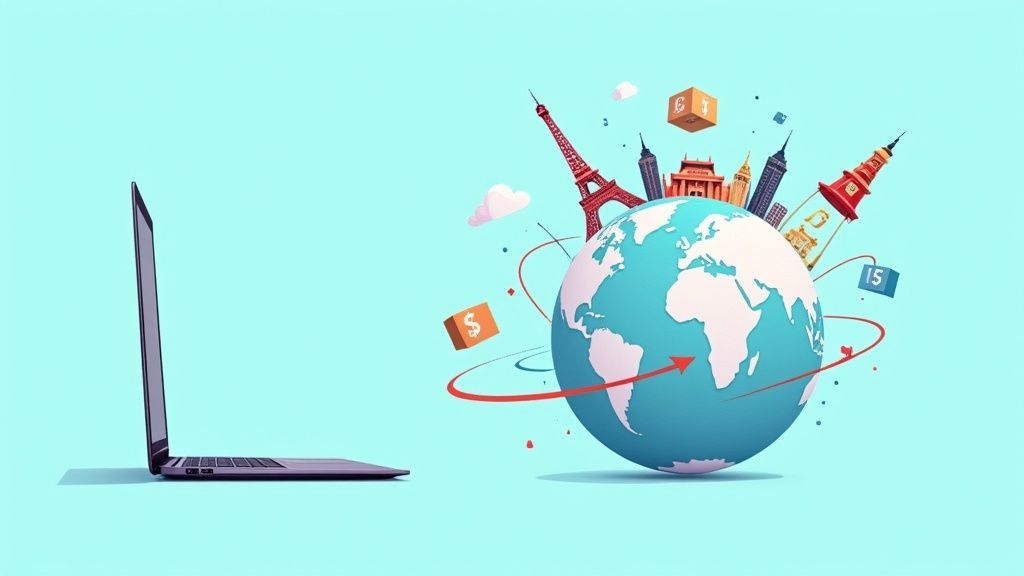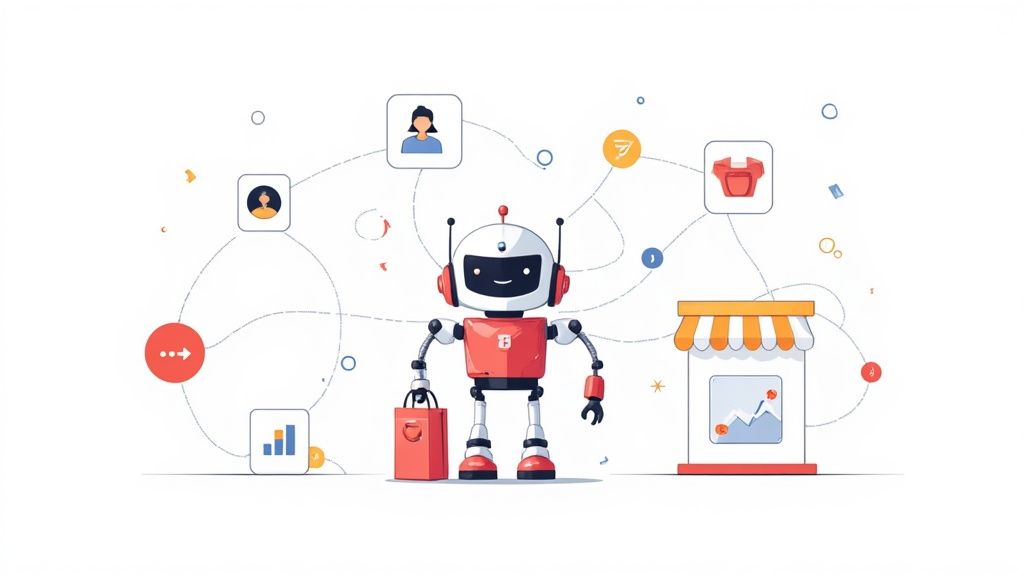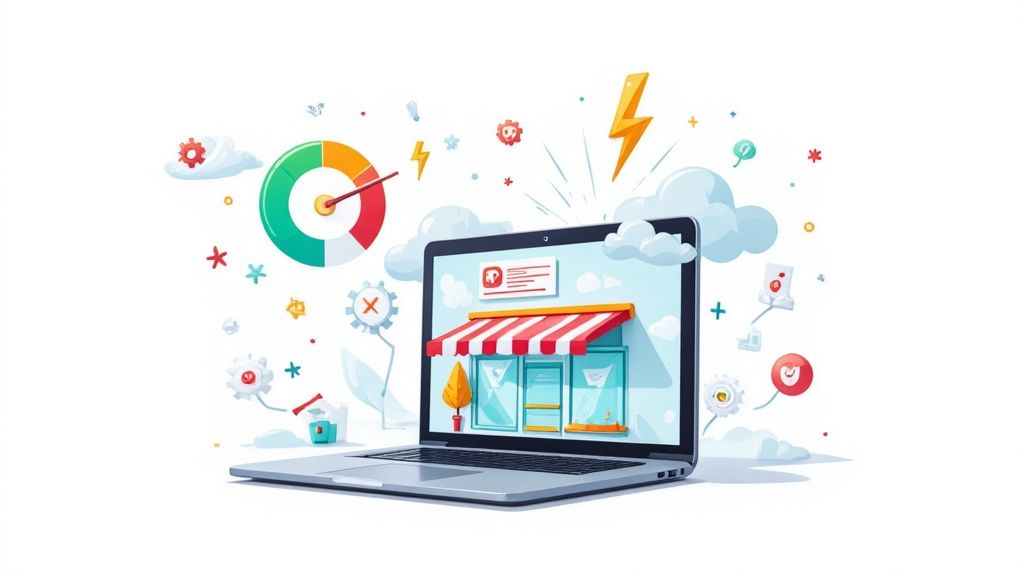
Let's be honest, every single millisecond your Shopify store takes to load is money slipping through your fingers. Real Shopify page speed optimization isn't just some technical item on a to-do list; it's a fundamental part of your business strategy that has a huge impact on how customers behave, how many sales you make, and what people think of your brand.
Think of it this way: your site's speed is the digital version of a clean, well-lit, and inviting physical store.
Why a Fast Store Is Your Biggest Competitive Edge
In the world of e-commerce, speed isn't just a nice-to-have feature—it’s the entire foundation of the user experience. A slow, clunky website is a major point of friction. It frustrates potential customers before they even get a chance to see your amazing products. This friction leads directly to lost sales, people bouncing off your site, and a brand that looks unprofessional.
Today's online shopper has zero patience. They expect things to happen instantly, and a lagging site is the fastest way to send them straight to your competition.
This isn't just a gut feeling; the data is crystal clear. Even a tiny one-second delay in mobile load time can torpedo your conversion rates by up to 20%. That's a staggering number, and it shows just how critical every millisecond is in the cutthroat world of online retail. If you want to dive deeper into the financial hit from a slow site, this detailed guide to Shopify performance is a great resource.
Understanding Shopify's Speed Score
Shopify gives merchants a handy tool to see how they're doing: the "Online store speed score." This isn't some made-up number. It’s calculated using real-world data from Google Lighthouse based on how your most important pages perform for actual visitors.
Shopify looks at the pages that matter most:
- The Homepage: Your store's front door and the first impression you make.
- The Top Product Page: This is where the magic happens and buying decisions are made.
- The Top Collection Page: How your customers browse and discover what you sell.
This score gives you a realistic snapshot of your site's performance, not just a lab test. It's built around key metrics called Core Web Vitals, which are what Google uses to measure the quality of a user's experience.
Here’s a quick breakdown of the Core Web Vitals your store needs to nail. Google takes these seriously, and you should too. They directly impact your user experience and, by extension, your search rankings.
Core Web Vitals Your Shopify Store Must Meet
Getting these metrics into the "Good" range is a clear sign that you're providing a solid, frustration-free experience for your shoppers.
Key Takeaway: Your Shopify speed score is a direct report card on your customer's experience. A "slow" score means real people are hitting roadblocks, and it's almost certainly costing you sales every single day.
The Real Goal of Optimization
At the end of the day, optimizing your page speed is all about making your store perform better to drive up your conversion rates. This is the heart and soul of professional conversion rate optimization services. A faster site doesn't just keep visitors happy and engaged; it also helps your SEO. Search engines like Google want to send their users to the best possible sites, and speed is a massive part of that.
When you invest in making your store faster and more responsive, you're directly investing in customer satisfaction and your own bottom line. In this guide, we'll walk through actionable steps to turn your site from a sluggish problem into a high-converting machine.
How to Accurately Diagnose Your Store's Speed Issues
Before you start tinkering with code or frantically deleting apps, you need to know what you're up against. Real Shopify page speed optimization isn’t about guesswork; it’s about using the right tools to pinpoint the exact bottlenecks slowing your store down. Without a clear diagnosis, you're just flying blind.
The first step is to put on your performance auditor hat. This means looking past a simple pass/fail score and really digging into the data to understand what your customers are actually experiencing.
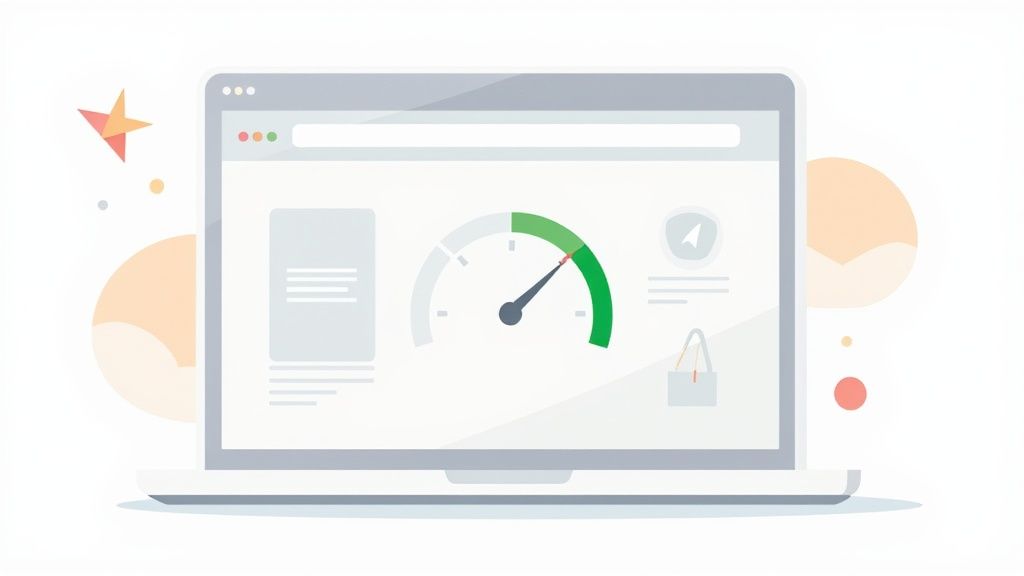
Decoding Google PageSpeed Insights for Shopify
Google PageSpeed Insights (PSI) is your go-to diagnostic tool. It gives your page a performance score from 0 to 100 and a laundry list of recommendations. But here’s the biggest mistake I see merchants make: they chase a perfect 100/100. For a Shopify store, this is not only nearly impossible but, frankly, a massive waste of time and money.
You have to focus on what's realistic and what actually moves the needle. Shopify's platform is powerful, but it comes with a lot of essential scripts for e-commerce functionality and app integrations. Aiming for a perfect score is a fool's errand. Instead, smart merchants aim for solid benchmarks based on Core Web Vitals.
A mobile PSI score between 50 and 70+ is a fantastic target. It tells you your store is healthy and delivering a fast experience for the vast majority of your visitors. If you want to dive deeper into why these specific benchmarks are so important for Shopify, check out this in-depth guide to Google PageSpeed Insights.
When you run a test, try to ignore the big score at the top. Instead, scroll down to the "Opportunities" section. This is where the gold is—it tells you exactly what's causing delays.
Here’s how to translate PSI's technical jargon into actionable to-dos:
- "Eliminate render-blocking resources": This is a classic. It's usually pointing a finger at JavaScript or CSS files from apps or your theme that load before your main content. The fix? You need to defer them.
- "Properly size images": This means your images are bigger than they need to be for the space they're in, which wastes a ton of data and slows things down.
- "Reduce initial server response time": While Shopify handles most of the heavy lifting here, a slow response can sometimes be a red flag for clunky Liquid logic or an app that's making too many requests.
Pro Tip: Don't just run one PSI test and call it a day. Run it three or four times to get a solid average, as results can fluctuate. And don't just test your homepage! Your top product pages and collection pages are where the conversions happen, so test those, too.
Using Shopify's Built-In Tools
Shopify also gives you some powerful tools right inside the admin. Because they're built for the platform, they offer insights you just can't get from external tools.
Shopify Theme Inspector
This is an absolute gem for hunting down performance issues in your theme's Liquid code. The Theme Inspector is essentially a profiler that shows you a waterfall chart of how long each piece of Liquid takes to render on the page.
It's brilliant for identifying:
- Painfully slow Liquid code, often from complex
forloops. - Which specific sections on a page are weighing it down.
- Inefficient code snippets that are ripe for optimization.
Using the Theme Inspector takes you from suspecting a code issue to knowing exactly which .liquid file or code block is the problem. It's a non-negotiable for anyone serious about advanced speed optimization.
PageSpeed Monitor Apps
A fast store today doesn't guarantee a fast store tomorrow. Every new product, blog post, or app you add can impact your speed. That's why you need to track performance over time.
Apps like PageSpeed Monitor or SpeedPulse are perfect for this. They automatically run tests on your key pages on a set schedule, creating a historical log of your performance. This is incredibly valuable. Imagine you install a new review app and your PSI score suddenly drops by 10 points. You've just found a direct cause-and-effect relationship. Continuous monitoring turns speed optimization from a one-off project into a core business practice.
Build a Fast Foundation With Images and Themes
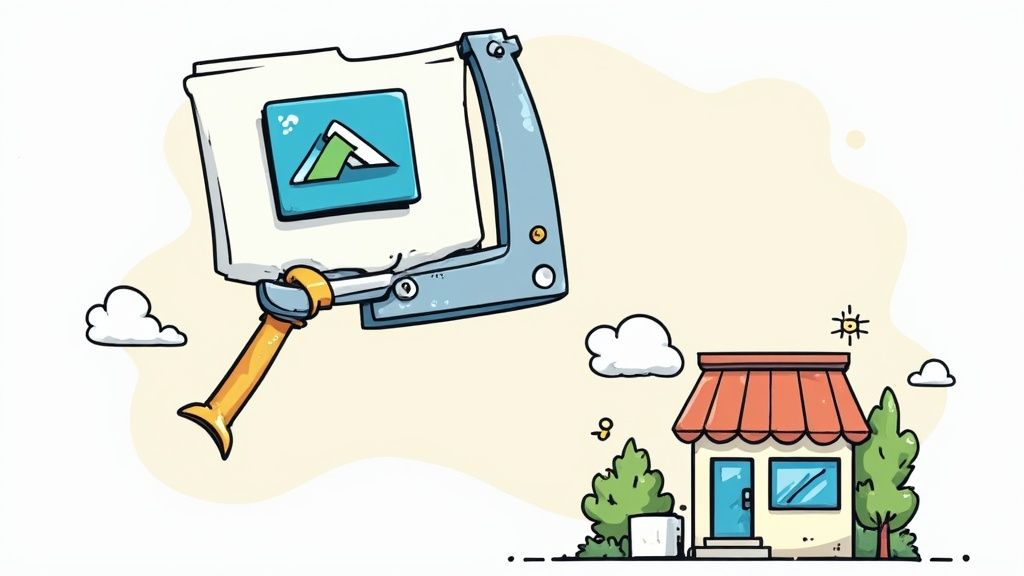
When you're trying to figure out why your Shopify store is slow, you'll find that two culprits are responsible for more performance headaches than everything else combined: your theme and your images.
Getting these foundational pieces right isn't just a good idea—it's the single most impactful thing you can do for site speed. Think of your theme as the architectural blueprint for your entire store. A bloated, poorly coded theme is like building a house on a shaky foundation. No matter what you do later, you'll always be fighting against its inherent slowness.
Choose a Performance-First Shopify Theme
Let's be blunt: the most important decision you'll make for your store's speed is choosing a lightweight, performance-focused theme. A fast theme is built from the ground up with minimal code, efficient scripts, and optimized features right out of the box.
A recent study that dug into over 200 Shopify themes confirmed this, showing a direct link between theme choice and load speed. The top performers, like 'Create,' 'Toy,' and 'Light,' clocked in with impressive First Contentful Paint (FCP) times as low as 1.1 seconds and Time to Interactive (TTI) metrics around 7.7 to 8.1 seconds. In contrast, clunkier themes can easily add precious seconds to your load time.
If you're looking for a solid starting point, check out some of the best converting Shopify themes that are known for balancing speed with sales effectiveness.
Key Takeaway: Don't just shop for themes based on how they look. You have to dig into their performance metrics and what other merchants are saying. Picking a theme advertised as "fast" or "lightweight" can save you countless hours of optimization headaches down the road.
Master Your Image Optimization Workflow
Right after your theme, images are the next biggest resource hog. High-resolution product photos are non-negotiable for driving sales, but if they're not optimized, they'll bring your site to a screeching halt. This means you need a smart, consistent image workflow.
The real goal here is to strike that perfect balance between stunning visual quality and lean file size. Thankfully, modern tools and techniques make this easier than ever.
Smart Compression Is Your First Step
The golden rule of image optimization: compress your images before you upload them to Shopify.
Yes, Shopify applies its own compression, but you get far better results and more control by doing it yourself first. This lets you dial in the quality and ensure you're starting with the smallest possible file size.
- Lossless Compression: This method shrinks the file size without any drop in visual quality. It's the go-to for most of your images.
- Lossy Compression: This offers a much bigger reduction in file size but can slightly degrade the image. It's often the perfect trade-off for large banner or hero images where the size savings are massive.
Tools like TinyPNG or TinyJPG are fantastic for this. From my experience, you can often slash image file sizes by 50-70% with almost no noticeable difference. For a deeper dive, our complete guide to Shopify image optimization has you covered.
Resize Images to Their Correct Dimensions
This is a classic rookie mistake. Uploading a massive 4000x4000 pixel image for a thumbnail that only needs to be 300x300 is a huge waste of resources. The browser has to download that entire oversized file and then shrink it down, which burns bandwidth and processing power for no good reason.
Before you upload, resize your images to the exact dimensions they will be displayed at in your theme. If your product thumbnails are 300px wide, resize the image to 300px wide. It’s a simple step with an immediate and dramatic impact.
Use Modern Formats and Lazy Loading
Beyond the basics of compression and resizing, a few more advanced tactics can give you a serious performance edge. These techniques make sure your users only download what they absolutely need, right when they need it.
Choosing the right optimization method depends on your specific needs. Some techniques offer huge file size savings but might slightly affect quality, while others preserve every pixel.
Image Optimization Techniques Comparison
Ultimately, a combination of these techniques usually yields the best results. Start by compressing and resizing, then ensure your theme is using WebP and lazy loading to cover all your bases.
Here's how to put these advanced tactics into practice:
Embrace WebP: This modern format offers incredible compression. The good news is that Shopify automatically converts your images to WebP and serves them to compatible browsers. By optimizing your images beforehand, you give Shopify a better file to start with, maximizing the benefits.
Implement Lazy Loading: This is a game-changer. It tells the browser to wait on loading images that are "below the fold" until the user actually scrolls down to them. This dramatically speeds up the initial page load. Most modern Shopify themes have this built-in; just make sure the feature is enabled in your theme settings.
Replace Animated GIFs: Animated GIFs are performance killers. They are notoriously large and inefficient. If you need to show a product in motion, use a modern video format like an MP4. A short, looping MP4 video is almost always a fraction of the file size of a comparable GIF and looks a whole lot better.
By making theme selection and image optimization your top priorities, you’re not just tweaking for speed—you’re building a fast, solid foundation that sets your store up for success.
Right, let's pop the hood and get into the technical heart of your store—the code itself. Don't sweat it if you're not a developer. I'll break this down in plain English, because this is where some of the biggest speed gains are hiding. Optimizing your code is a bit like packing a suitcase for a long trip; you want to bring everything essential without any extra bulk weighing you down.
Every Shopify theme runs on a mix of CSS (for styling), JavaScript (for cool interactive features), and Liquid (Shopify’s own language). When these files get bloated with clunky code, developer comments, or just extra spaces, they slow your store to a crawl. This is ground zero for any serious Shopify page speed optimization project.
Shrink Your Files with Minification
First up is a quick win: minification. This is just a fancy word for stripping out all the unnecessary fluff from your code files without breaking anything. We're talking about removing white space, line breaks, and comments—all the stuff developers use to keep code readable for humans.
Browsers don't need any of that. Think of it like taking a detailed recipe and condensing it into a super-short version with only the core instructions. The final dish tastes the same, but the instructions are way faster to read.
So, how much of a difference does this actually make? A lot, it turns out. Minifying your CSS and JavaScript files can slash their size by 30-60%. That's a direct, measurable improvement in your load time.
Some modern themes do this out of the box, but you'd be surprised how many don't. You can automate this with Shopify apps like Booster: Page Speed Optimizer or Fomo Page Speed Optimizer. For the more hands-on folks, online tools like Toptal's CSS Minifier work great, but you'll need to be comfortable digging into your theme files.
Key Insight: Minification is a foundational step. Before you dive into more complex optimizations, ensure your core code files are as lean as possible. It's an easy win that paves the way for everything else.
Defer Scripts to Prioritize What Matters
One of the most common warnings you'll see from Google PageSpeed Insights is "Eliminate render-blocking resources." It sounds intimidating, but the concept is actually pretty straightforward. By default, a web browser will try to download and run every single script it finds before it shows your customer anything on the page.
This is a huge problem. If a non-essential script—maybe from a review app or a social media widget—is slow to load, it holds up your entire page. Your customer is just staring at a blank white screen, assuming your site is broken, even when the important stuff is ready to go.
The solution is to defer non-critical JavaScript. All this means is adding a simple defer attribute to the script tag. It tells the browser, "Hey, go ahead and download this script, but don't stop building the page. Wait until the main content is fully loaded before you run it."
Here’s what that looks like in the code:
- Standard Script (The Problem Child):
<script src="app.js"></script> - Deferred Script (The Hero):
<script src="app.js" defer></script>
This tiny change makes a world of difference. Your product images, "Add to Cart" button, and text appear almost instantly. The customer can see and interact with the page while less important things, like a live chat box, load quietly in the background.
Taming Third-Party JavaScript
Let's be honest: third-party scripts from Shopify apps are usually the biggest performance killers. Every app you install injects its own code into your store, creating more network requests and more opportunities for slowdowns. This is especially true for marketing tools like the Facebook or TikTok pixels.
While these tools are often necessary for marketing, they absolutely do not need to load immediately. Delaying them is one of the most powerful moves you can make to improve what we call "perceived performance."
How to Safely Delay Non-Essential Scripts
You can use a script manager app or work with a developer to set up a delay. The idea is to wait for the user to actually do something—like scroll, move their mouse, or click—before loading these heavy scripts.
For example, your analytics pixel doesn't need to fire the split-second the page starts loading. It can wait a few seconds or until the user shows they're actually engaged. This gives your core content a massive head start, making your site feel incredibly fast.
This strategy is perfect for scripts like:
- Live chat widgets
- Social media feeds
- Customer review carousels
- Analytics and tracking pixels (Facebook, TikTok, etc.)
By taking control of when these resources load, you reclaim your store's performance. You ensure the customer's first impression is a lightning-fast one, which is exactly what keeps them on the page and clicking "buy." This isn't just a minor tweak; it's a core part of what separates the fast stores from the frustratingly slow ones.
Time for a Ruthless Shopify App Audit
Let’s be honest, your apps are the secret sauce for your Shopify store. They add all those powerful features that keep customers engaged and, hopefully, boost your sales. But there's a hidden cost to all that great functionality: performance. It’s time to get ruthless and conduct a thorough app audit, a step I consider non-negotiable for any serious Shopify page speed optimization project.
Every single app you install on your store injects its own code—usually a mix of JavaScript and CSS files—right into your theme. These files create more HTTP requests, fatten up your total page size, and can even introduce render-blocking resources that make your site feel like it's wading through mud.
Think of each app as a small piece of luggage. A few are easy to carry, but too many will weigh you down until you can barely move.
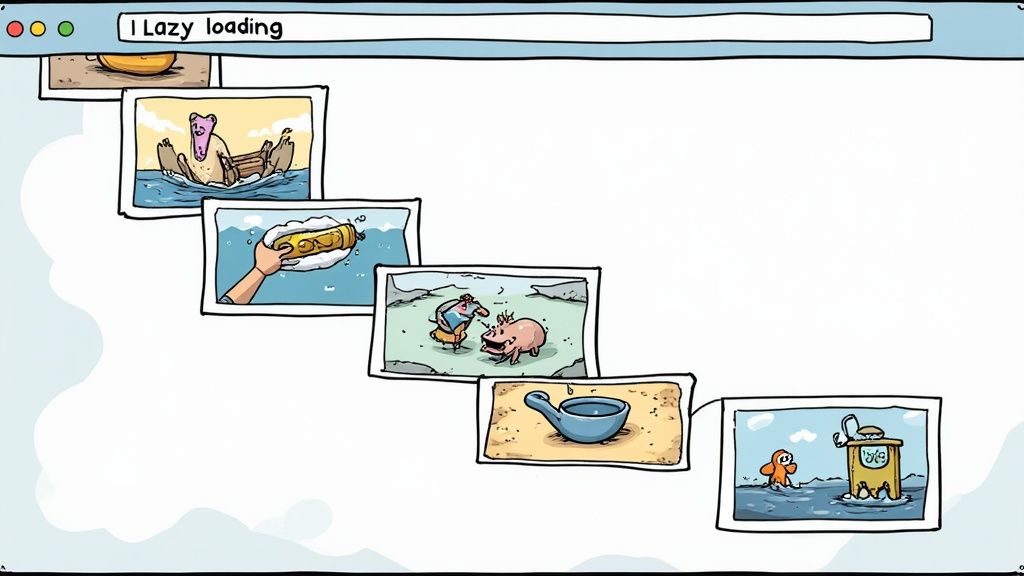
The whole point of an app audit is to weigh each app's real value against its impact on your site’s speed. You need to become a strict, uncompromising gatekeeper for your store’s performance.
Distinguishing Critical Apps from the "Nice-to-Haves"
First, pull up a complete list of every app installed on your store. Go through them one by one and ask a brutally simple question: "Does this app directly make us more money or improve the core customer experience?"
This question will quickly help you sort every app into one of two buckets:
- Mission-Critical Apps: These are your non-negotiables, the apps essential to your business operations and revenue streams. We're talking about your email marketing platform, your subscription manager, or that core reviews app that builds all-important social proof.
- Nice-to-Have Apps: These are the apps that add minor features or small aesthetic touches. While they might seem pleasant, they aren't essential. This could be a floating social media share bar, a falling snow effect for the holidays, or a niche analytics tool you hardly ever log into.
You have to be brutally honest here. I’ve seen that "cute" little widget that seems harmless on the surface cost a store real sales by slowing down the entire page load. If an app isn't pulling its weight and justifying its existence, it's a prime candidate for deletion.
The Problem of Code Residue
Here's a dirty little secret about Shopify apps: when you uninstall them, they often leave behind bits and pieces of their code in your theme files. This "code residue" or "ghost code" serves zero purpose but continues to add bloat, slowing your site down for absolutely no reason.
Uninstalling an app doesn't always mean its code is gone. Leftover JavaScript and Liquid snippets can continue to drag down your performance long after the app is removed. Actively hunting for and removing this residue is essential for maintaining a lean, fast store.
Finding this leftover code can feel like a bit of a treasure hunt, but it's a necessary chore. A good place to start is your theme.liquid file. Look for any <script> tags or {% include %} snippets that reference the name of an app you've uninstalled. If you find any, you can usually remove them safely.
Just remember to always work on a duplicate of your theme to avoid accidentally breaking your live store. It's a simple step that can save you a world of headaches.
Adopting a "One In, One Out" Policy
Once your initial audit is done, your job isn't over. To keep your store fast for the long haul, you need to adopt a strict "one in, one out" policy. Before you even think about installing a new app, challenge yourself to remove an existing one that provides less value.
This mindset shift is incredibly powerful. It forces you to constantly re-evaluate the cost-benefit of your app ecosystem and prevents that slow, gradual buildup of performance-draining scripts. Your store's speed is a fragile asset, and this policy is your best defense against the slow degradation that comes from unchecked app installations. By being disciplined and selective, you ensure your store stays fast, reliable, and profitable for years to come.
Your Shopify Speed Optimization Action Plan
Alright, you've made it this far, which means you're serious about making your Shopify store faster. Let's translate all this information into a real, concrete action plan. The key here isn't to do everything at once, but to prioritize the biggest wins first and build momentum from there. Think of it less as a one-time project and more as an ongoing part of managing your store.
Your first move should be to tackle the low-hanging fruit—the things that give you the most bang for your buck with the least amount of technical headache. I always tell my clients to start with a ruthless app audit and a complete image optimization overhaul. Going through your apps and deleting anything you don't absolutely need (plus hunting down their leftover code) can clean up a surprising amount of bloat. At the same time, compressing and properly sizing every single image on your site gives you an immediate, tangible speed boost.
Prioritizing Your Next Steps
Once you've cleared out those quick wins, it's time to roll up your sleeves and dive into the code. This is where you can unlock some serious, long-term performance gains that really add up over time.
Minifying your code is a perfect example of this. It sounds technical, but the concept is simple: stripping out all the unnecessary characters from your code files (like spaces and comments) makes them smaller and faster to load.
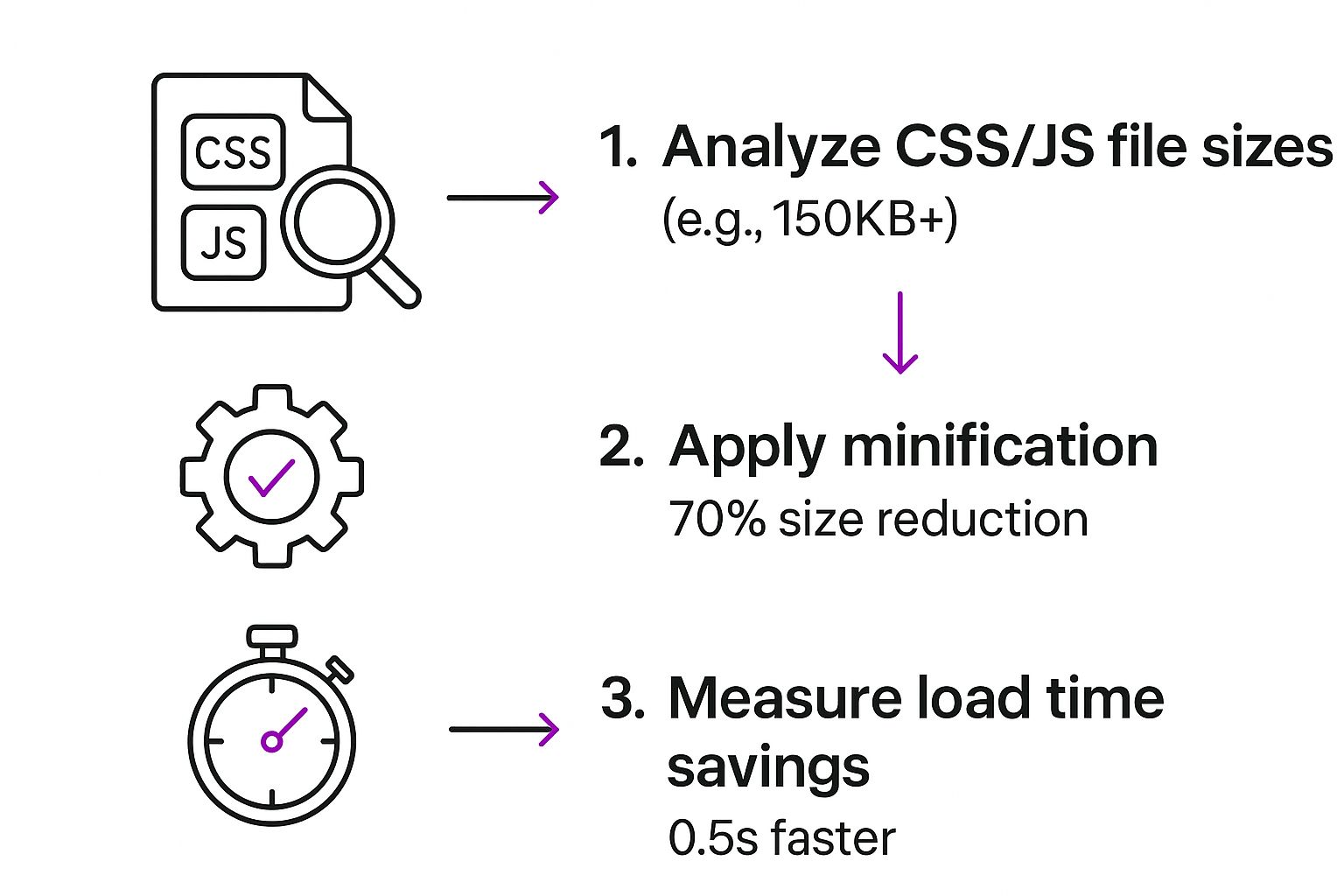
As you can see, analyzing those big script files and then minifying them can shave off precious milliseconds, which has a direct, positive impact on your Core Web Vitals.
The real secret to long-term success with Shopify page speed optimization is treating it like any other critical business metric. Speed isn't just a technical detail; it's a key performance indicator. You have to monitor it, test the impact of every change you make, and constantly look for ways to improve.
If you're looking for more ideas and detailed walkthroughs, this collection of Shopify speed optimization tips is a great resource to check out.
By following this systematic process, you ensure your store stays quick, responsive, and primed to turn visitors into customers. For an even deeper dive into building a complete optimization strategy from scratch, our definitive guide on Shopify speed optimization breaks down each of these essential steps in full detail.
Frequently Asked Questions
When you start digging into Shopify page speed optimization, a few questions always seem to pop up. Getting straight answers is key—it helps you focus your energy where it actually counts instead of chasing after ghosts. Let's tackle some of the most common things I hear from store owners.
How Do I Know Which Shopify Apps Are Slowing Down My Store?
This is a big one. The most straightforward way to find a culprit is to run a controlled experiment. Just duplicate your live theme—this gives you a safe sandbox to play in—and run a baseline speed test.
From there, start disabling your apps one by one. After you turn each one off, run a new speed test. The process might feel a bit tedious, but it will clearly show you the performance hit each app is responsible for.
If you're comfortable getting a bit more technical, your browser's developer tools are your best friend. In Chrome DevTools, the "Network" tab gives you a waterfall chart of every single thing your page loads. App scripts usually have the app's name right in the file path, making it pretty easy to spot which ones are causing the longest delays.
Will Using a CDN Help Speed Up My Shopify Store?
I see this question a lot, and it's a point of confusion for many. The answer is simple: you don't need to add one because you already have one. Every single store on the platform comes with a world-class Content Delivery Network (CDN) powered by Cloudflare.
What this means is Shopify is already automatically serving your images, CSS, and JavaScript files from a massive global network. Your content is delivered from a server physically close to your customer, which is a core, built-in feature you're already benefiting from.
Can I Get a Perfect 100 Score on Google PageSpeed Insights?
Chasing a perfect 100/100 score on a Shopify store is, frankly, a waste of time. It's just not a practical or valuable goal for a dynamic e-commerce platform.
Shopify relies on a number of essential scripts to power everything from the shopping cart to your app integrations. Trying to eliminate every last one to hit a perfect score would mean sacrificing features critical to making sales.
Instead of obsessing over an arbitrary number, focus on what really matters: an excellent user experience. Aim for a "Good" score across all your Core Web Vitals and target a mobile score in the 50-70+ range. Hitting that benchmark is a fantastic and realistic goal, and it signals a healthy, fast store that won't frustrate your customers.
Ready to transform your store's performance with expert help? The team at ECORN specializes in design, development, and conversion rate optimization to help brands scale effectively. Explore our flexible subscription packages and see how we can elevate your Shopify project.