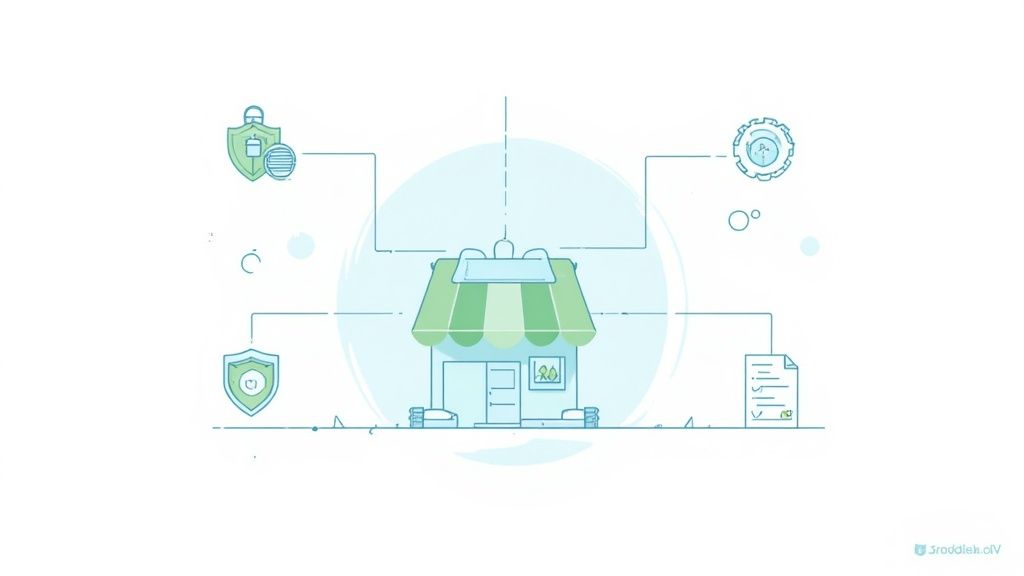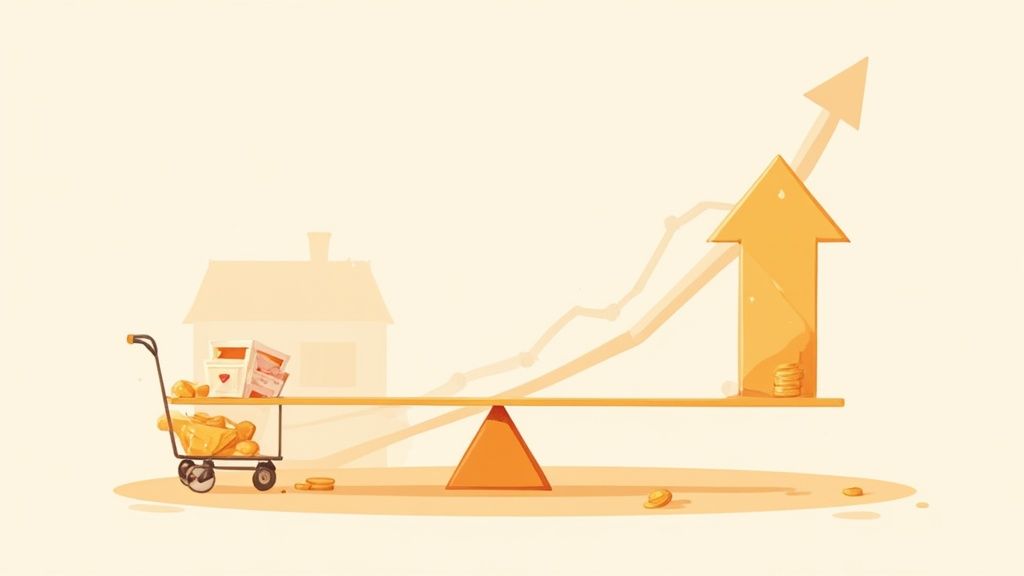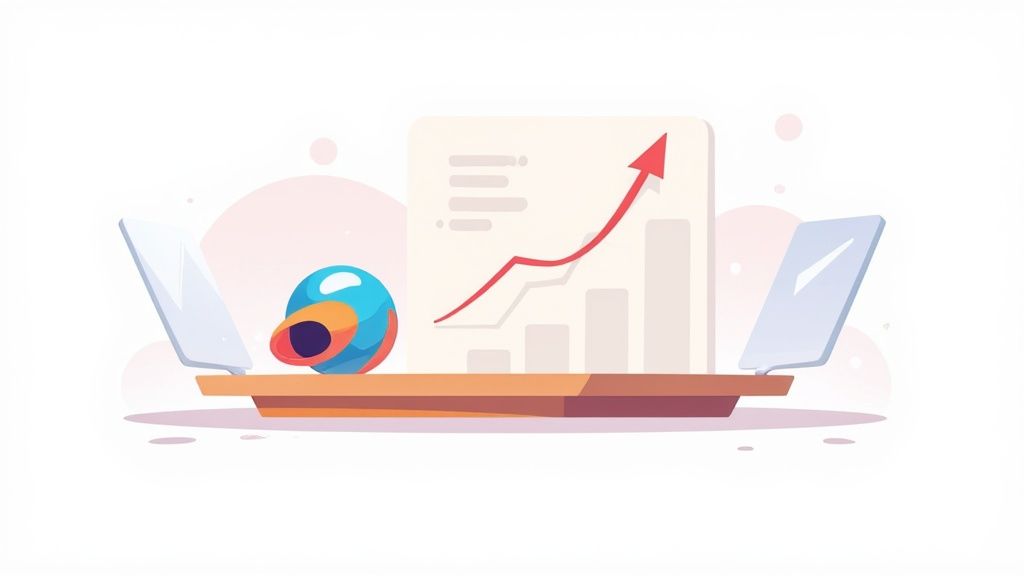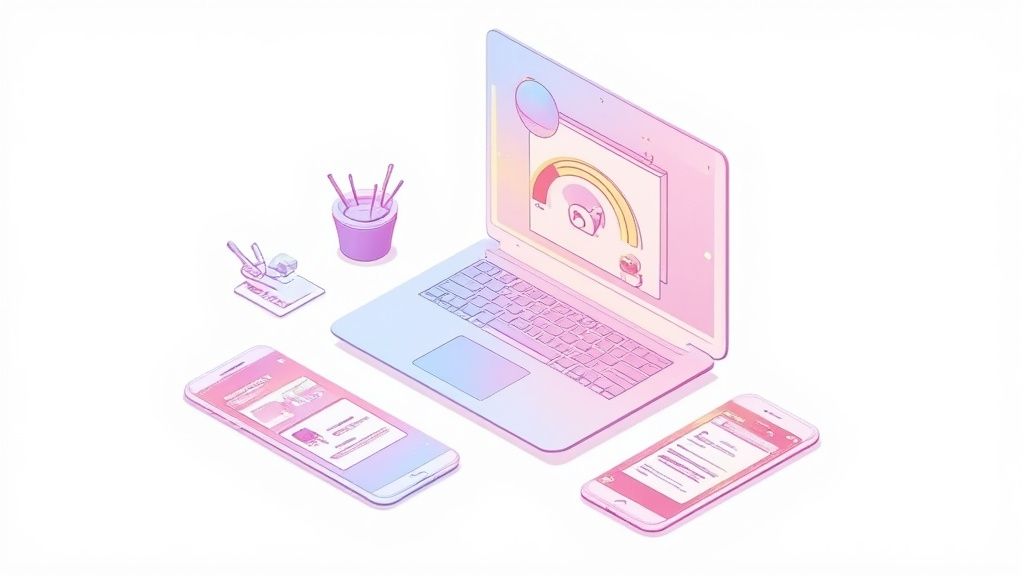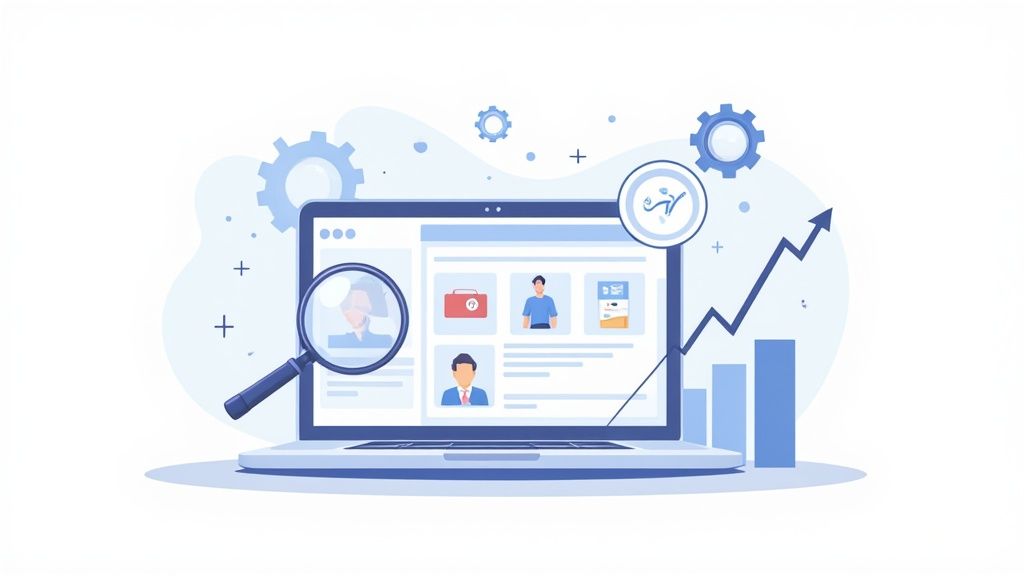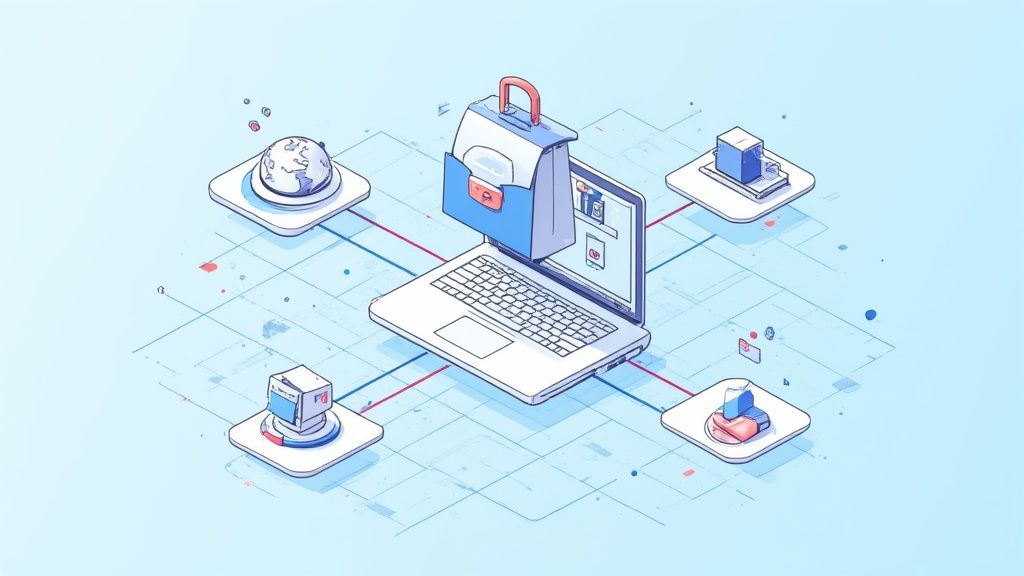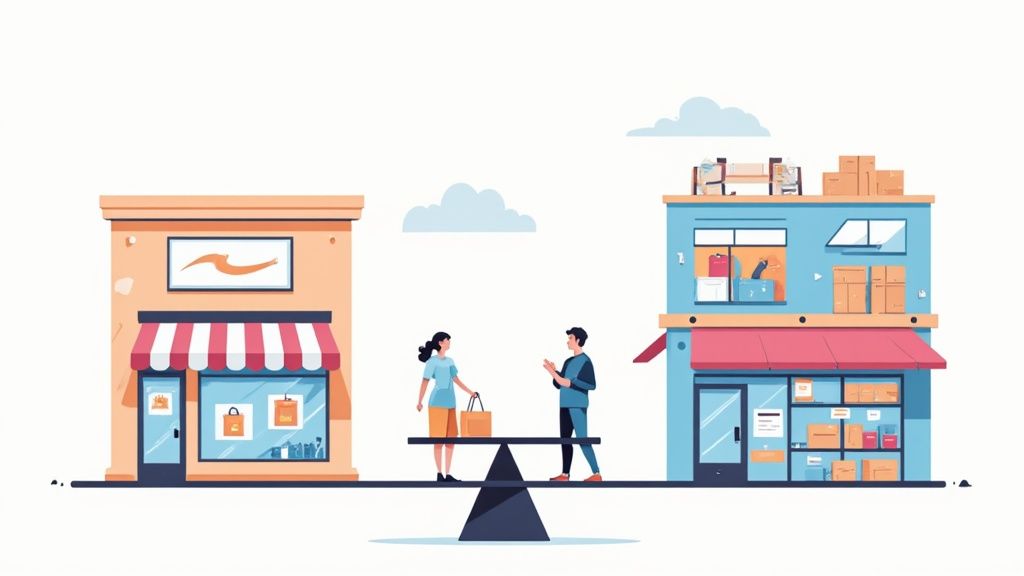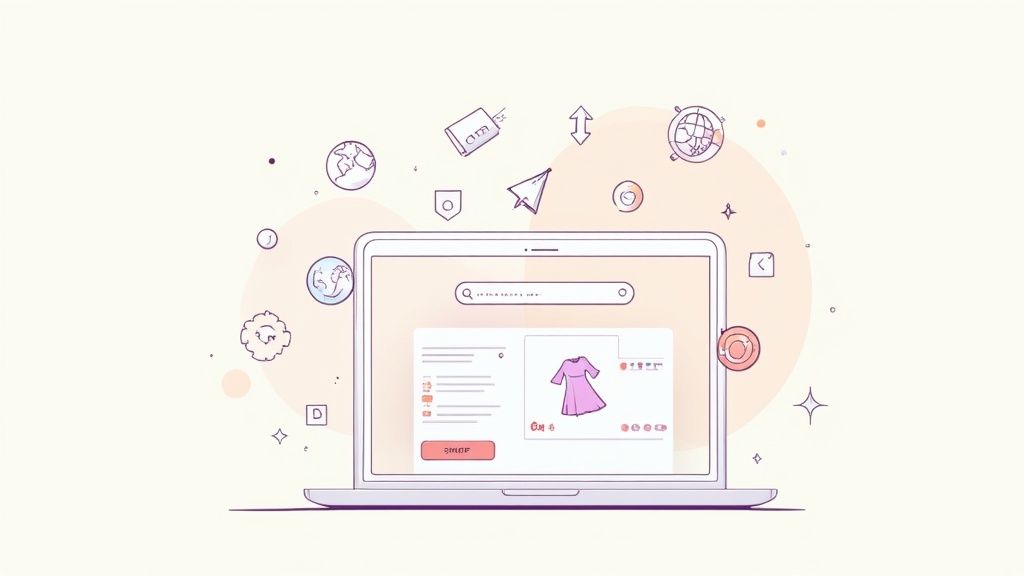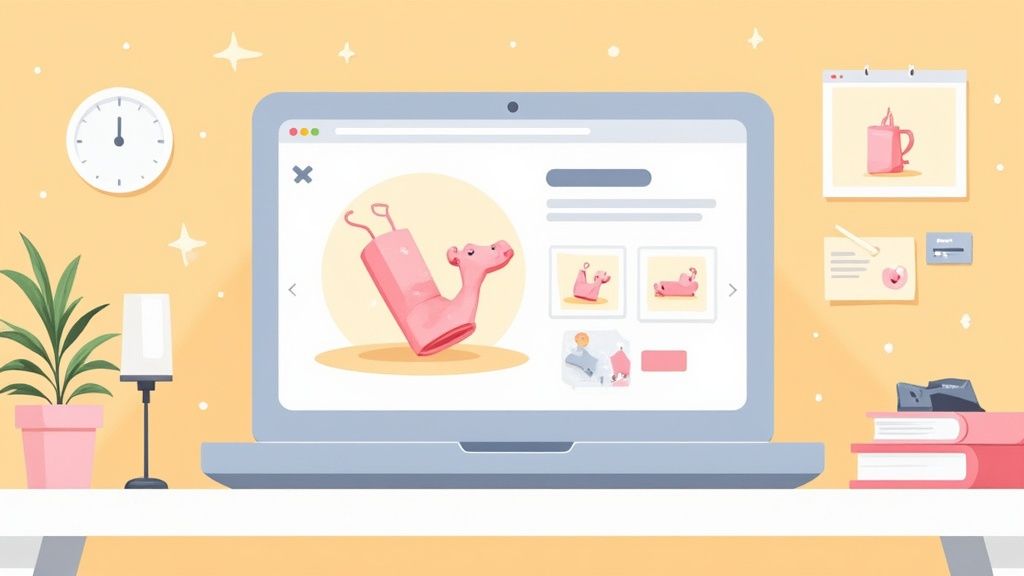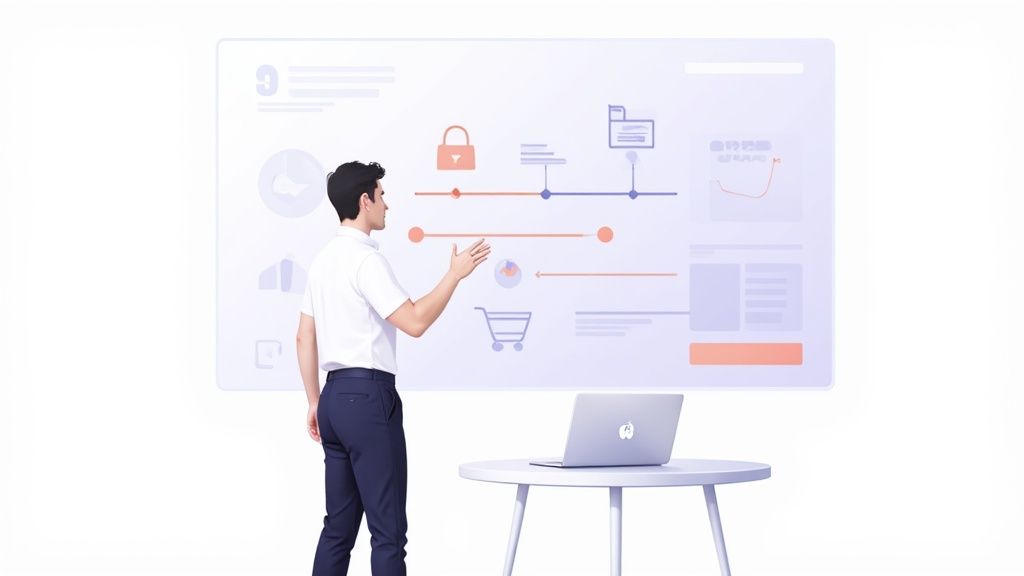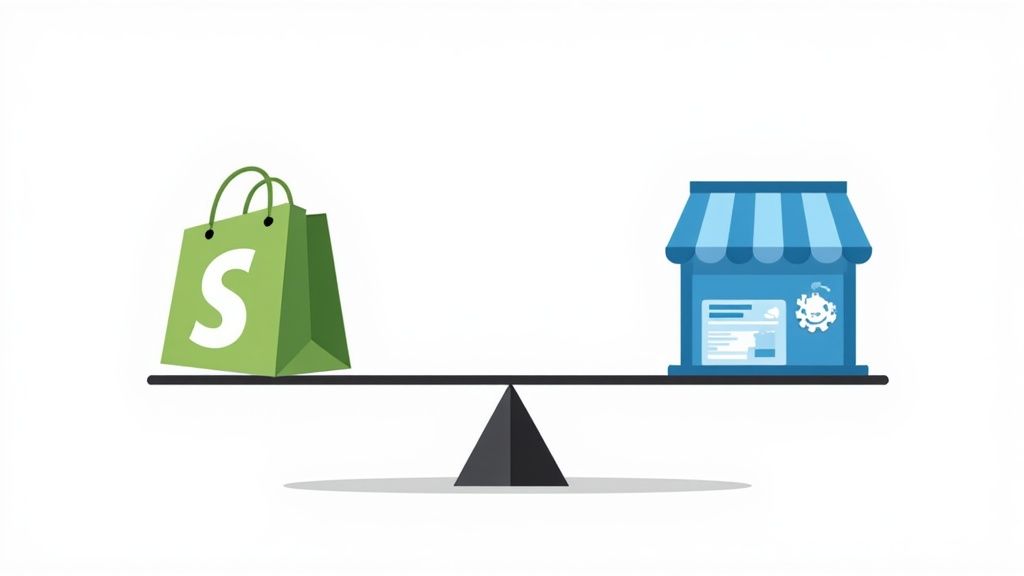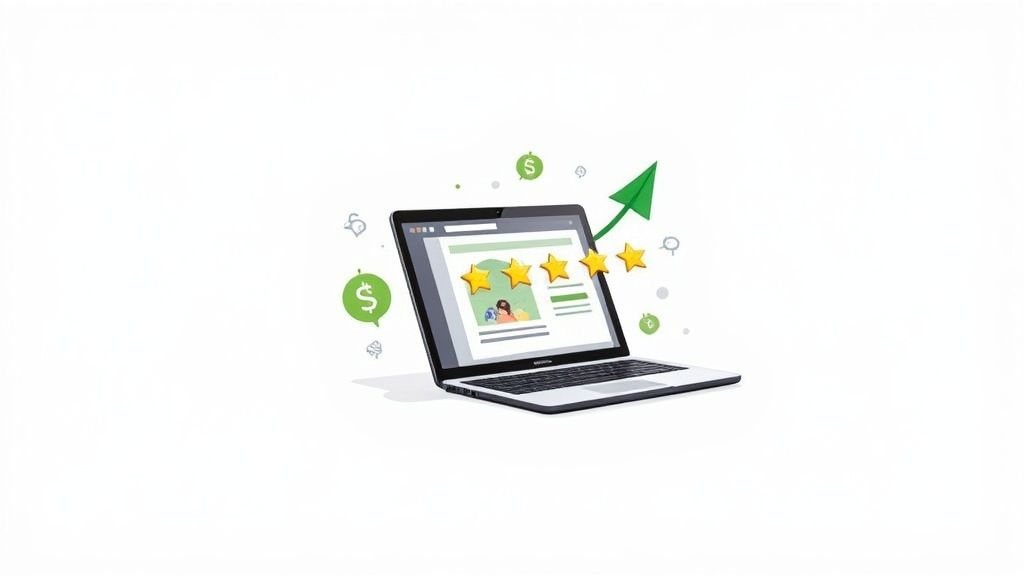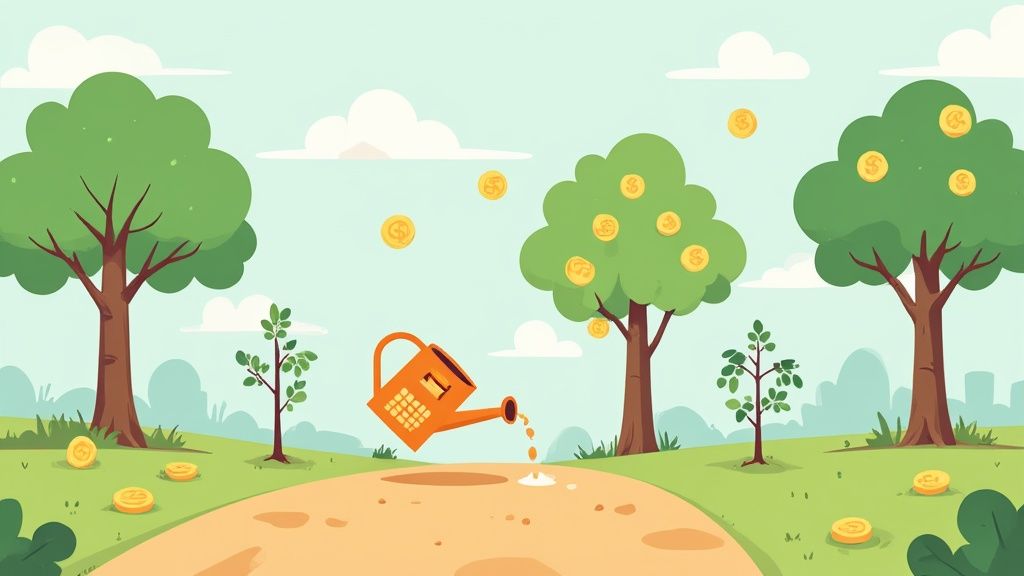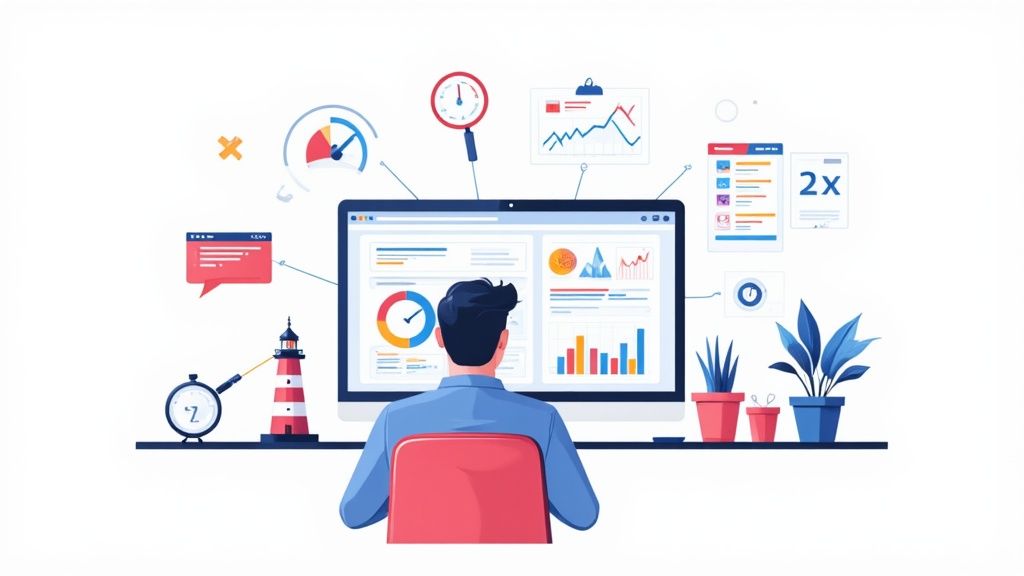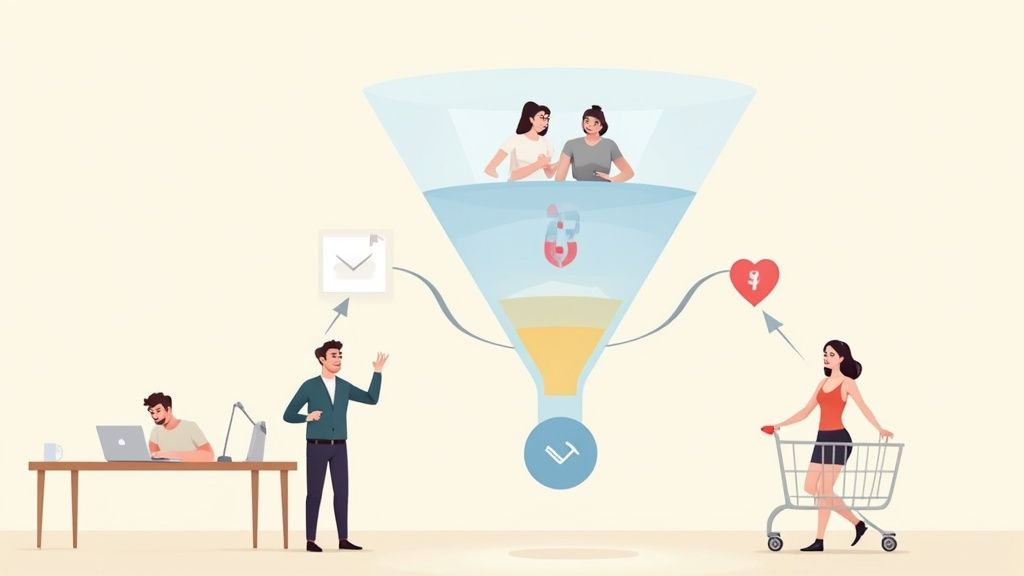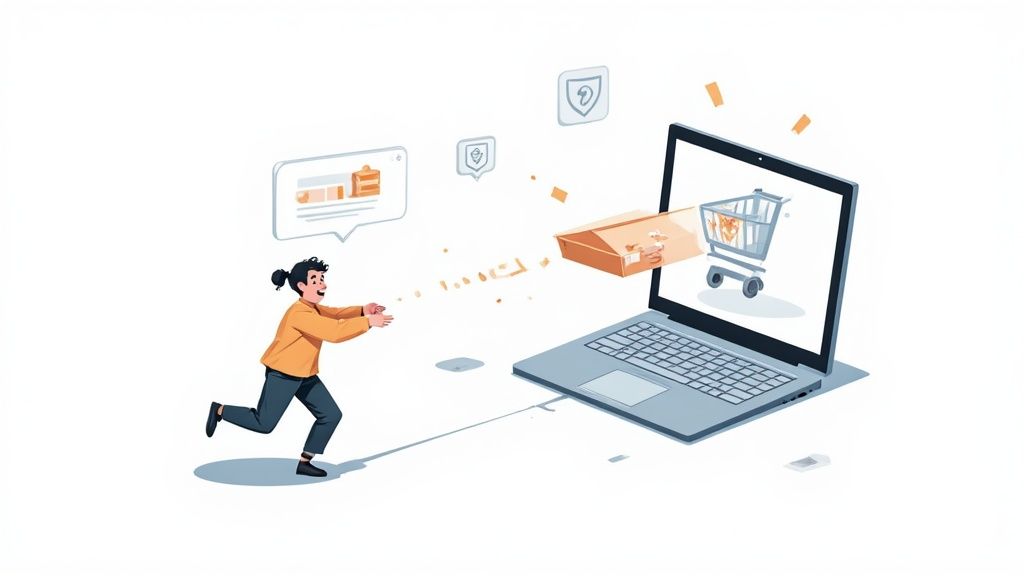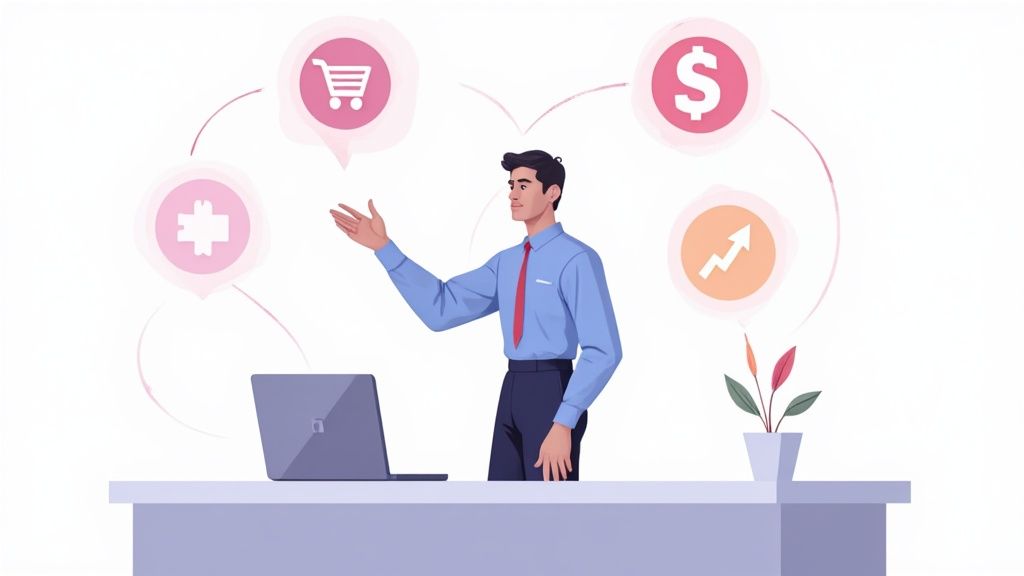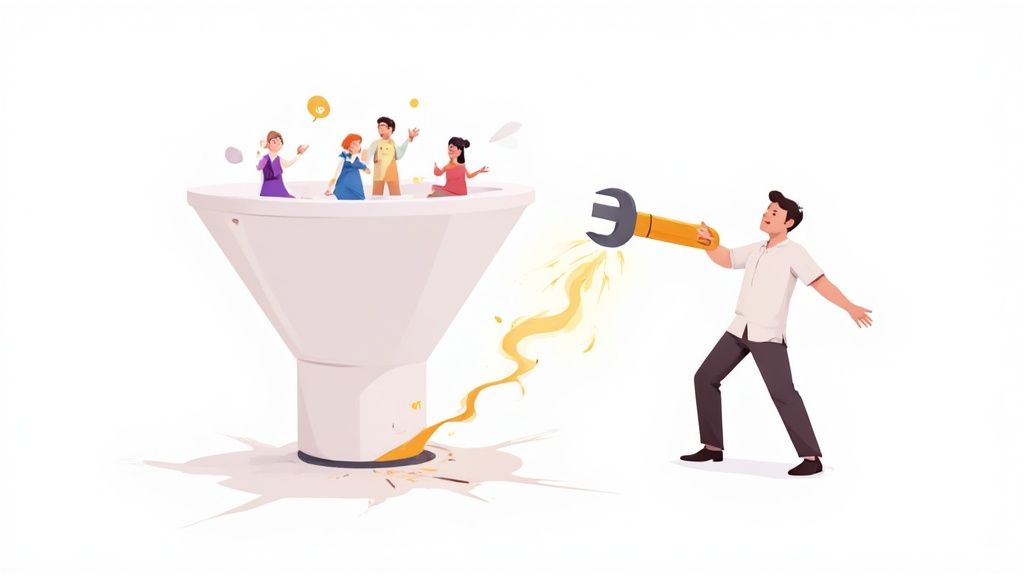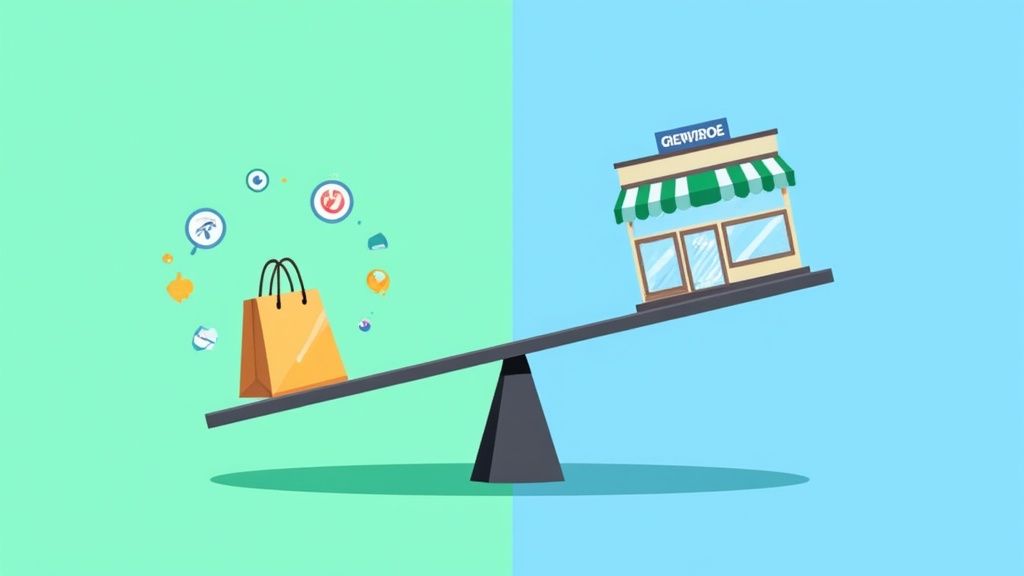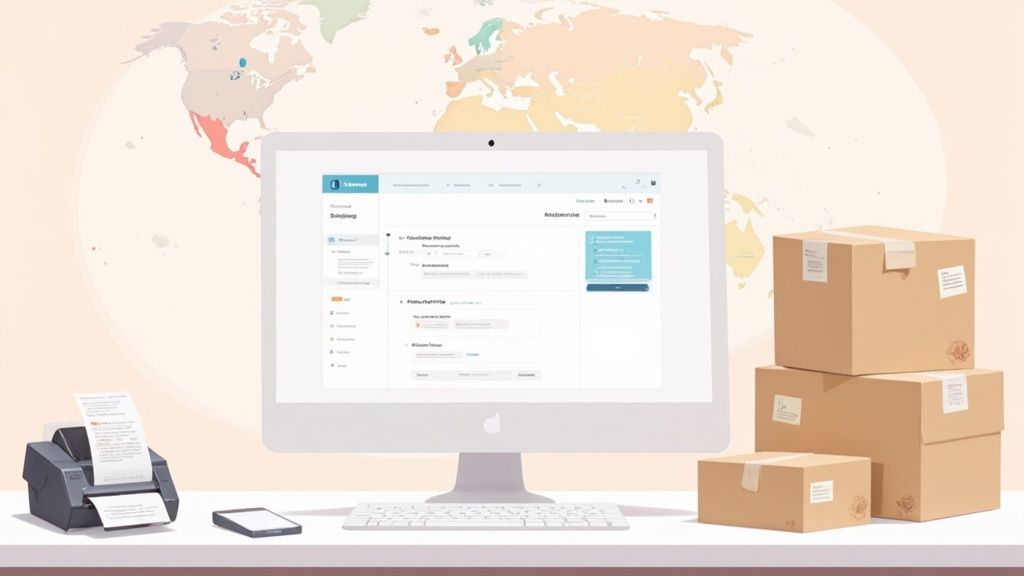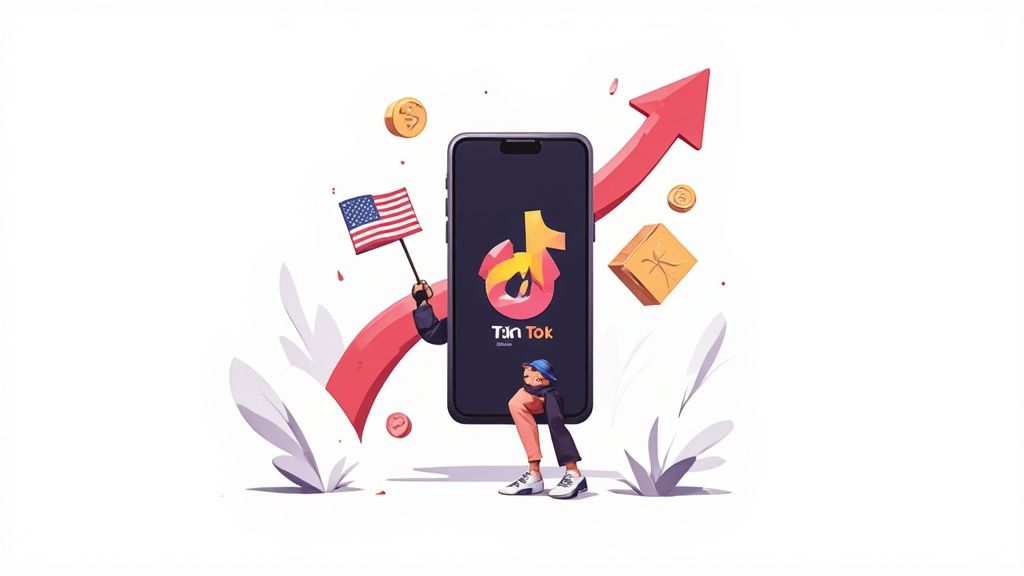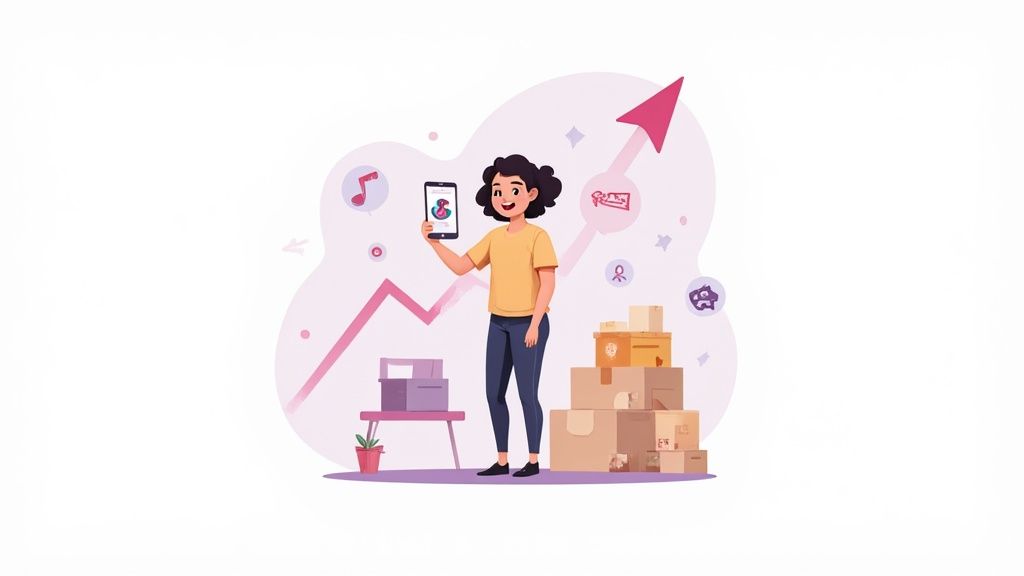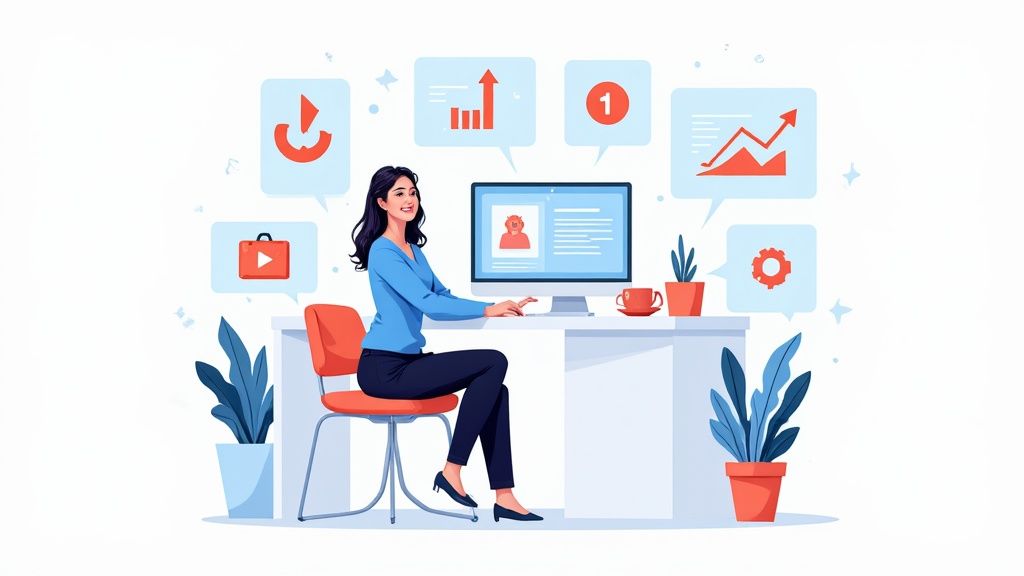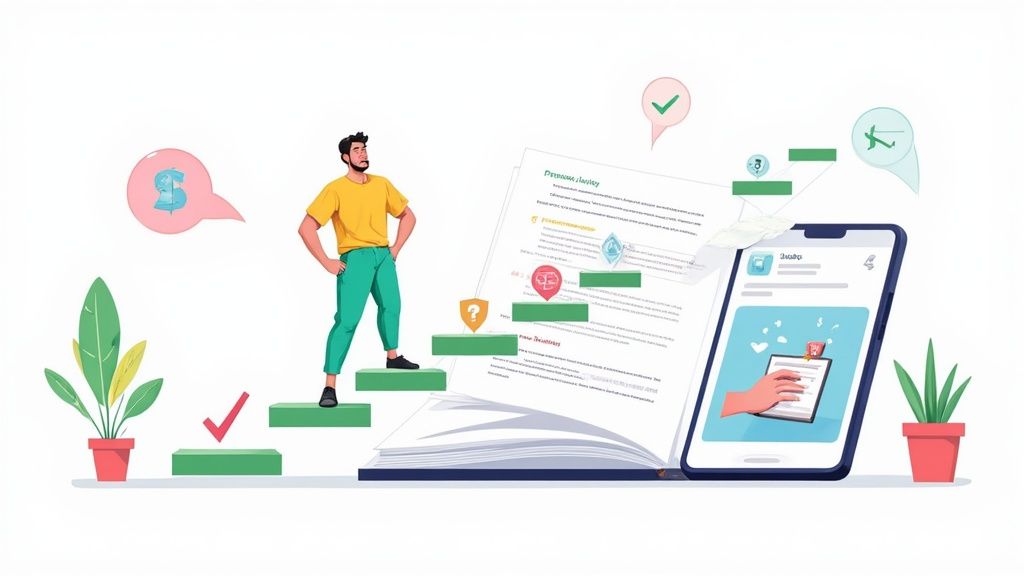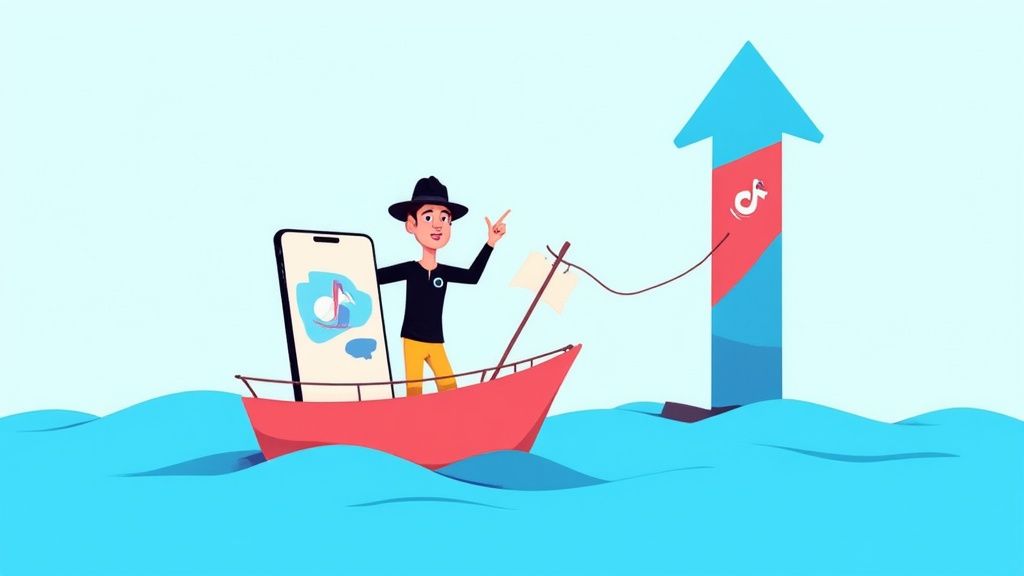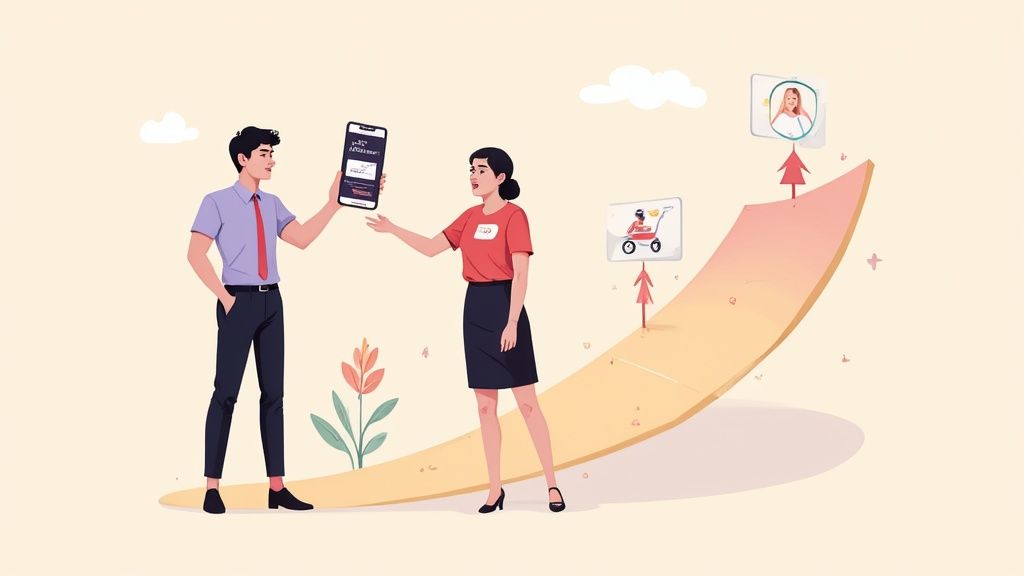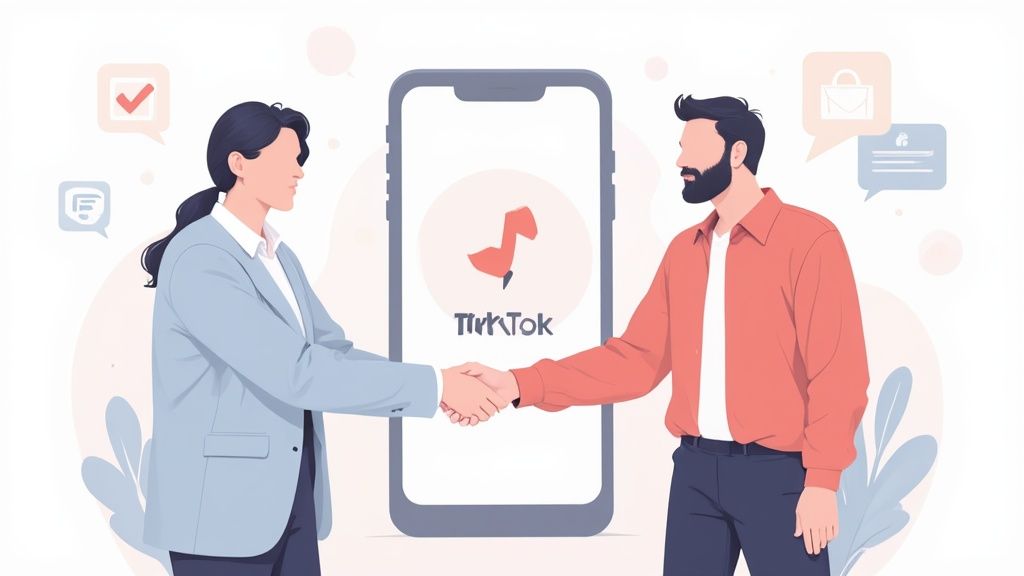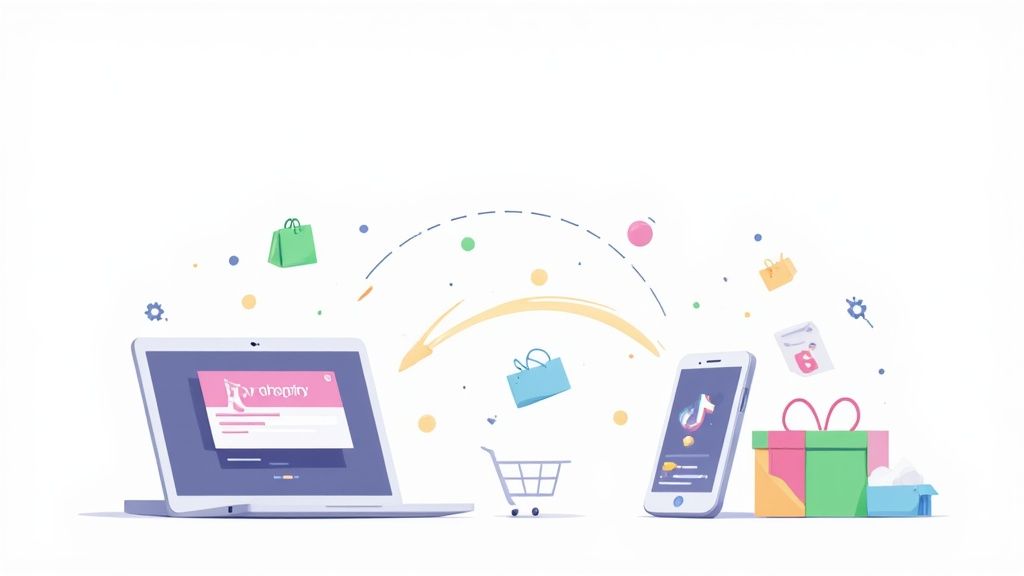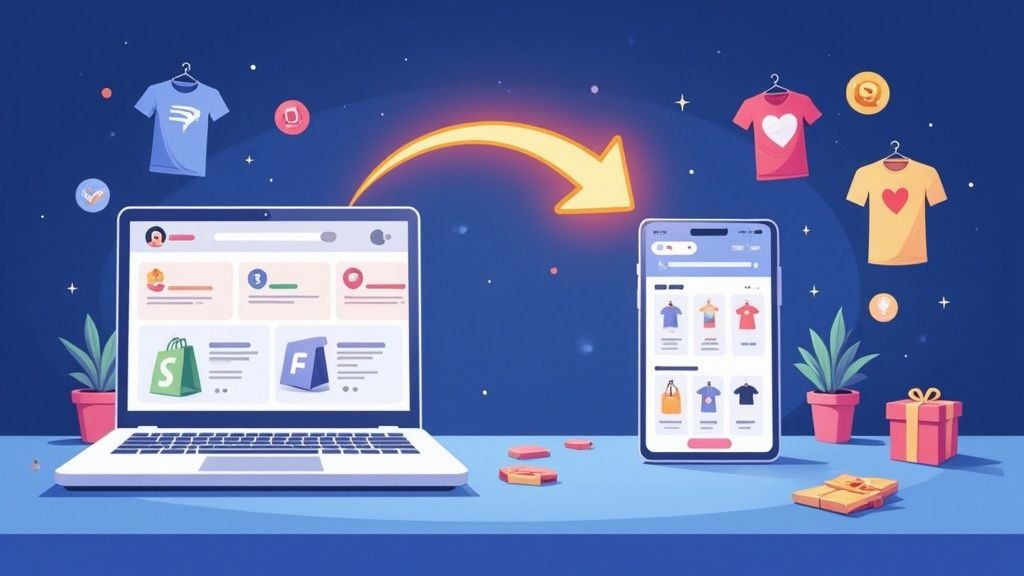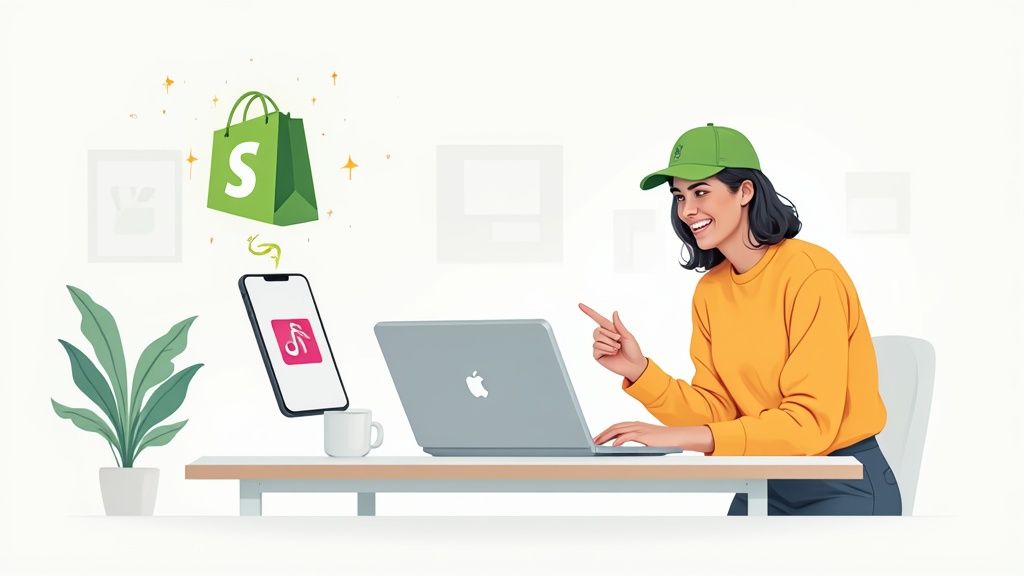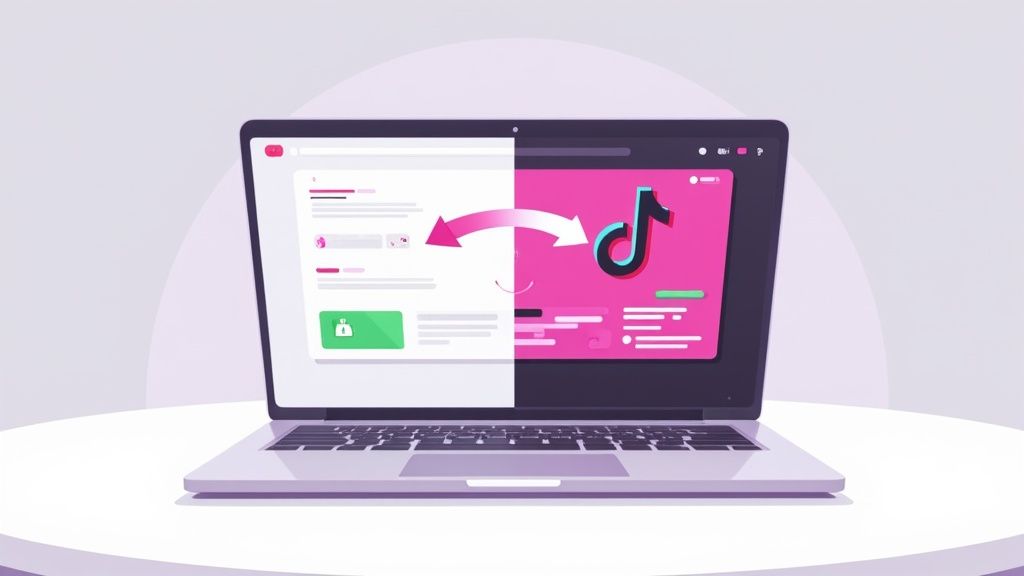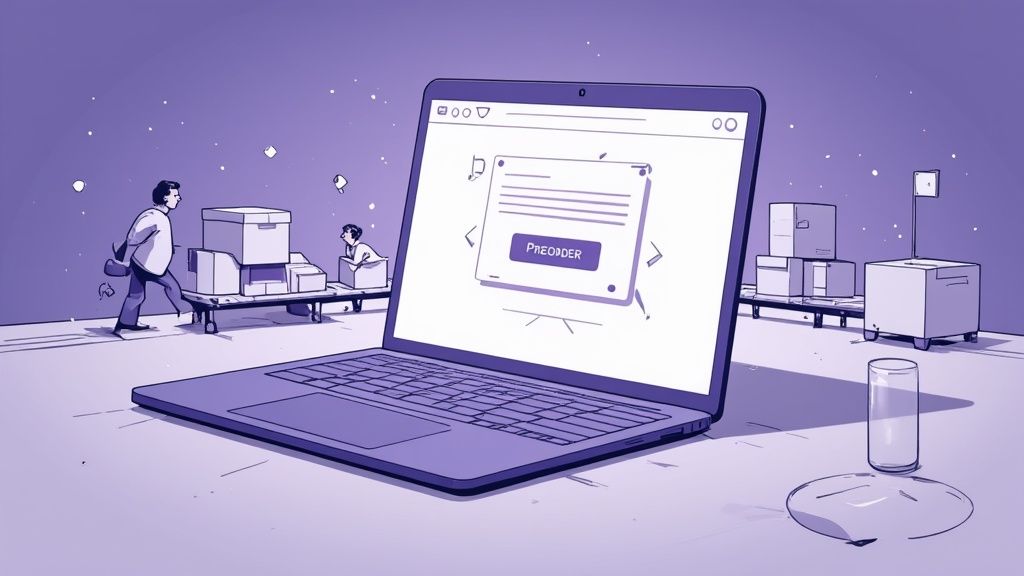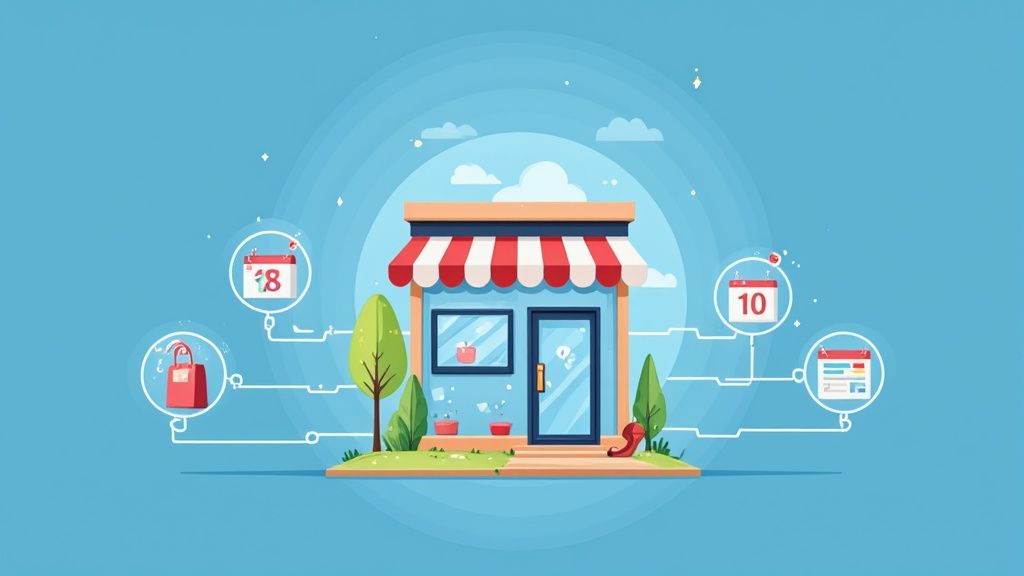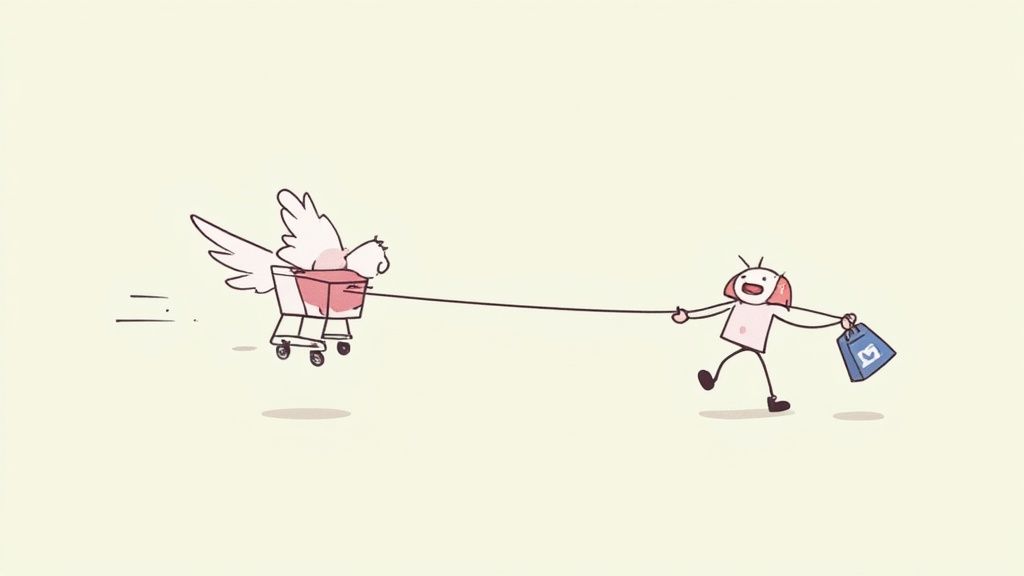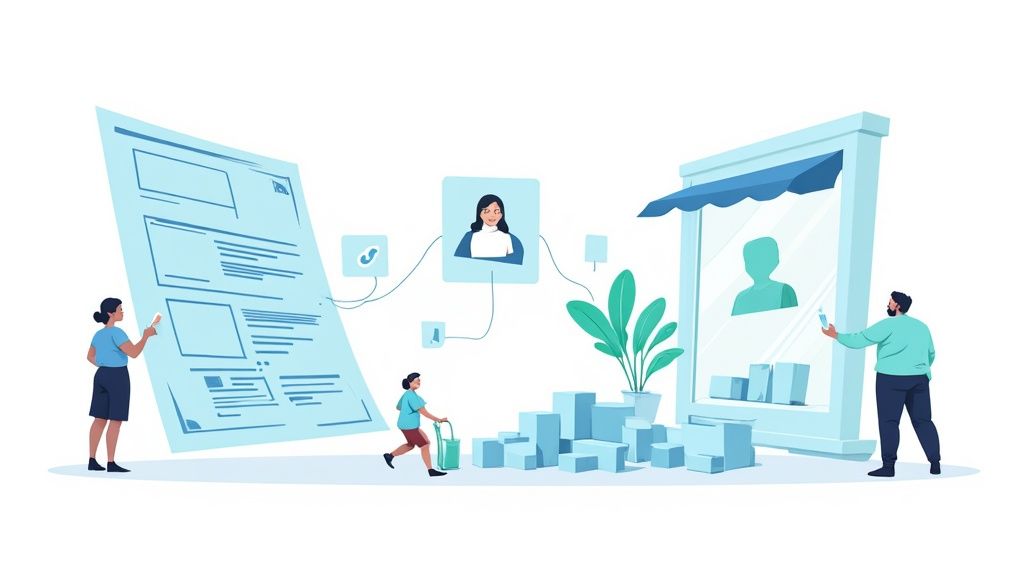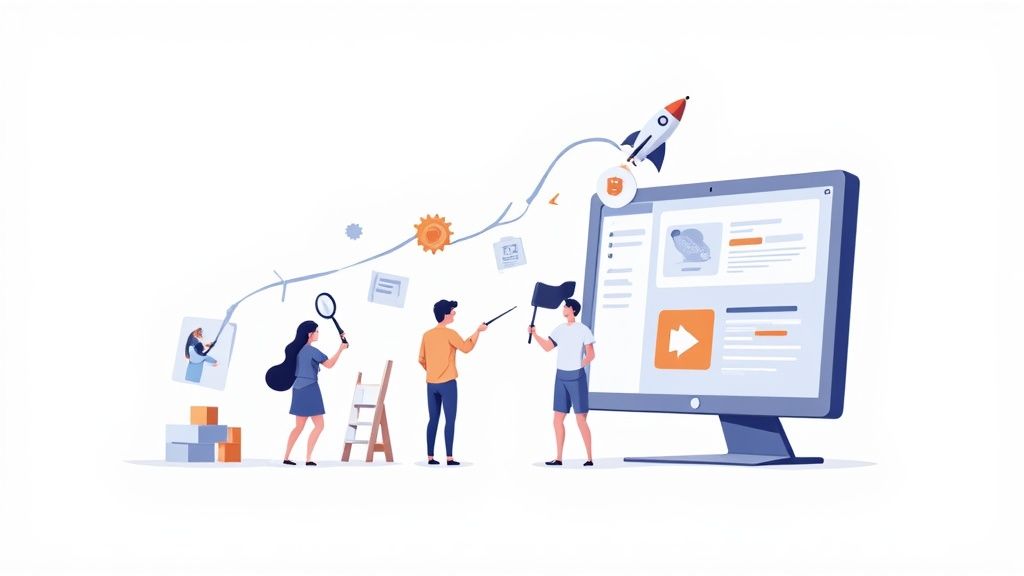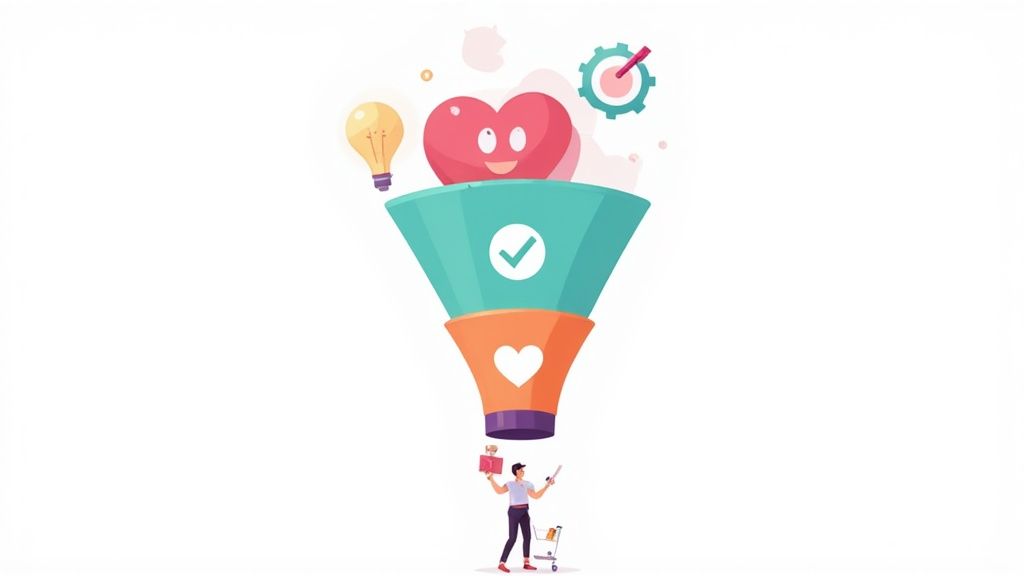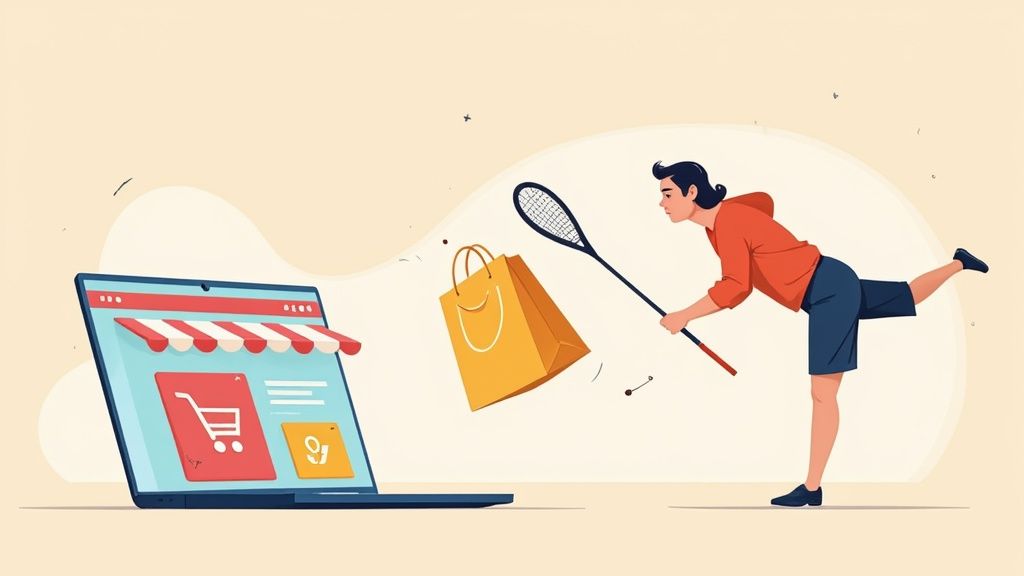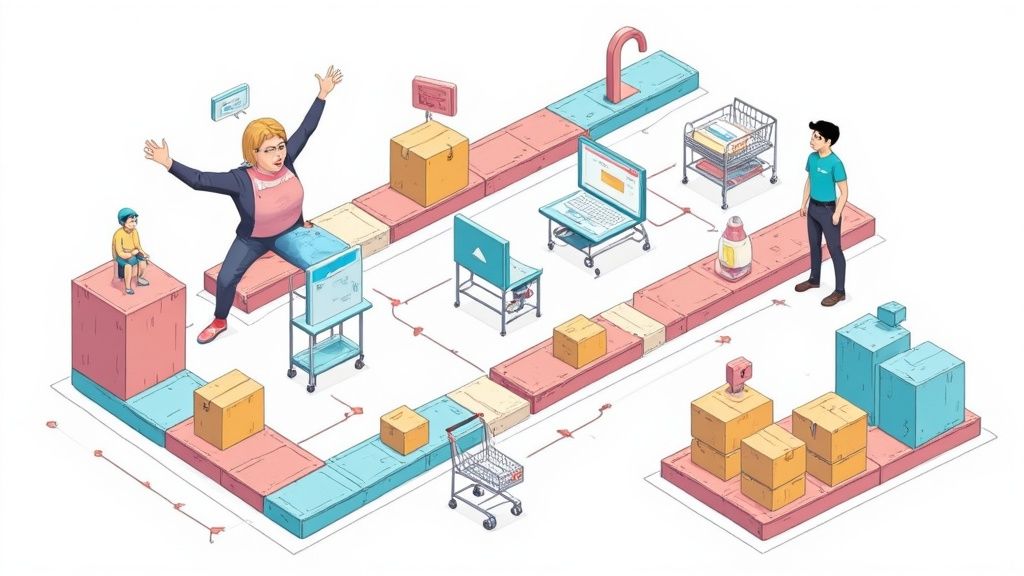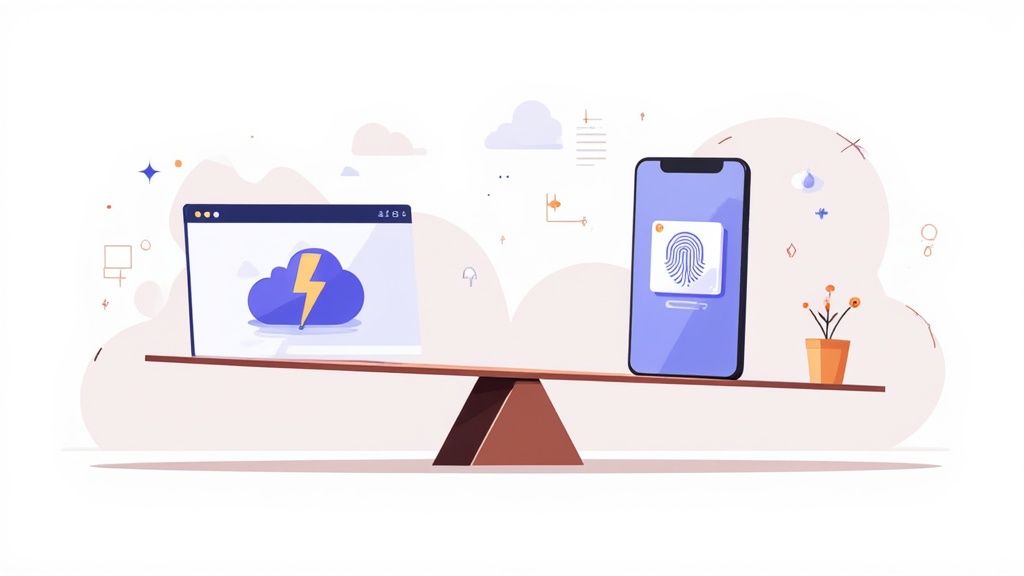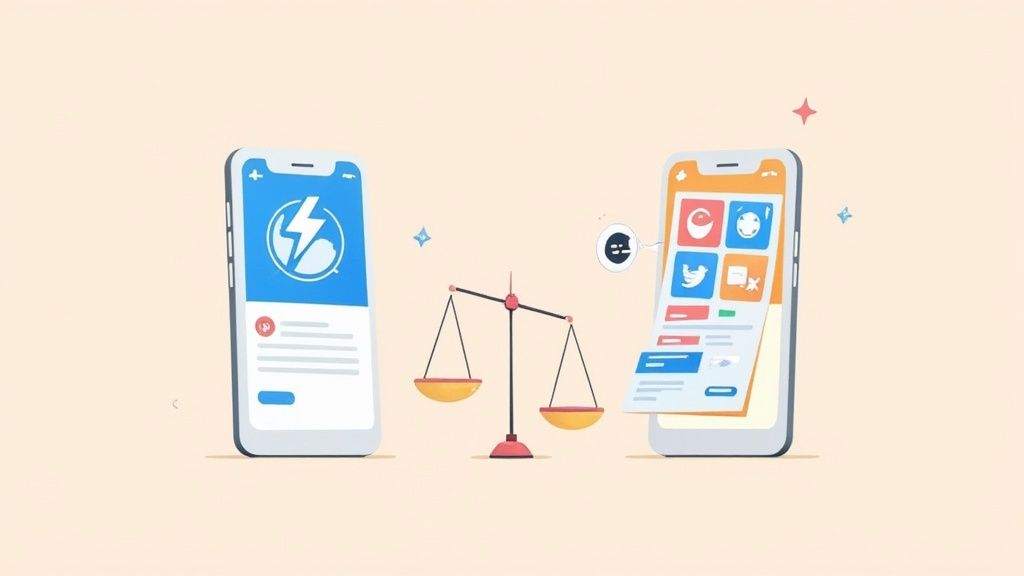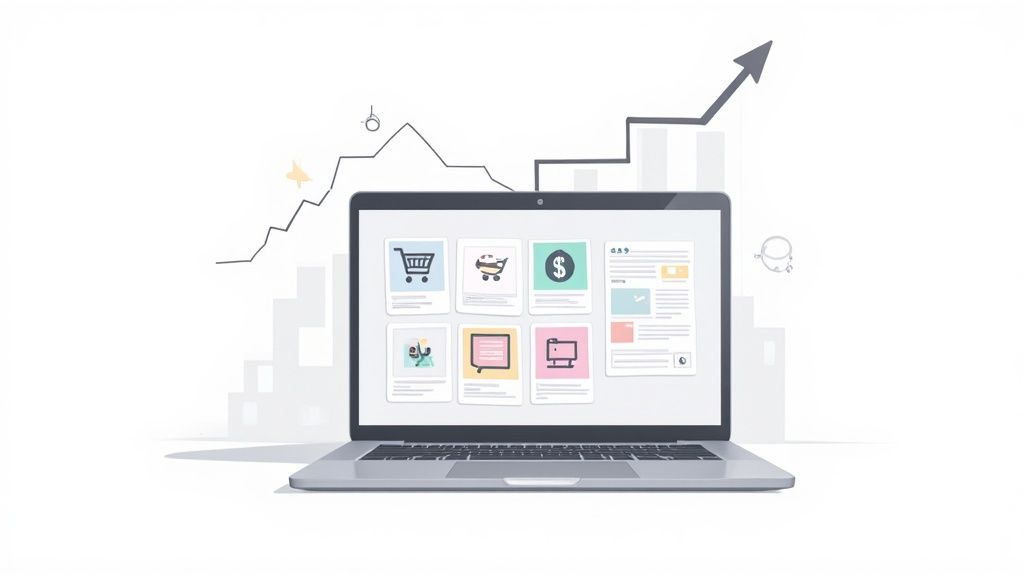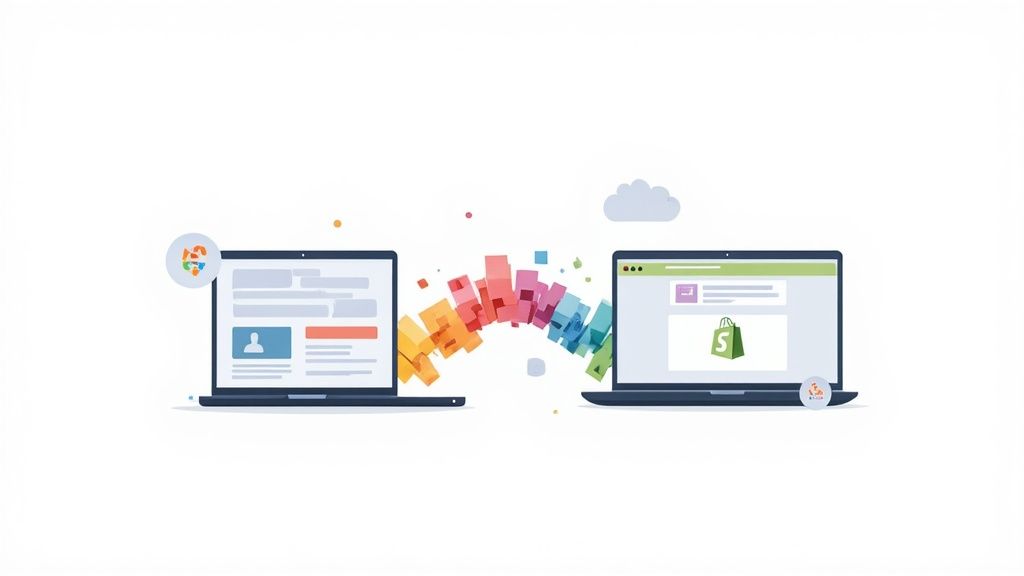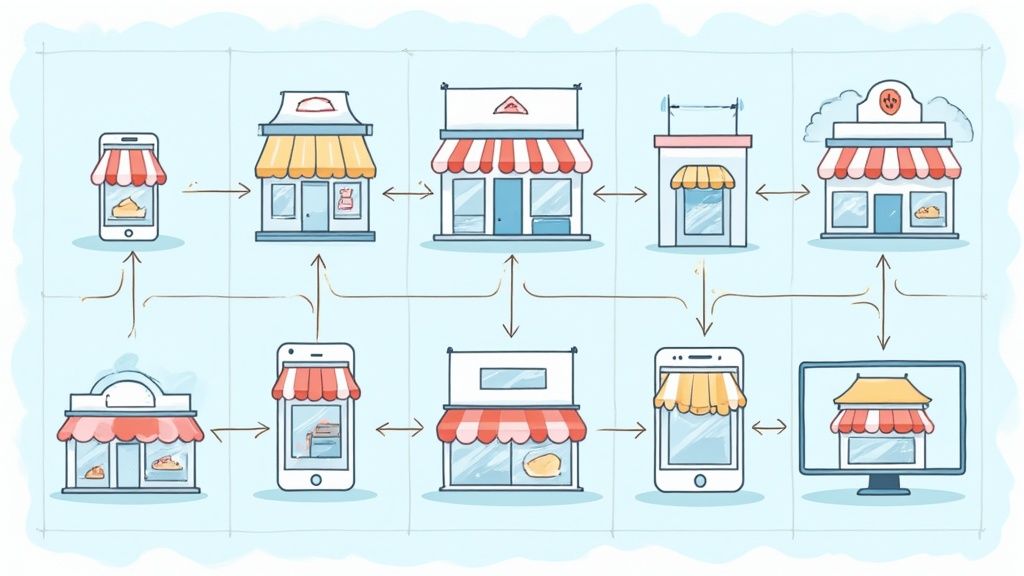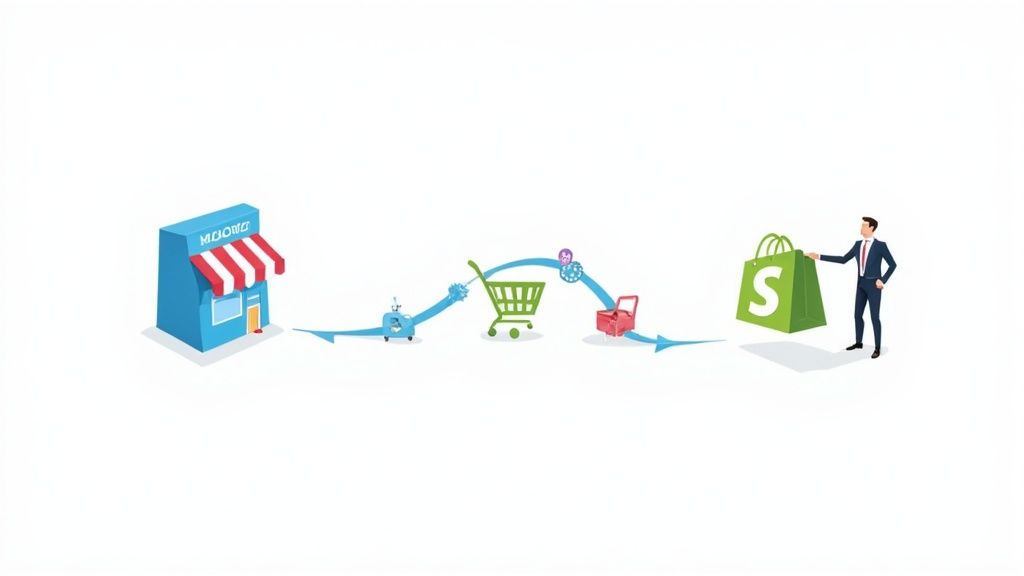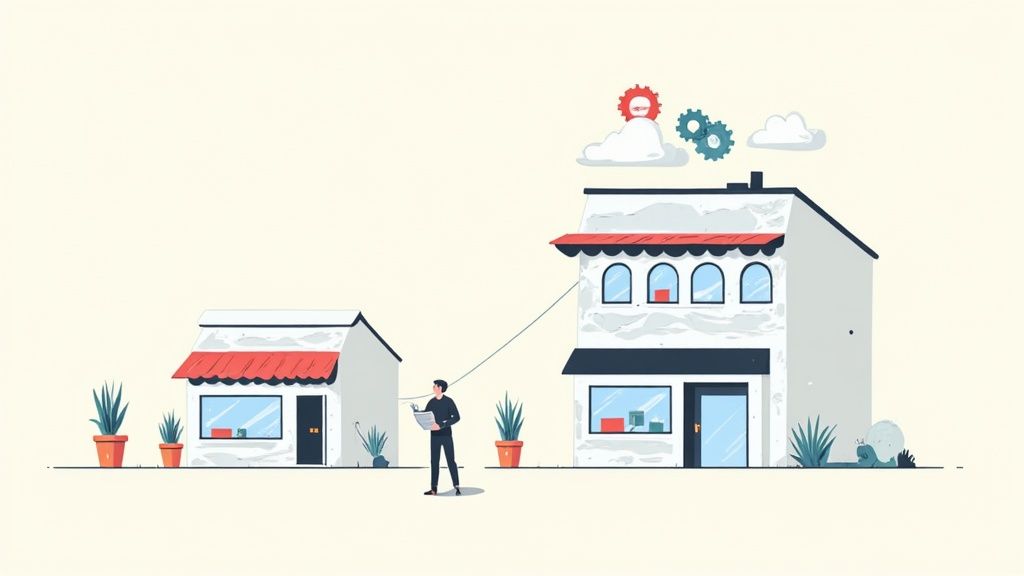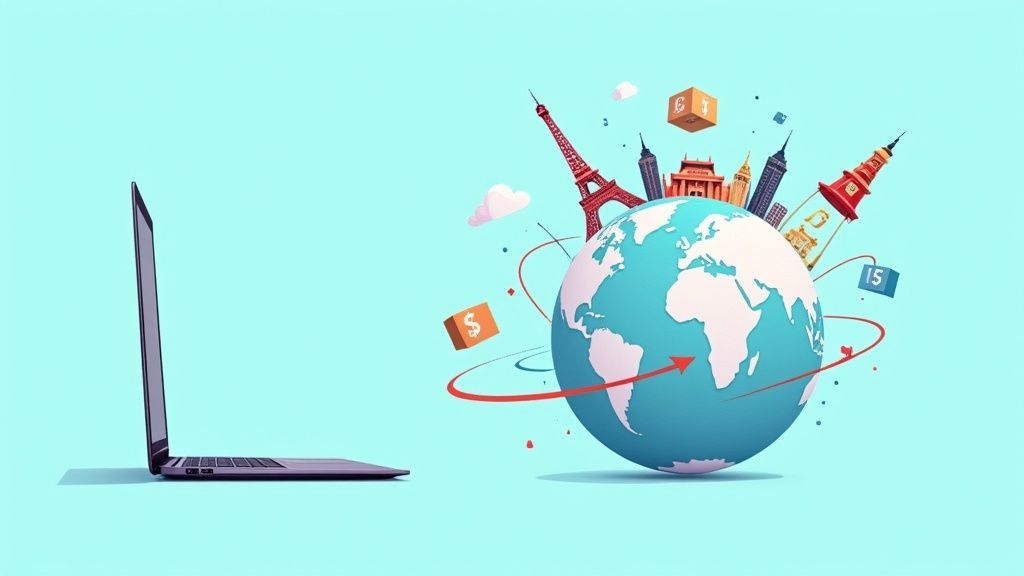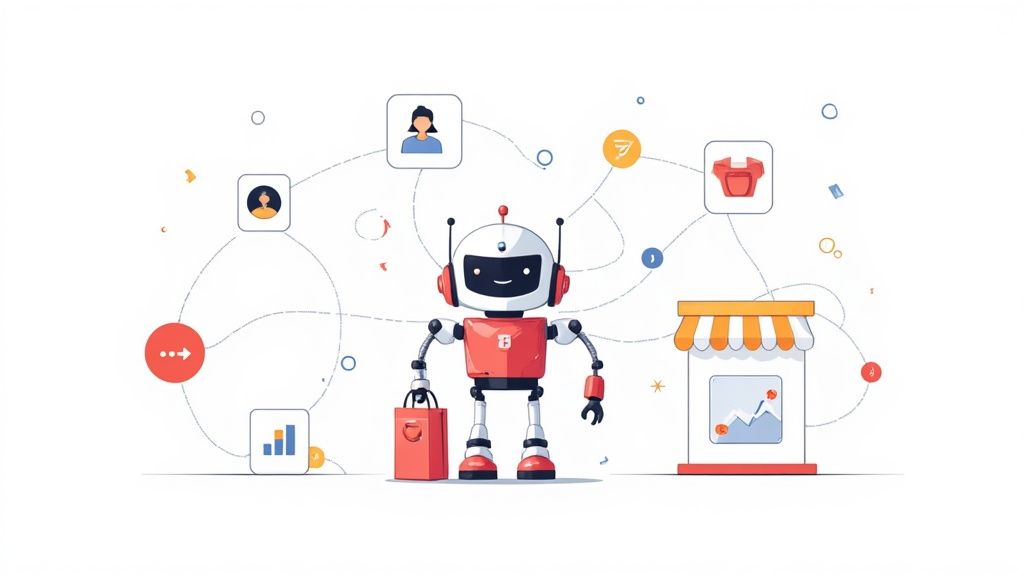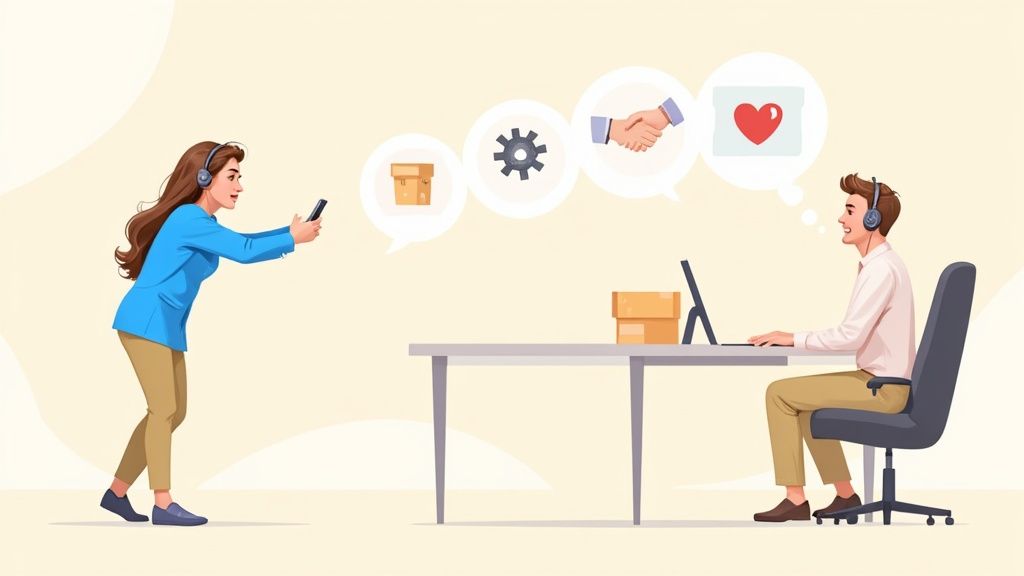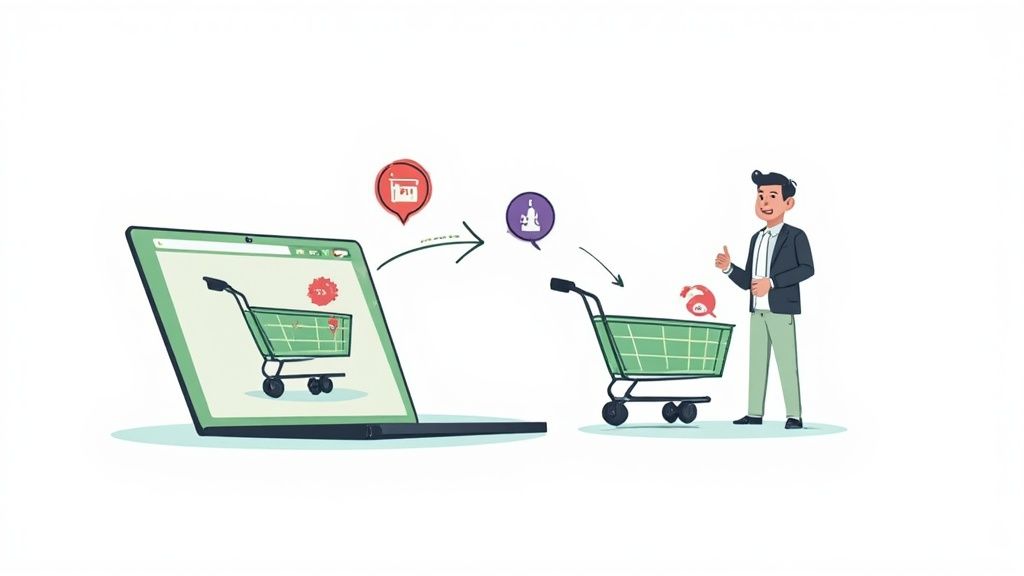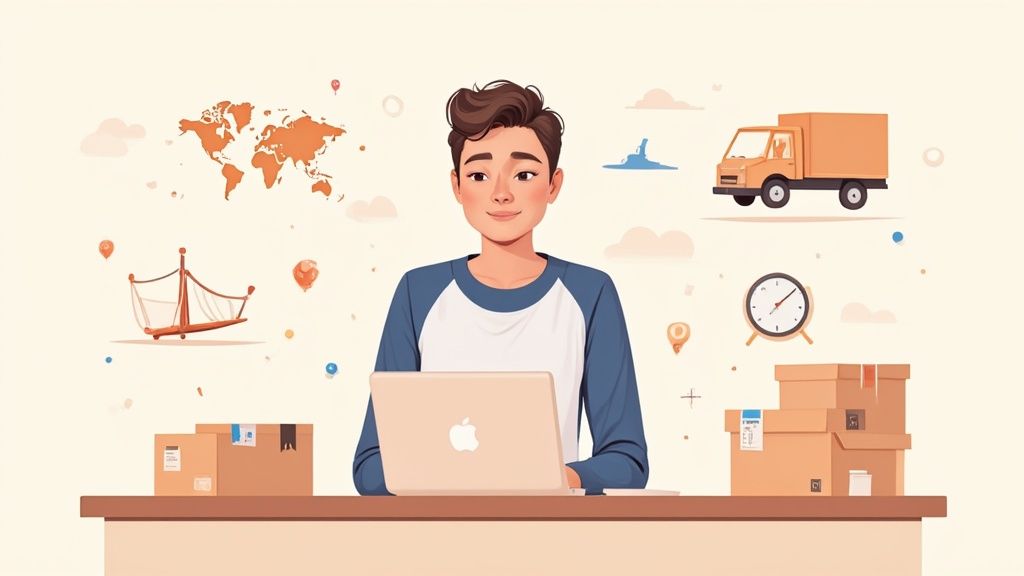
Getting your shipping strategy dialed in on Shopify is a three-part dance: you need to set your shipping origin, map out your geographic shipping zones, and then assign rates to each of those zones. It all happens inside the "Shipping and delivery" section in your Shopify settings. Think of this as the central nervous system for getting products into your customers' hands.
Your Foundation for Flawless Shopify Shipping
Nailing your shipping setup isn't just a box to check off—it’s the backbone of your customer experience and a huge factor in your store's profitability. A clean, logical setup means a smooth journey from your customer's cart to their front door. Get it wrong, and you're looking at a fast track to abandoned carts and a mountain of logistical headaches.
Consider this your pre-flight checklist. Getting it right from the start saves you from costly mistakes down the line.
Pre-Launch Essentials
Before you even think about setting a single rate, you've got to get your house in order. The absolute most important piece of the puzzle is making sure your product listings have accurate weights and dimensions. This isn't optional.
Shopify Shipping pulls this data to calculate live rates from major carriers like USPS, UPS, and DHL Express. Getting this right unlocks access to some serious discounts—sometimes up to 88% off what you'd pay at the post office. You can dig deeper into Shopify's carrier integrations and discounts here.
The other non-negotiable is setting your primary shipping origin. This is the address your packages are actually sent from. It's critical for calculating accurate rates and making sure any return labels are generated correctly.
Key Takeaway: Your product data (weight and dimensions) and your origin address are the two pillars of your entire shipping system. Bad data here will create a domino effect of errors, leading to incorrect rates, messed-up labels, and unhappy customers.
When you navigate to the "Shipping and delivery" page in your admin, this is what you'll see. It's your command center for everything shipping-related.
From this one screen, you'll manage your general shipping rates, create special profiles for unique products (like bulky or fragile items), and even set up local delivery or in-store pickup. Getting comfortable with this dashboard is the first real step toward building a shipping strategy that works for you, not against you.
To help you get started, here's a quick checklist that breaks down the core components of a solid Shopify shipping setup.
Shopify Shipping Setup Checklist
This table provides a high-level look at the key actions you need to take and why each one is so crucial for your store's success.
Following this checklist will ensure you've covered all the fundamental bases. Once these pieces are in place, you can move on to fine-tuning your strategy with more advanced options.
Defining Your Shipping Zones and Profiles
This is where your shipping strategy really starts to click into place. Think of shipping profiles as groups of rules you create for specific products, and shipping zones as the geographical areas those rules apply to. Getting this right is the bedrock of a solid Shopify shipping setup.
Every new Shopify store comes with a "General" shipping profile already set up. This profile is your catch-all—it applies its rates to any product you haven't specifically assigned to a custom profile. Honestly, for a lot of stores selling similar types of products, this general profile might be all you ever need.
Creating Your First Shipping Zone
First things first, you need to tell Shopify where you'll actually ship. Let's start by setting up a domestic zone for the United States. When you create a new zone in your shipping settings, you can select entire countries or get super specific by drilling down to individual states or provinces. This precision is key to stopping customers outside your delivery areas from even trying to check out.

You can have multiple zones within the same profile. A common real-world example is creating one zone for the contiguous 48 states and a separate one for Alaska and Hawaii, since shipping to them is almost always more expensive. This kind of control is absolutely essential for protecting your profit margins.
When to Use Custom Shipping Profiles
The general profile is a great workhorse, but custom profiles are where you get some serious flexibility.
Let's say you sell t-shirts, but you've just added a collection of heavy, framed art prints. If you lump those prints into the general profile with your lightweight tees, you're going to either overcharge for t-shirts or lose a ton of money shipping the art. It's a recipe for inaccurate charges.
Pro Tip: I always recommend creating a custom shipping profile for any product category with unique shipping needs. This could be anything fragile, perishable, oversized, or items that need special handling.
By setting up a separate profile just for your art prints, you can assign them higher, more accurate shipping rates. The best part? It won't affect the shipping costs for customers who are only buying t-shirts. Everyone gets a fair price.
For a deeper dive into the step-by-step process and more advanced setups, our complete guide on how to set up shipping on Shopify walks you through all the details.
Choosing a Smart Shipping Rate Strategy
Let's be honest: the shipping price is often the final hurdle between a customer casually browsing and one who actually buys. Your shipping strategy needs to do two things at once—protect your margins and avoid scaring off potential sales. This is where you stop thinking like a logistics manager and start thinking like a marketer.
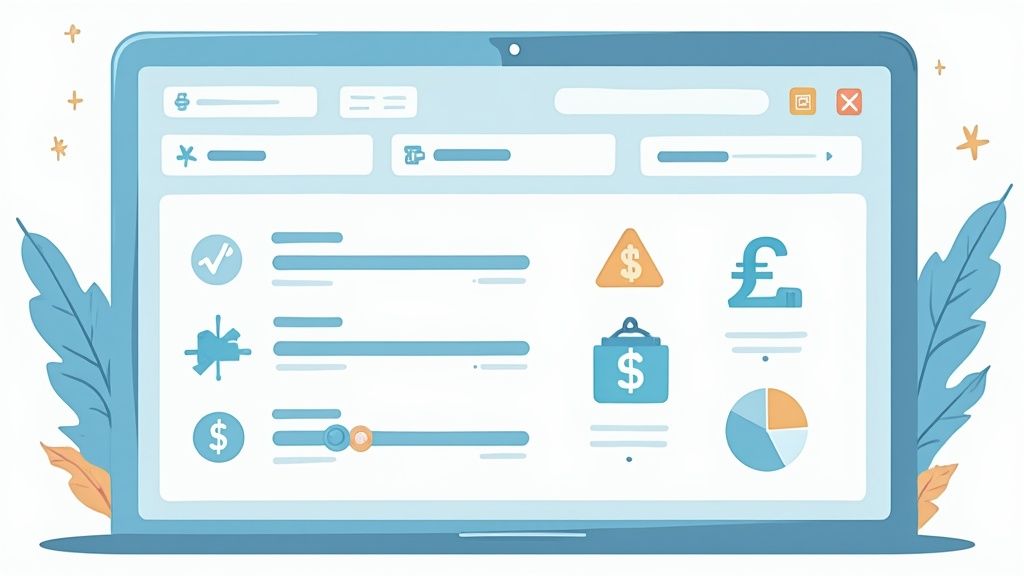
Confusing or unexpectedly high shipping costs are one of the biggest reasons people abandon their carts. That's why Shopify gives you a ton of flexibility. You can set up flat fees, rates based on weight, and even pull live costs directly from carriers. It's all about finding what works for your store and your customers.
Finding the Right Rate Model
The best way to figure out your rate model is to just look at your products.
Do you sell items that are all pretty similar in size and weight, like t-shirts or phone cases? A simple flat rate is your best friend. It’s predictable for everyone involved. For example, charging a single $5 fee for all domestic orders makes the checkout process incredibly straightforward. No surprises.
But what if your inventory is all over the place, from lightweight keychains to bulky winter coats? That's when you need a more tiered approach. Two great options are:
- Price-Based Rates: This is a classic for a reason—it encourages people to spend more. You could set a $10 shipping fee for orders under $75, and then drop it to $5 for orders above that.
- Weight-Based Rates: This model is all about fairness and protecting your bottom line. It’s as simple as setting rates like $5 for packages from 0-1 lbs, $10 for 1-5 lbs, and so on.
For ultimate precision, carrier-calculated rates are the gold standard. This feature connects directly to carriers like USPS and DHL to pull their real-time shipping costs. The customer pays the exact amount it will cost you to ship their order. This is a lifesaver for stores with heavy, oversized, or international shipments where costs can swing wildly. To see how these dynamic prices work in practice, check out our deep dive on the Shopify shipping calculator.
To help you decide, here's a quick breakdown of the main rate types you can set up in Shopify.
Shopify Shipping Rate Types Compared
Choosing the right rate is about aligning your business goals with your customer's expectations. Don't be afraid to experiment to find what works best.
The Psychology of Free Shipping
Free shipping isn't really a rate strategy; it’s a powerful marketing tool. The trick is offering it without completely tanking your profits.
The smartest way to offer "free" shipping is by setting a minimum spend threshold. Take a look at your store's average order value (AOV) and set the free shipping bar just a little higher—maybe 15-20% more.
For instance, if your AOV is $65, try offering free shipping on orders over $75. This nudges customers to add one more small item to their cart to qualify. Suddenly, the profit from that extra item covers the shipping cost, and you've just increased your total revenue. It turns shipping from a necessary evil into a sales-driving machine.
Nailing Your Order Fulfillment Workflow
Once you've locked in your shipping rates, it's time to shift gears to what happens after the customer clicks "buy." That order confirmation email is a promise, and a well-oiled fulfillment process is how you keep it. Thankfully, Shopify keeps all these moving parts in one central spot, letting you run the whole show from a single dashboard.

This is where you go from planning to doing. The mission is simple: create a repeatable system that gets orders picked, packed, and out the door with speed and accuracy. Nail this, and you turn a good checkout experience into a fantastic post-purchase one that keeps customers coming back.
Managing Orders the Shopify Way
The engine behind your fulfillment process is Shopify Shipping. It's built right into your admin and lets you buy and print shipping labels directly from your order screen. This isn't just a small convenience—it's a huge money-saver.
You immediately get access to Shopify's pre-negotiated, discounted rates with carriers like UPS, USPS, and DHL. These are often significantly lower than what you'd pay walking into a post office.
Key Insight: Using Shopify Shipping is one of the easiest ways to cut your overhead. You're tapping into the collective bargaining power of millions of merchants to get enterprise-level shipping discounts that would otherwise be out of reach for a small business.
As your orders pile up, handling them one by one quickly becomes a time-suck. That's when you'll learn to love Shopify's bulk actions. You can select a whole batch of orders at once and:
- Buy and print shipping labels for every selected order in a single go.
- Generate and print packing slips to keep things accurate while you pack.
- Schedule a carrier pickup right from your dashboard, which means no more trips to drop off packages.
This ability to batch-process is a game-changer. It transforms fulfillment from a tedious, one-at-a-time chore into a quick, systematic task. Once you have this core strategy down, you can dive even deeper by optimizing your label printer shipping process.
By building your workflow around these native Shopify tools from day one, you create a system that can grow with you. This repeatable process doesn't just make you more efficient; it gives your customers the consistent, reliable experience that builds trust and encourages repeat business.
Diving into Advanced Shipping Options and Apps
Once your business starts to really hit its stride, you'll likely find that a simple flat rate just doesn't cut it anymore. Your shipping needs naturally get more complex. This is when it's time to dig into Shopify’s more advanced features—the ones that cater to specific customer needs and can even open up entirely new ways to sell.
A perfect example is offering local pickup and local delivery. These are absolute game-changers for serving your community. They give nearby customers that instant gratification they love and completely wipe out shipping costs for them. Setting this up in your "Shipping and delivery" settings is surprisingly easy. You can define a specific delivery radius around your store, create a list of eligible zip codes, and even require a minimum order amount to qualify for local delivery.
When to Call in a Shopify App
Shopify's built-in tools are incredibly capable, but sometimes you hit a wall. Certain scenarios demand a more specialized tool, and that’s where the Shopify App Store comes into play. A dedicated shipping app can solve those tricky, specific challenges the standard setup wasn't built for.
It might be time to browse the App Store if you're trying to:
- Set unique rules for just one or two products, like adding a special handling fee for a fragile, oversized mirror.
- Let customers pick their own delivery date at checkout, giving them total control over when their order arrives.
- Calculate shipping rates accurately when your inventory is split between multiple warehouses or fulfillment centers.
- Create more complex shipping rules, like a "buy one, get free shipping on the second item" promotion.
Here's a good rule of thumb I tell my clients: stick with Shopify’s native features until you hit a clear roadblock. The moment you find yourself thinking, "I just wish I could...", that's your signal to see what an app can do.
For instance, a store selling both small accessories and bulky furniture would be a perfect candidate for an app like Advanced Shipping Rules. It lets you create those highly specific conditions that Shopify’s shipping profiles can't quite manage on their own.
Or, if you're going global, something like Easyship is a lifesaver. It connects you with hundreds of couriers worldwide and automates the nightmare of international shipping documents and customs forms. When you find the right app, shipping shifts from being a logistical headache to a powerful competitive advantage.
Common Questions About Shopify Shipping
Even with the best-laid plans, you're bound to hit a few snags when setting up your Shopify shipping for the first time. It happens to everyone. Getting quick answers to these common hurdles can save you a ton of time and prevent frustrating mistakes that mess with your checkout experience.
Can I Offer Free Shipping on Only Certain Products?
Yes, you absolutely can—and this is a fantastic strategy for promoting high-margin items or clearing out specific inventory.
The cleanest way to pull this off is by creating a new shipping profile. Just add the specific products you want to offer free shipping on to this new profile. Within that profile, you'll create a shipping zone (say, for the United States) and add a "free shipping" rate. All your other products will stay safe and sound in your "General" profile, keeping their standard shipping rates.
How Do I Handle International Shipping and Customs?
This used to be a massive headache, but Shopify Shipping makes it surprisingly straightforward. When you buy international labels from carriers like DHL Express or USPS directly within your Shopify admin, the platform automatically generates the necessary customs forms using your product data.
The real secret here is accuracy. Make sure your product details—like weight, value, and country of origin—are perfectly entered. Shopify leans on this info to help you complete and print the required forms, like a CN22, which you'll then attach to your package.
What Is the Difference Between Shopify Shipping and Carrier-Calculated Shipping?
This one trips a lot of people up, so let's clear it up.
Shopify Shipping is the built-in service that lets you buy and print discounted postage labels directly from your dashboard. It’s a fulfillment tool that saves you money and trips to the post office.
On the other hand, Carrier-Calculated Shipping is a customer-facing feature. It shows live, real-time shipping rates from carriers like USPS or DHL to your customers at checkout. You can absolutely use Shopify Shipping to fulfill your orders even if you don’t use the live rate feature at checkout.
Ready to take your store from launch to scale? The team at ECORN are Shopify experts dedicated to optimizing your design, development, and conversion rates. Explore our flexible subscription packages and see how we've helped over 100 brands grow.