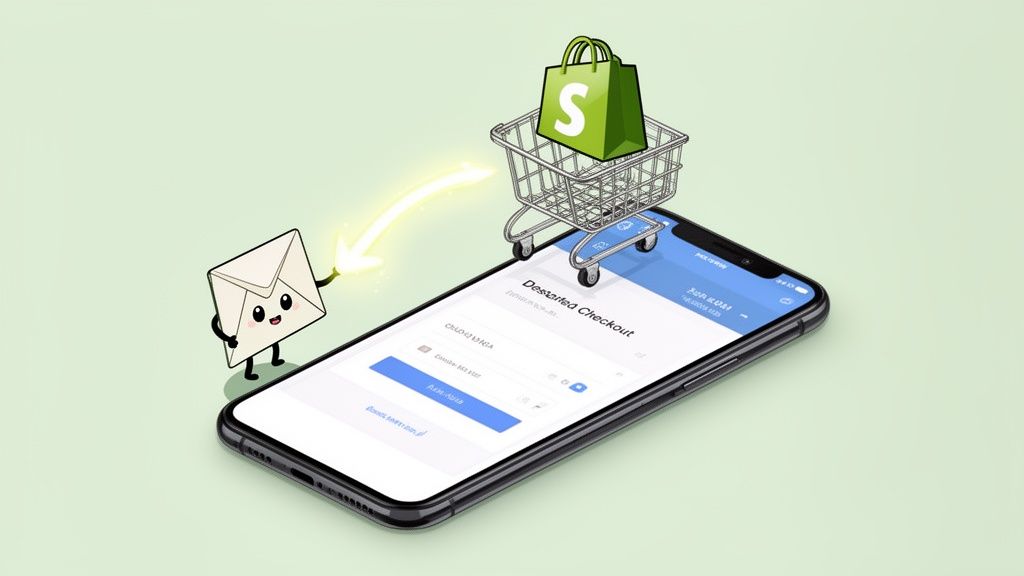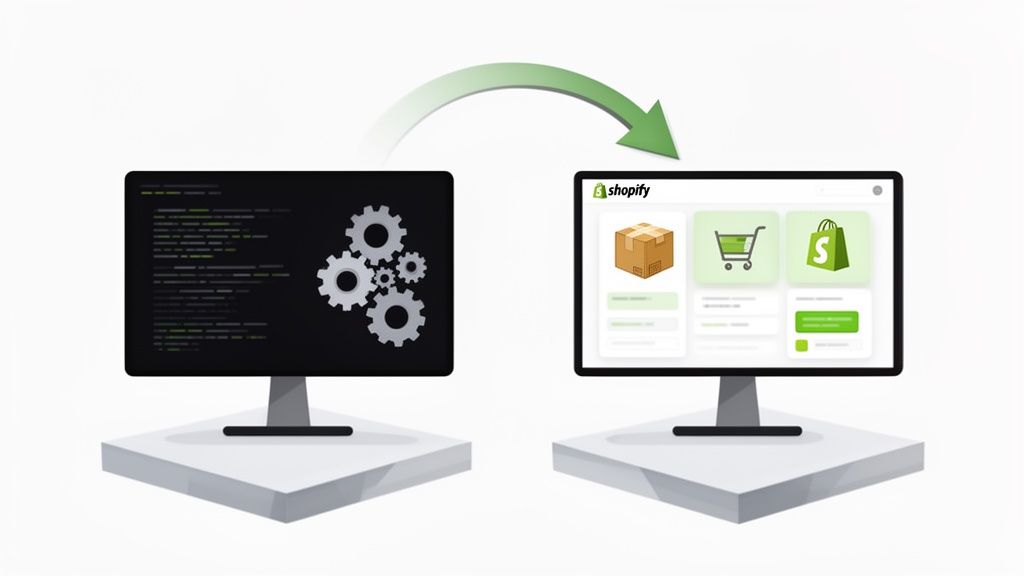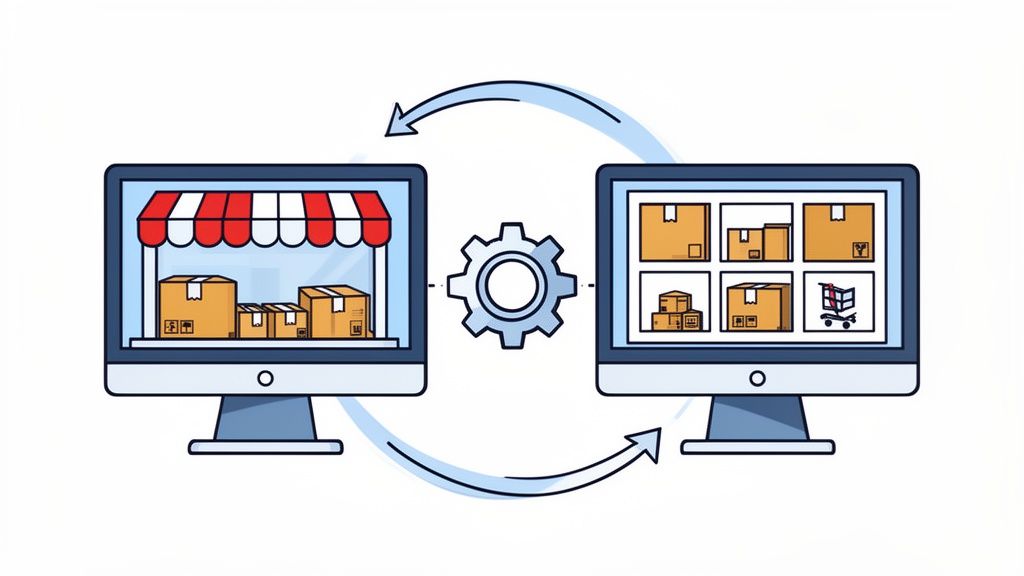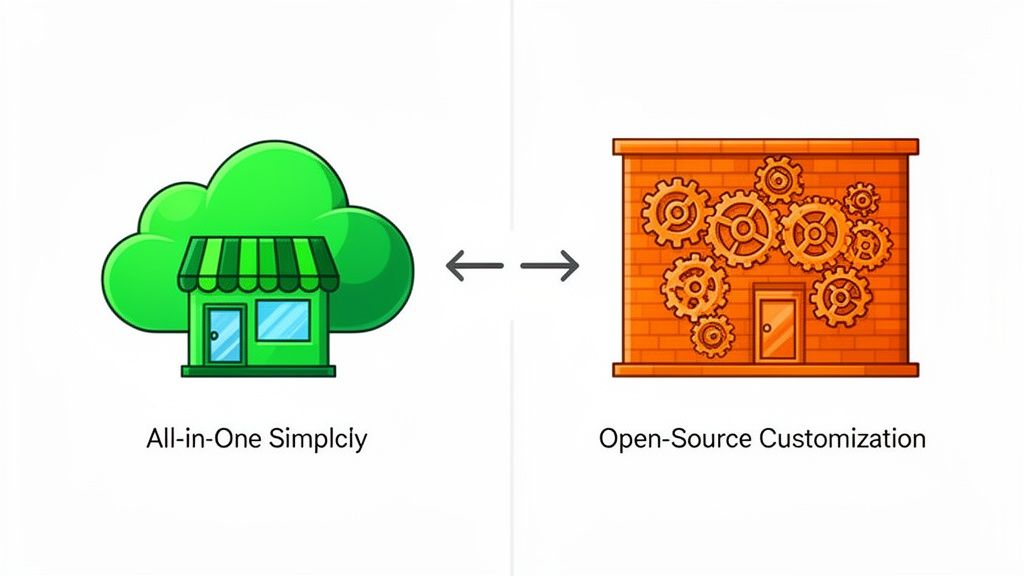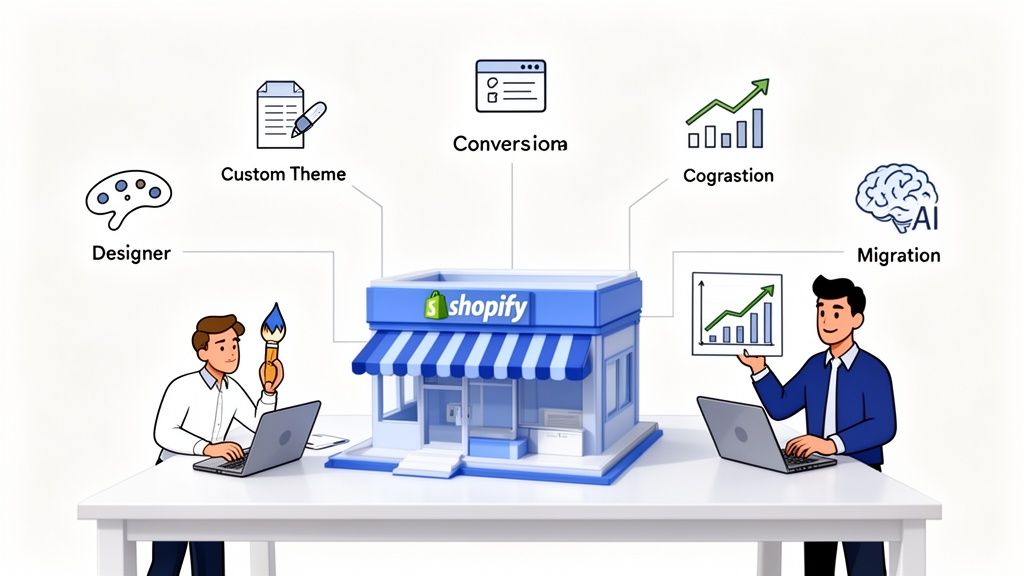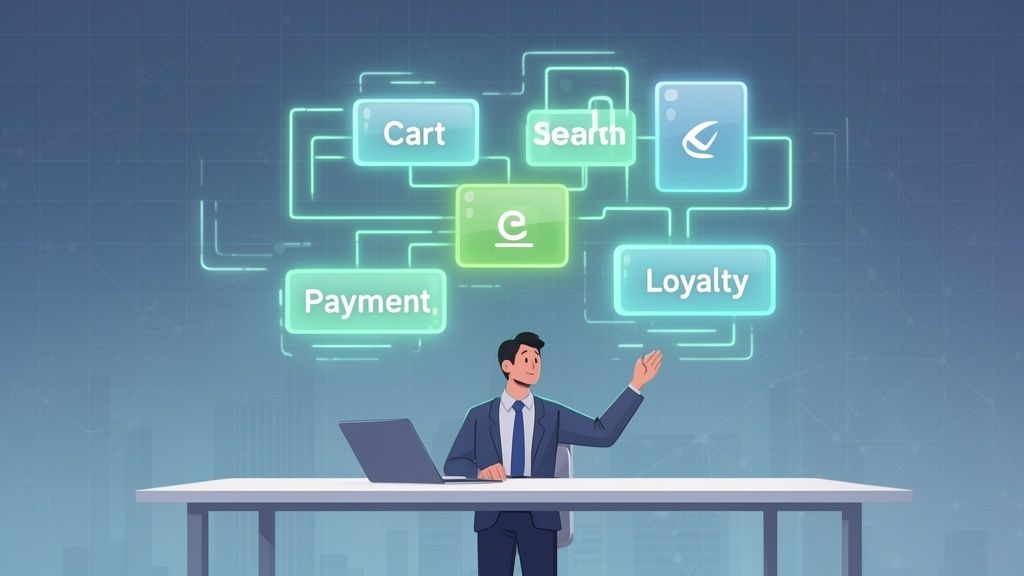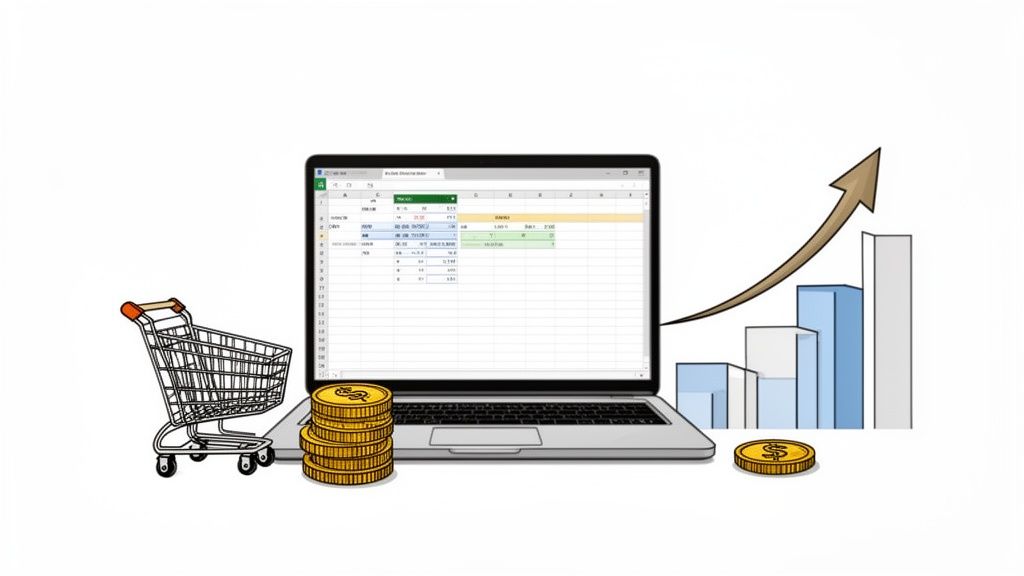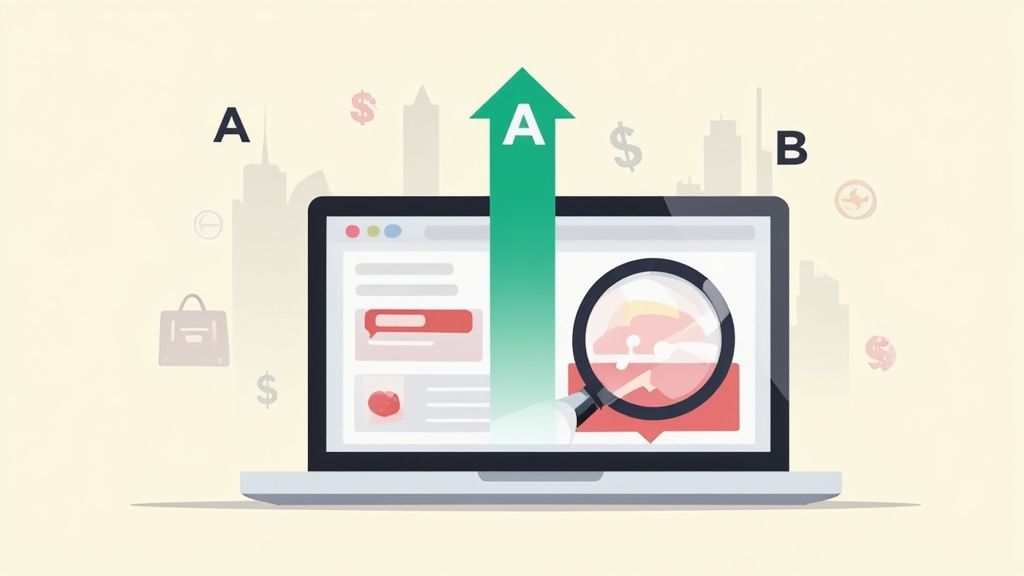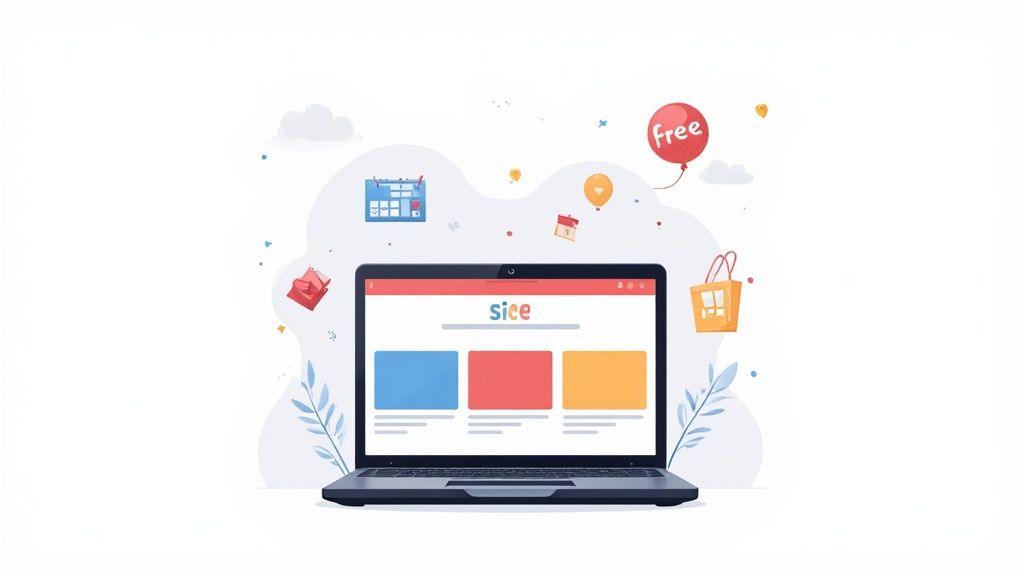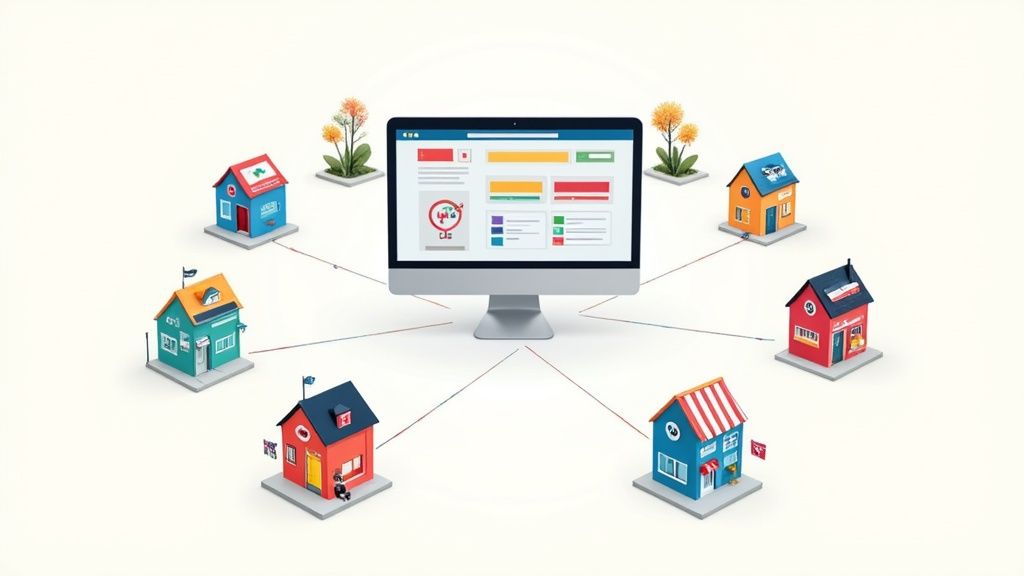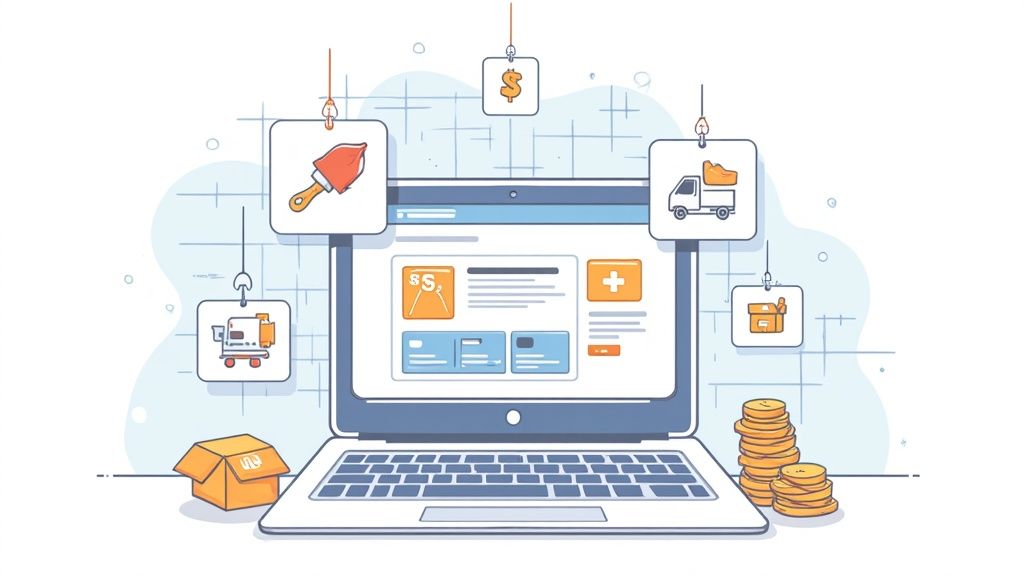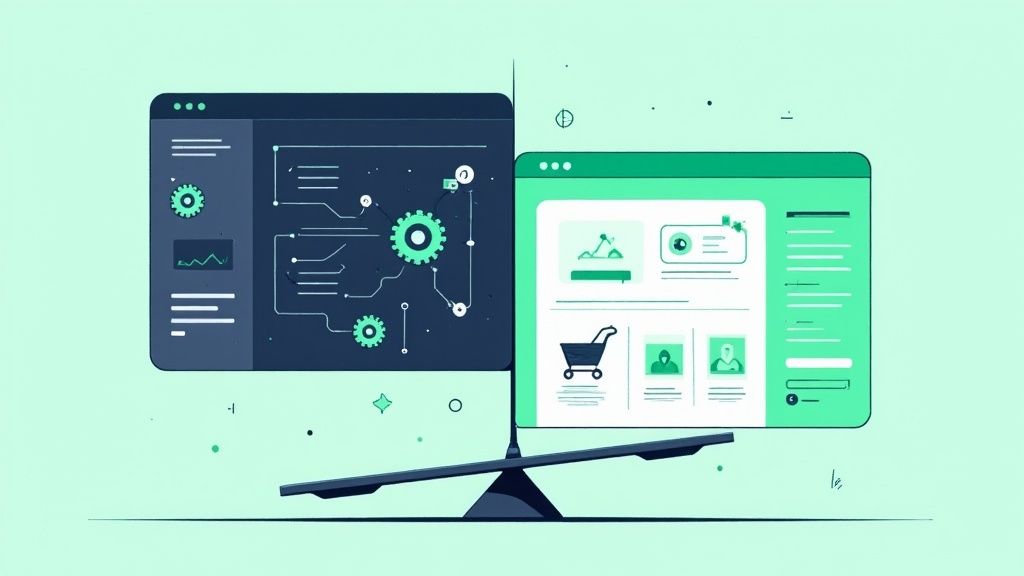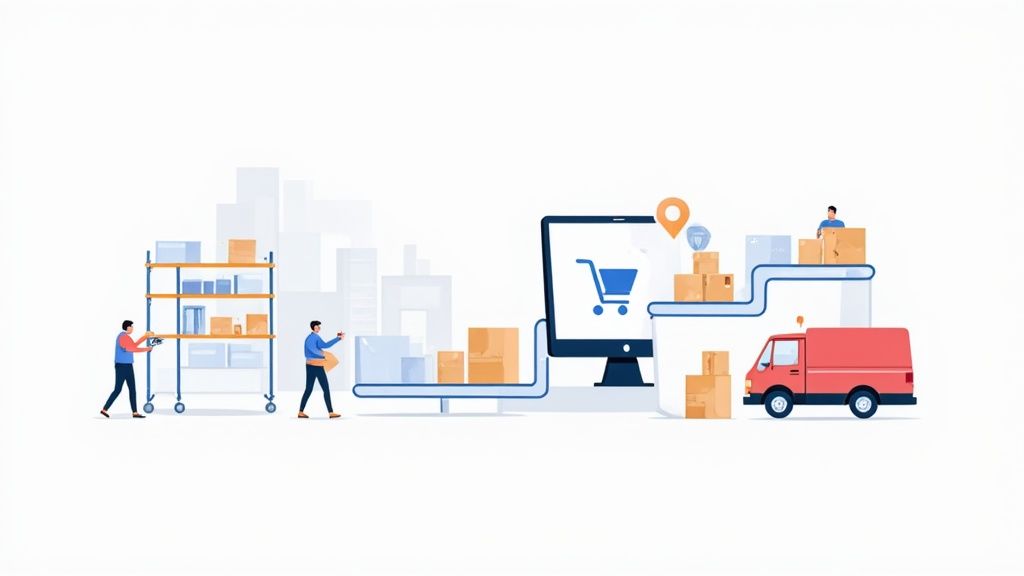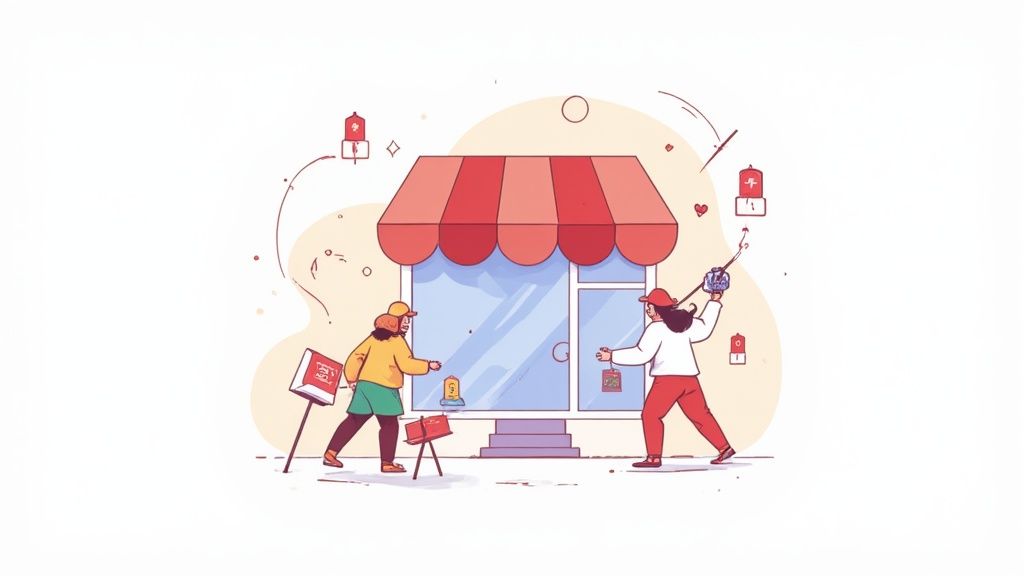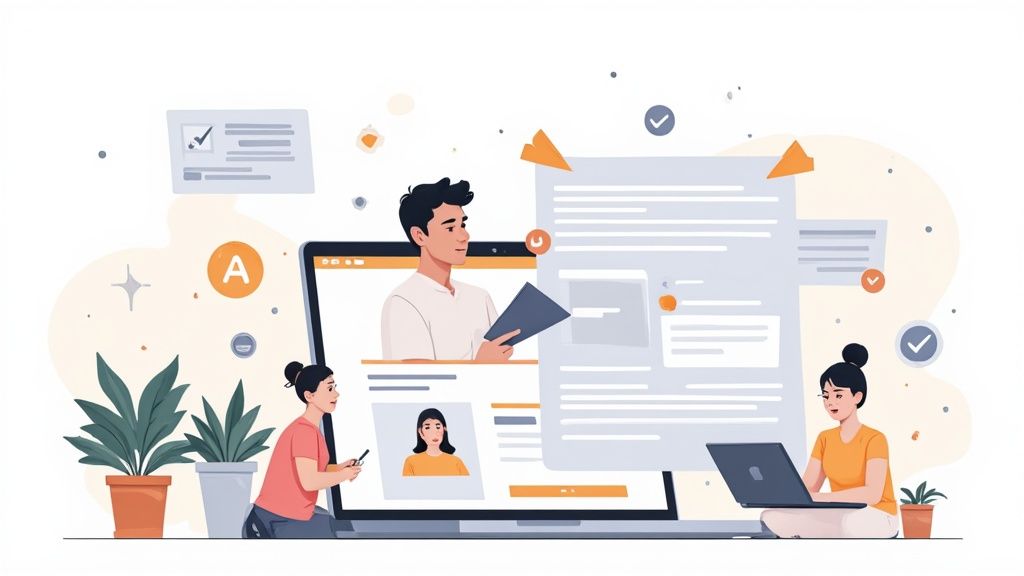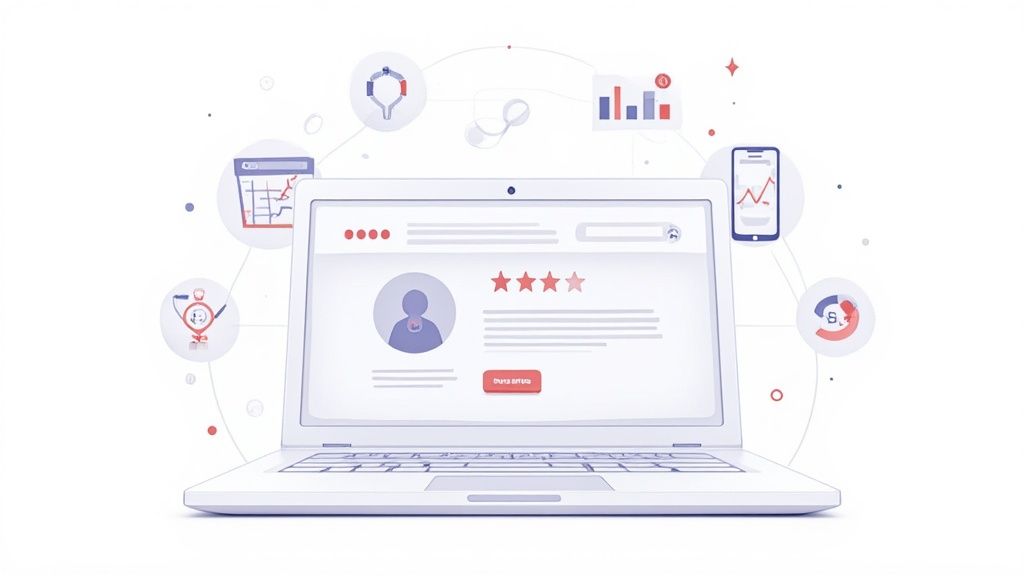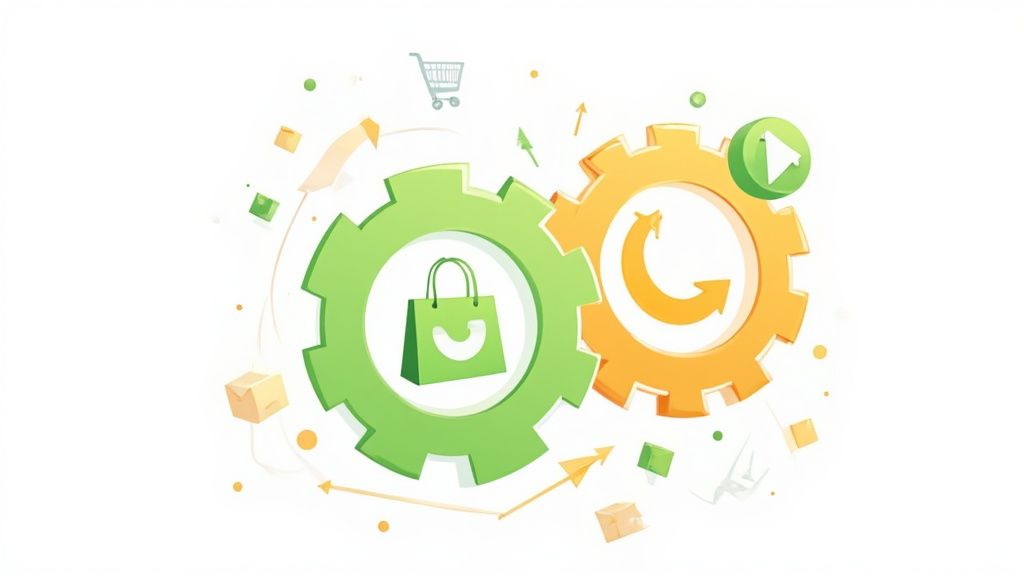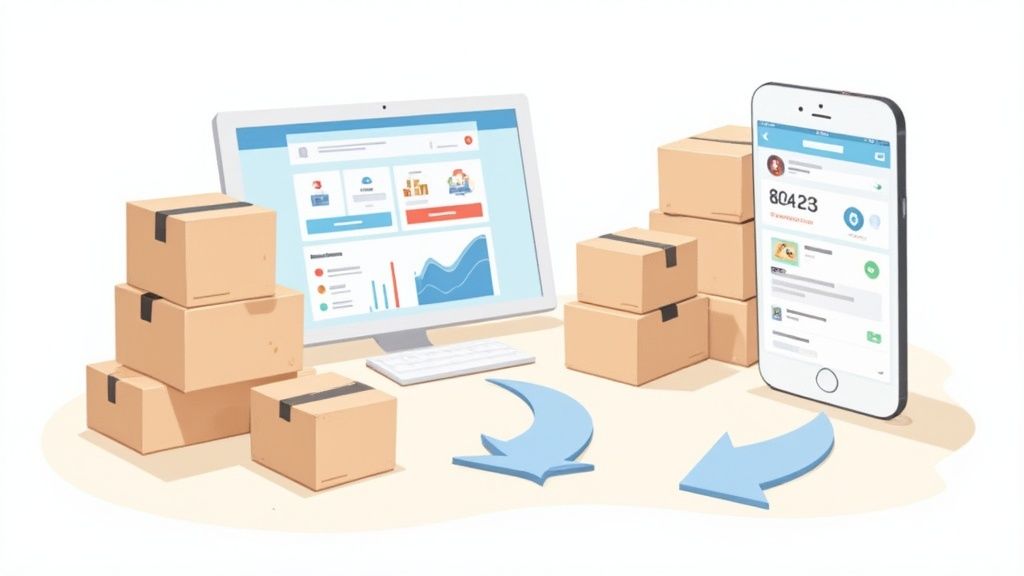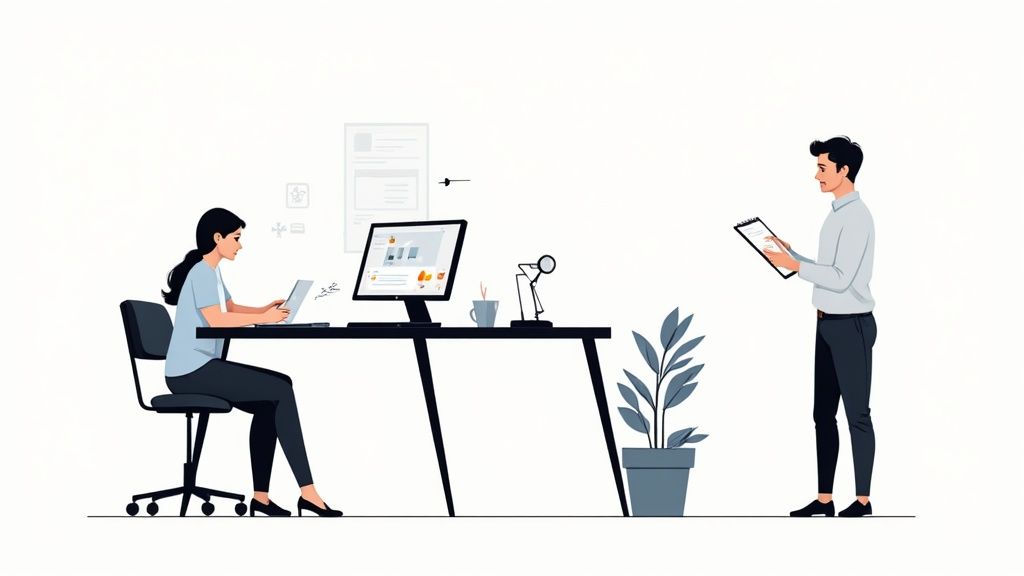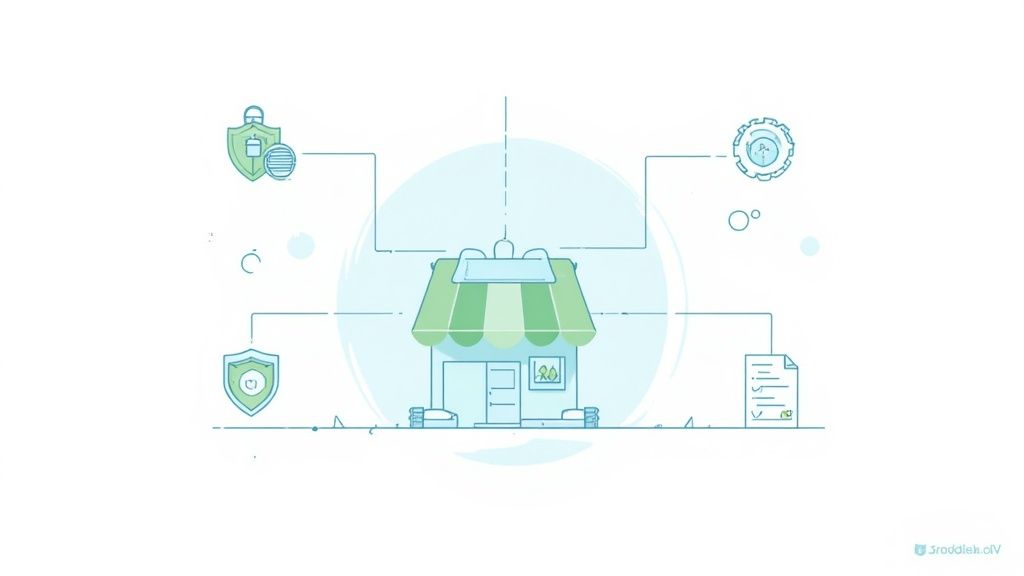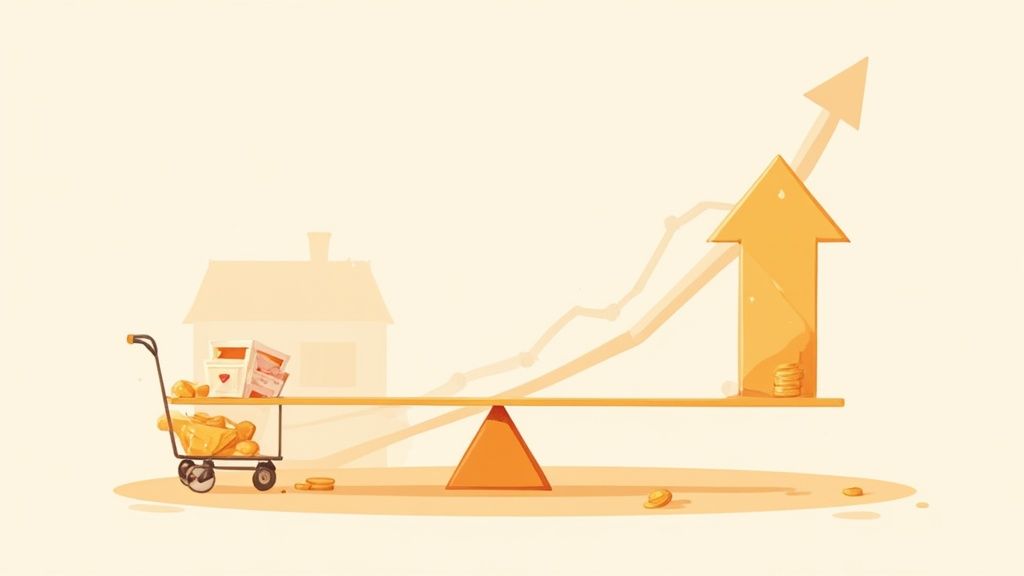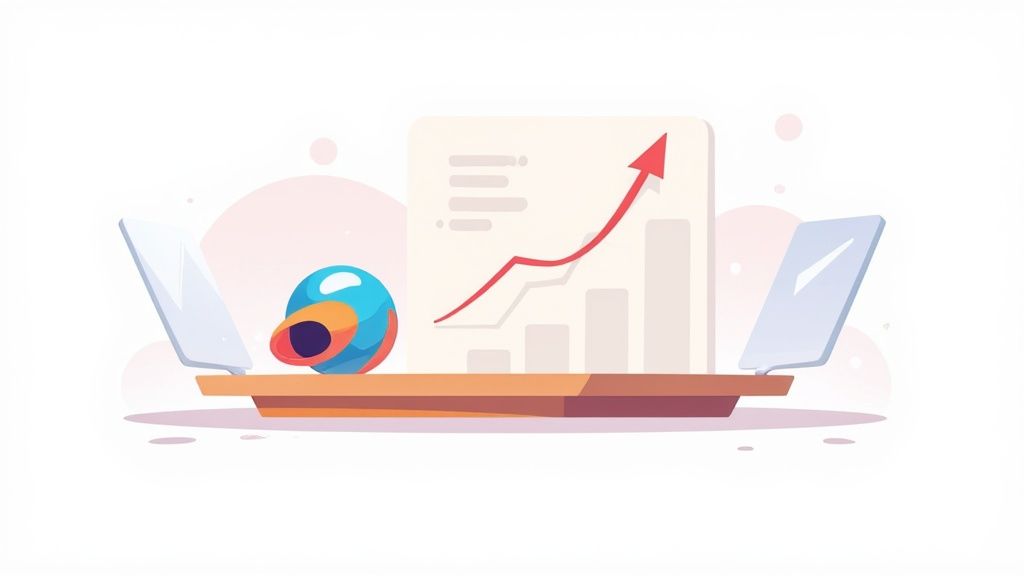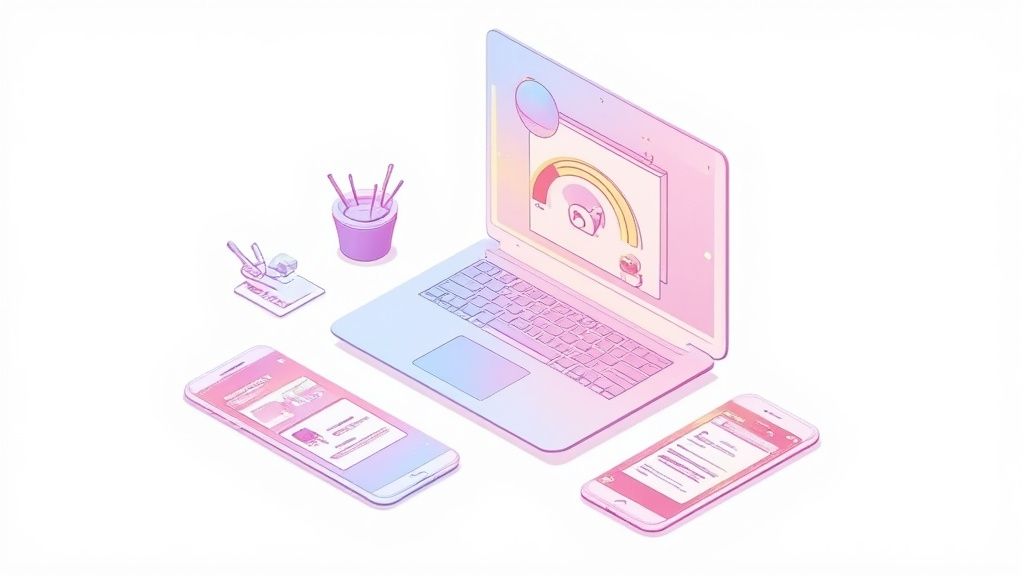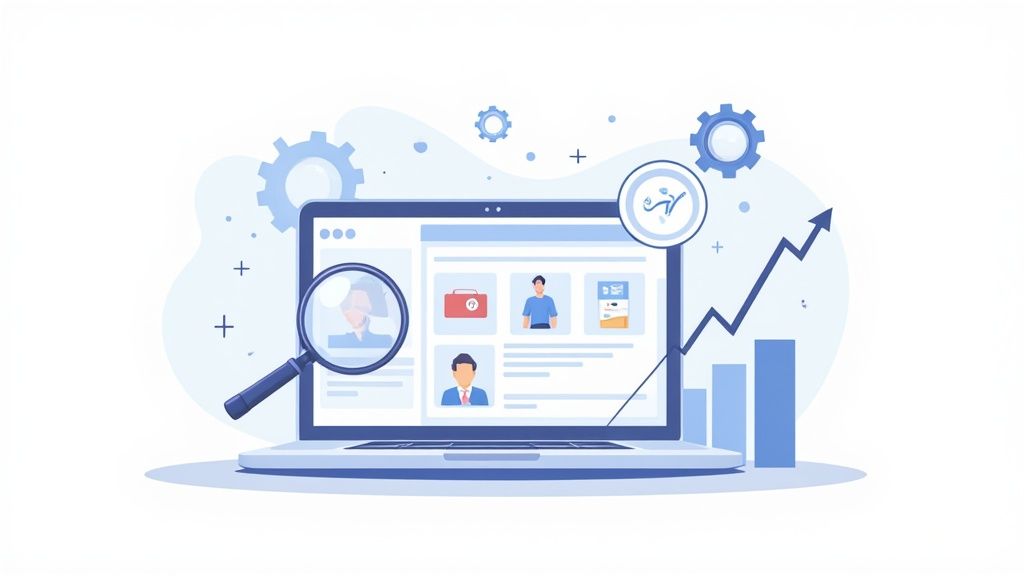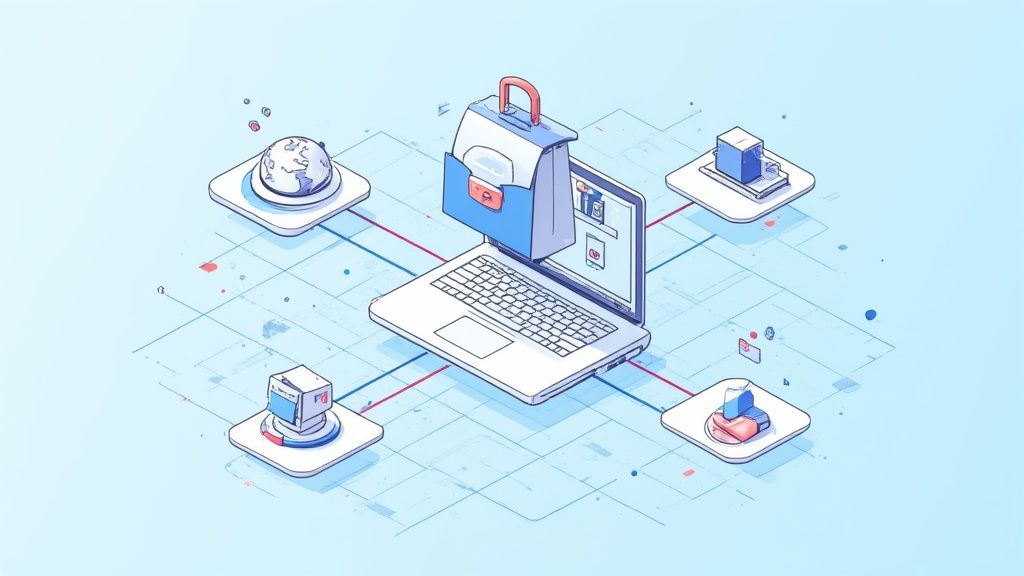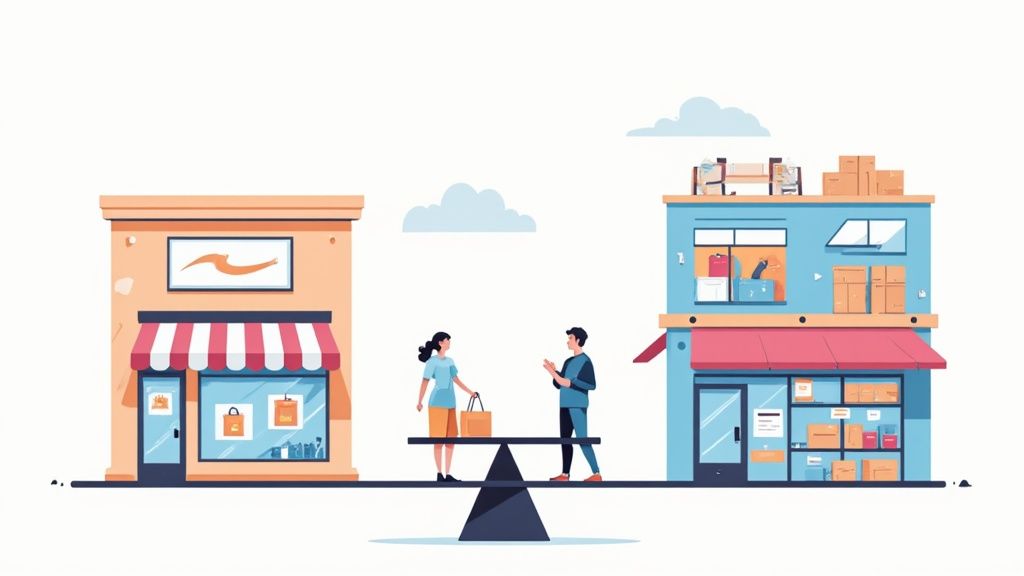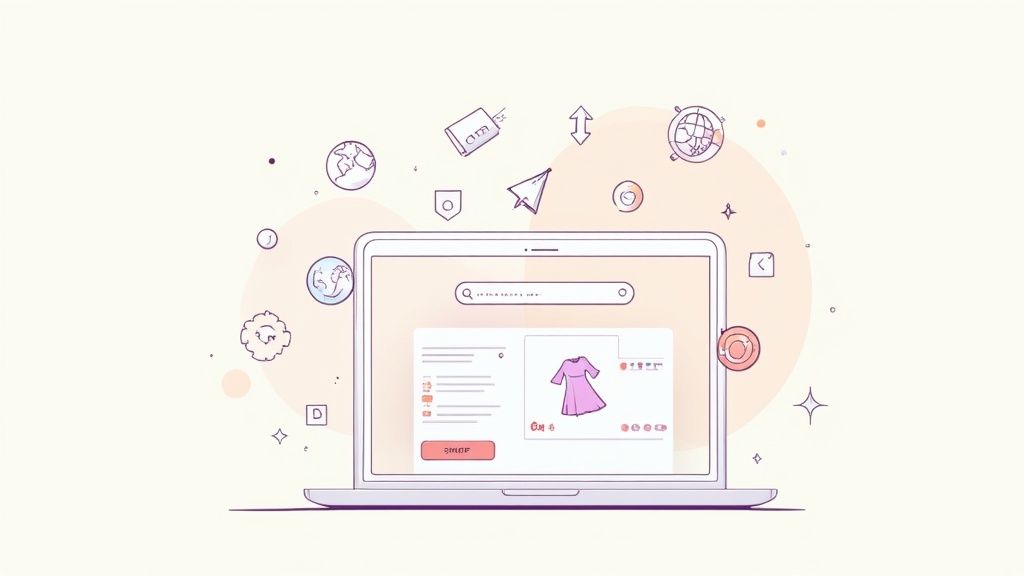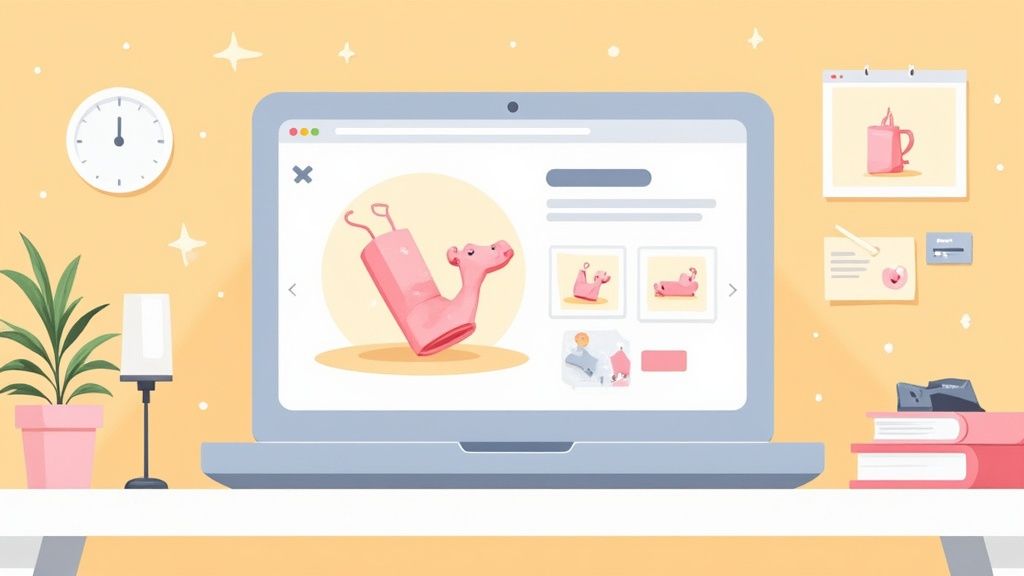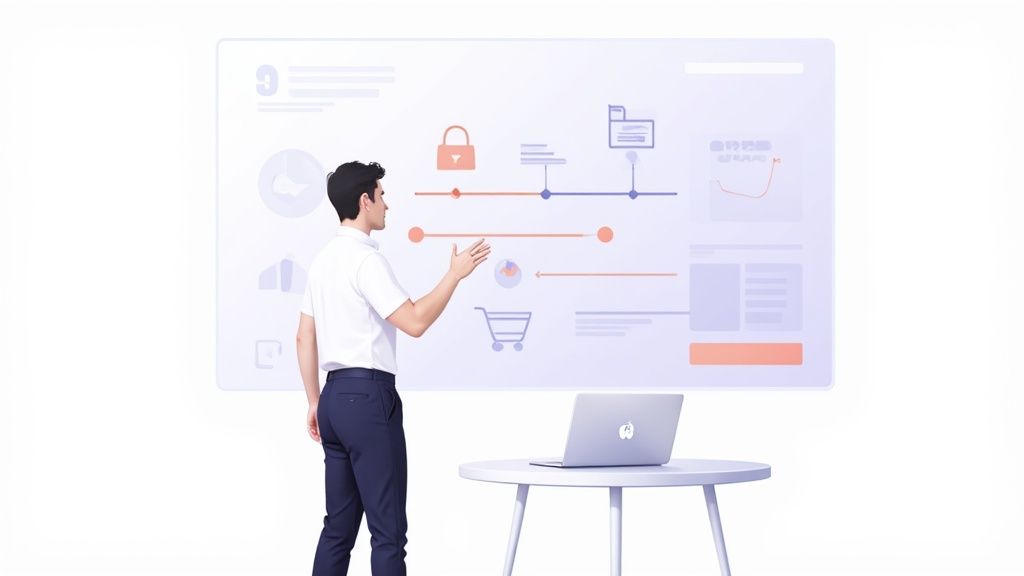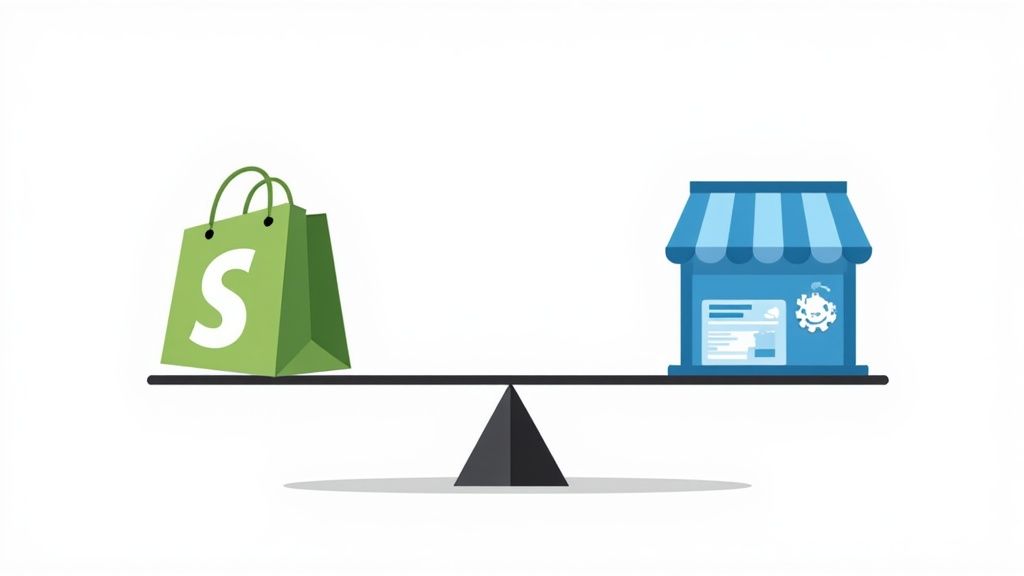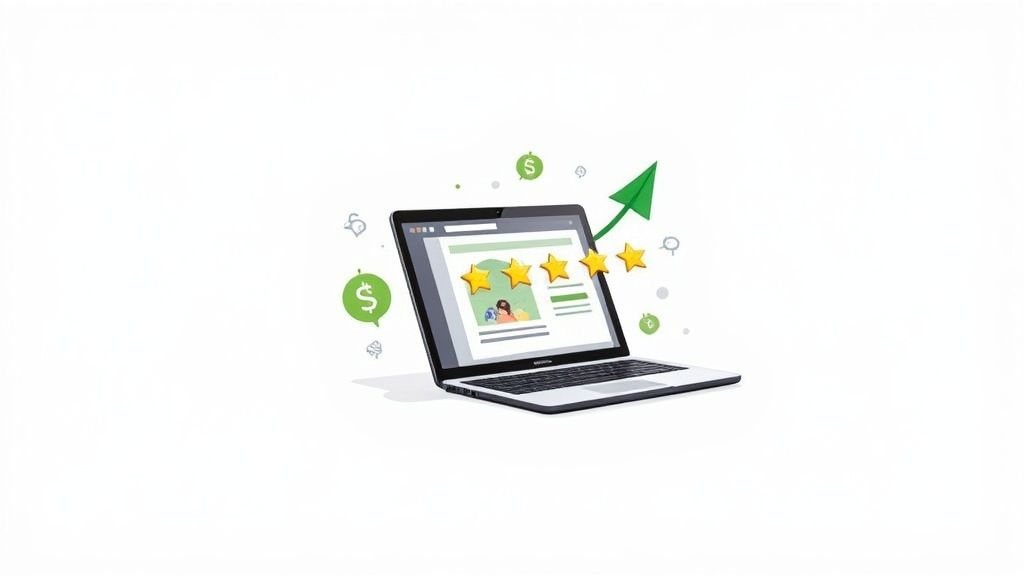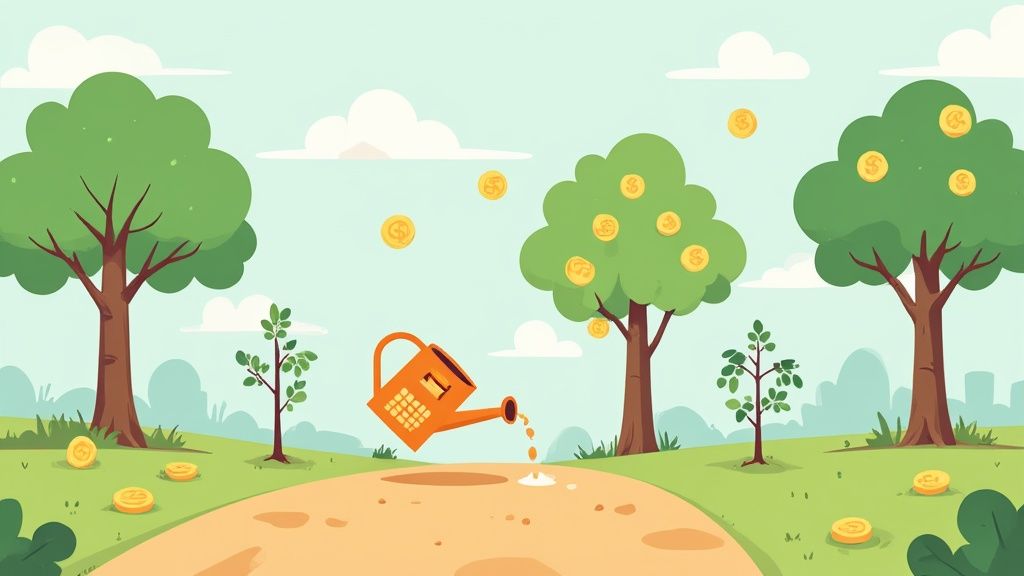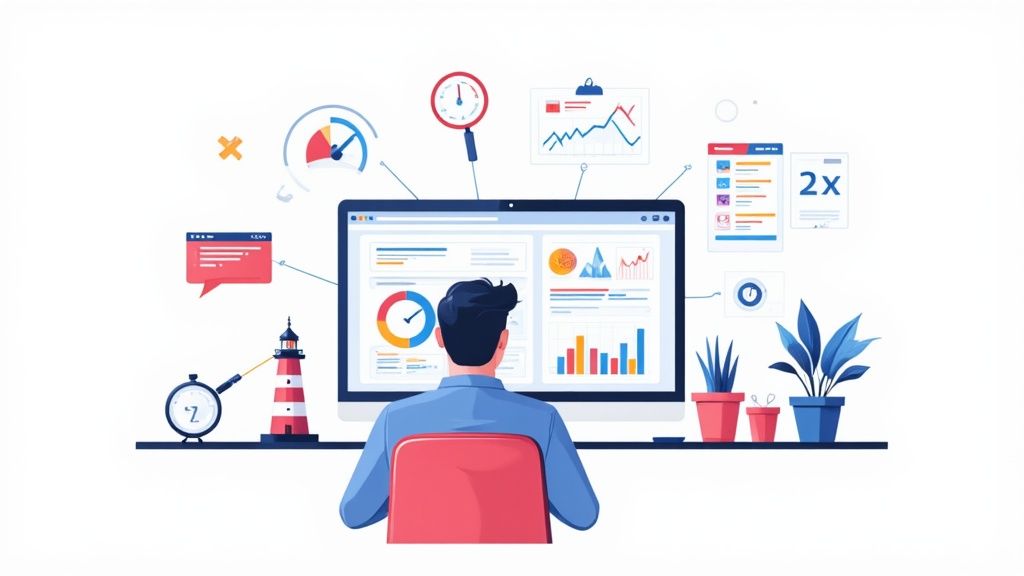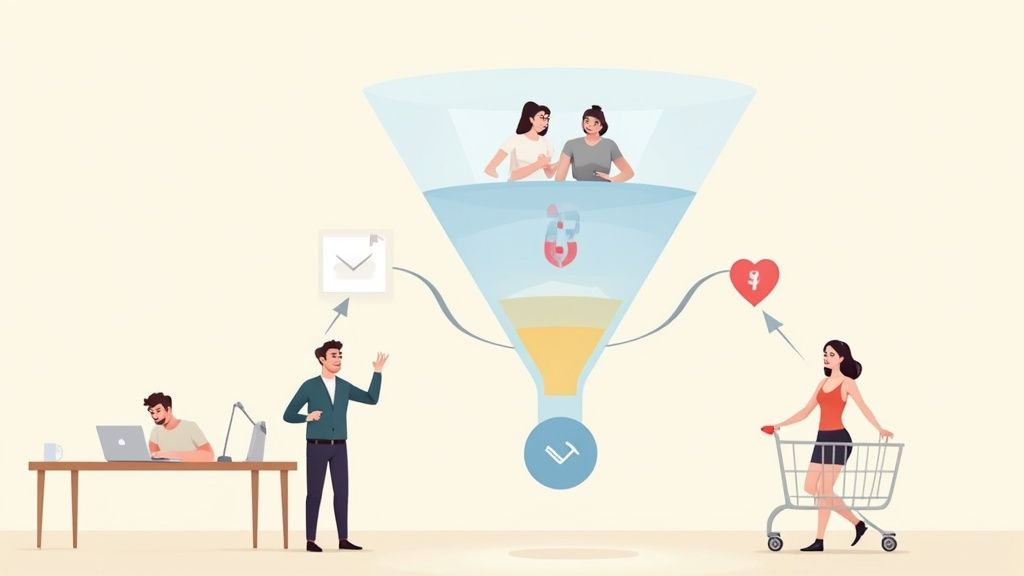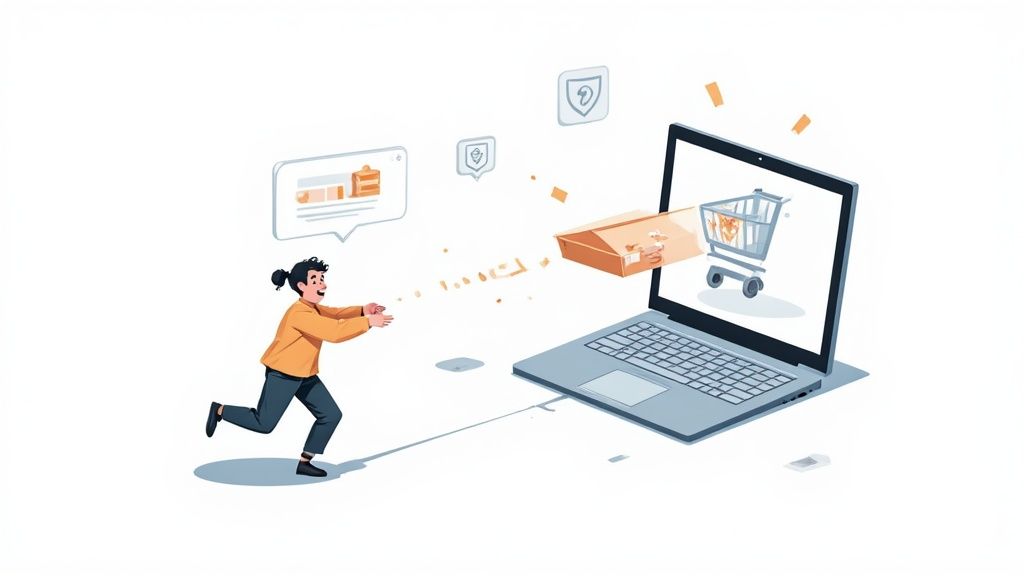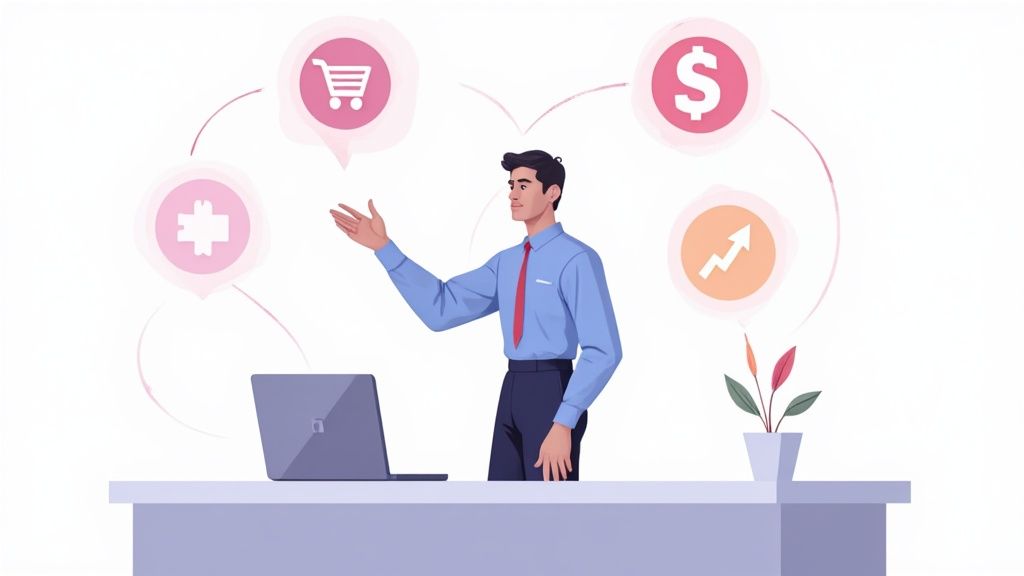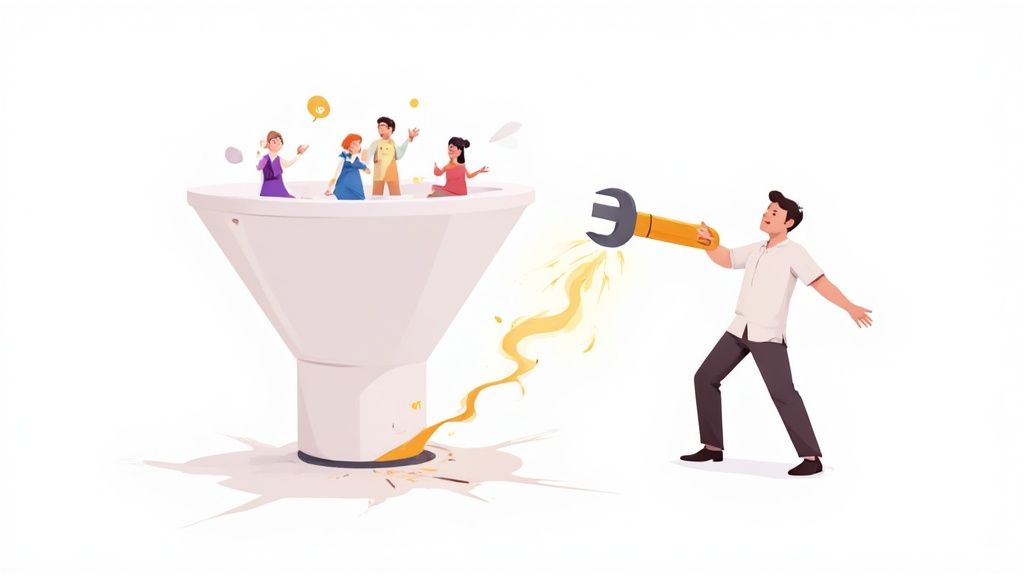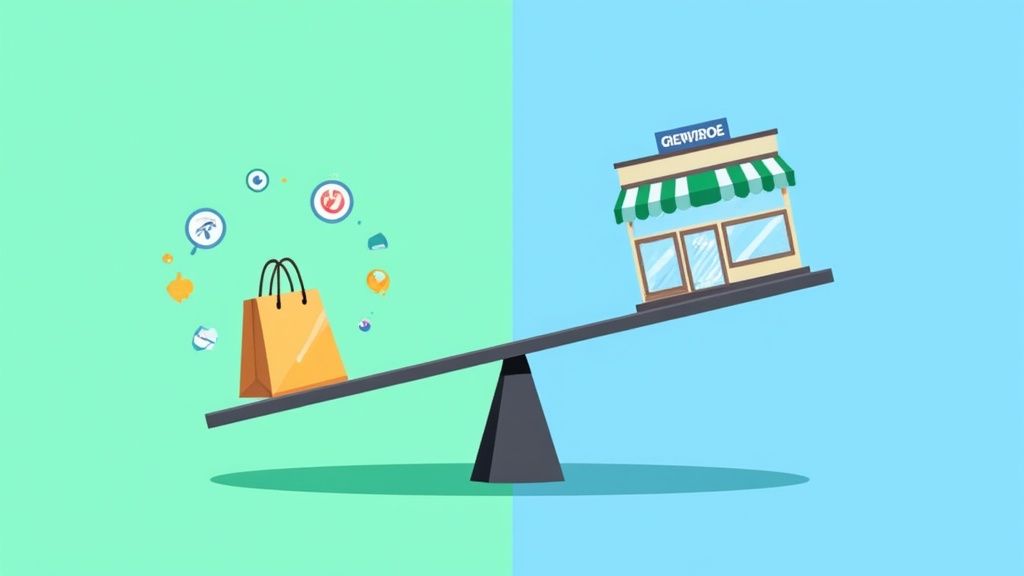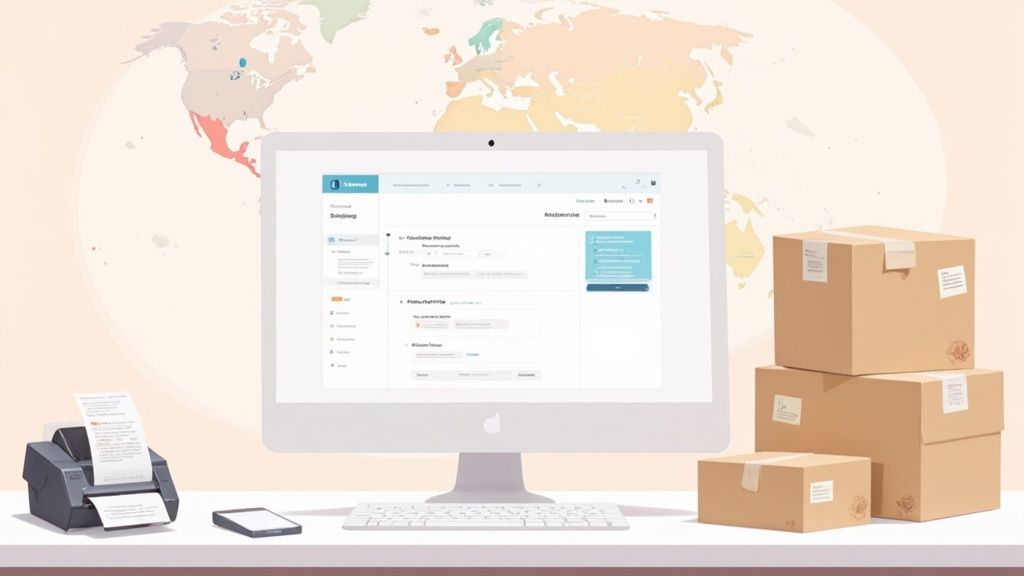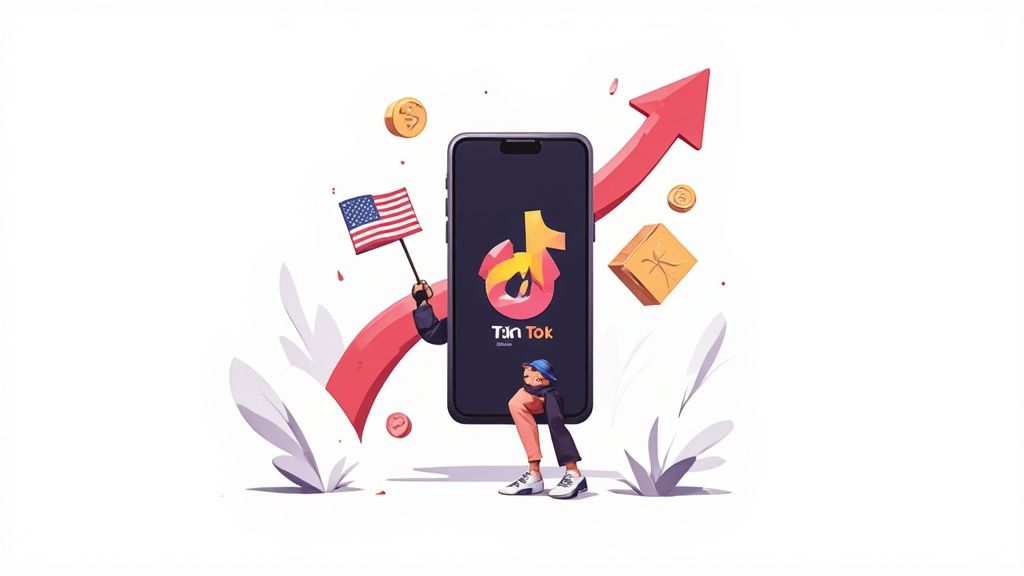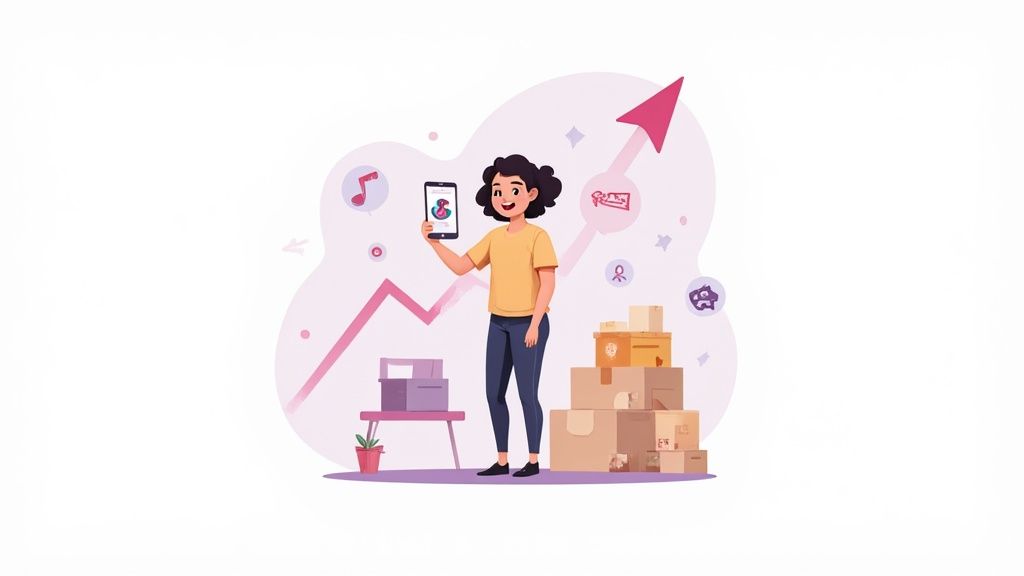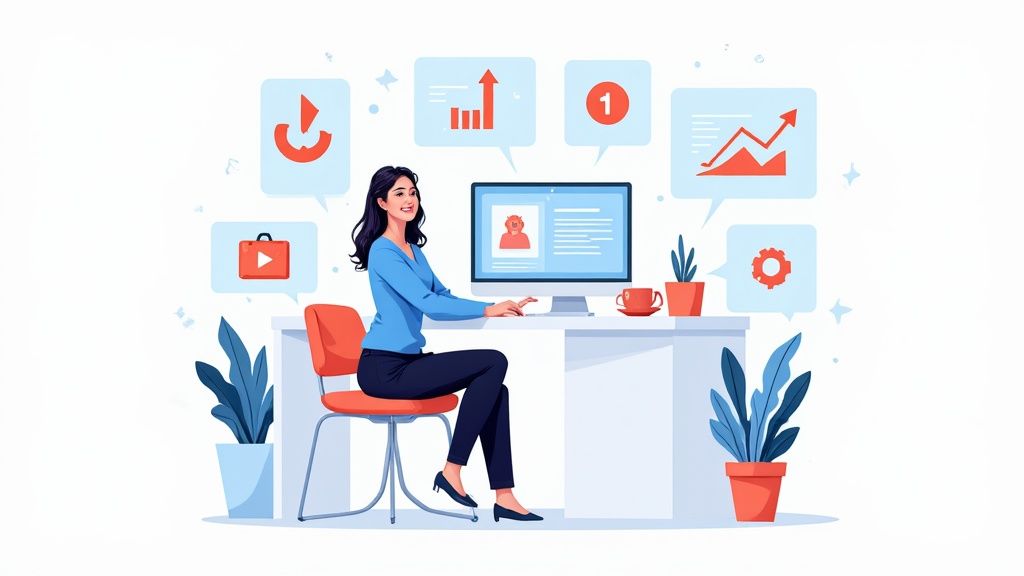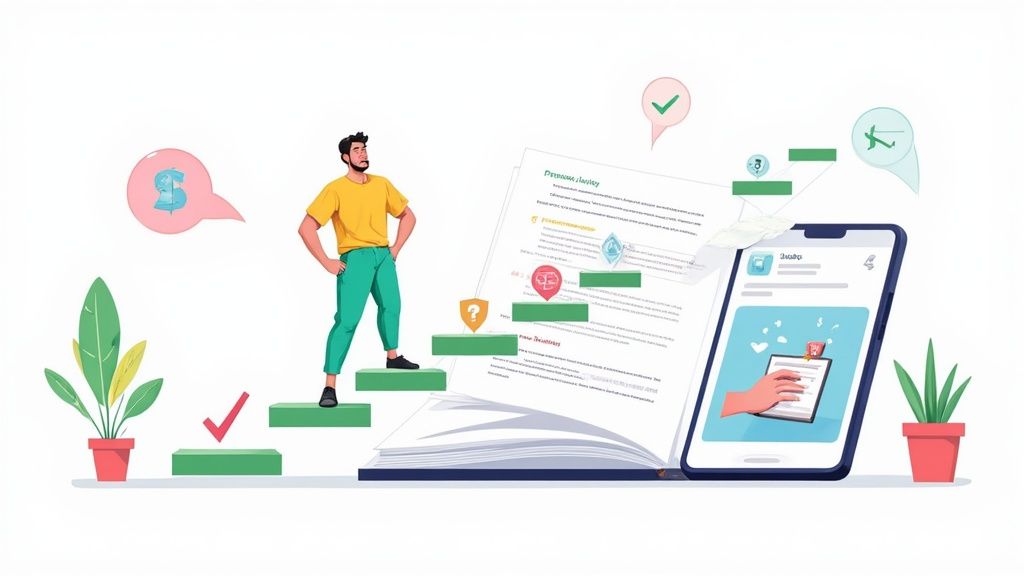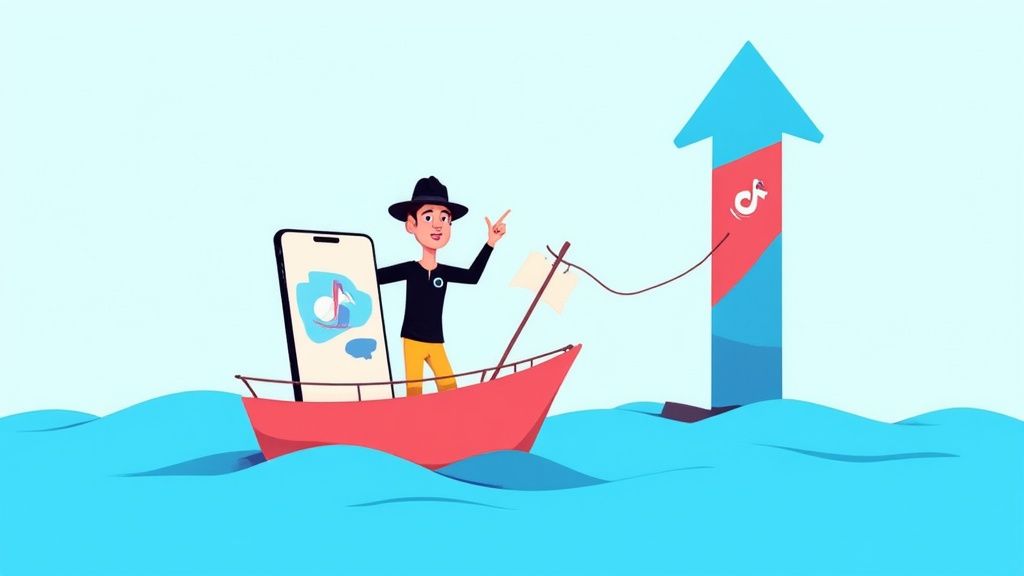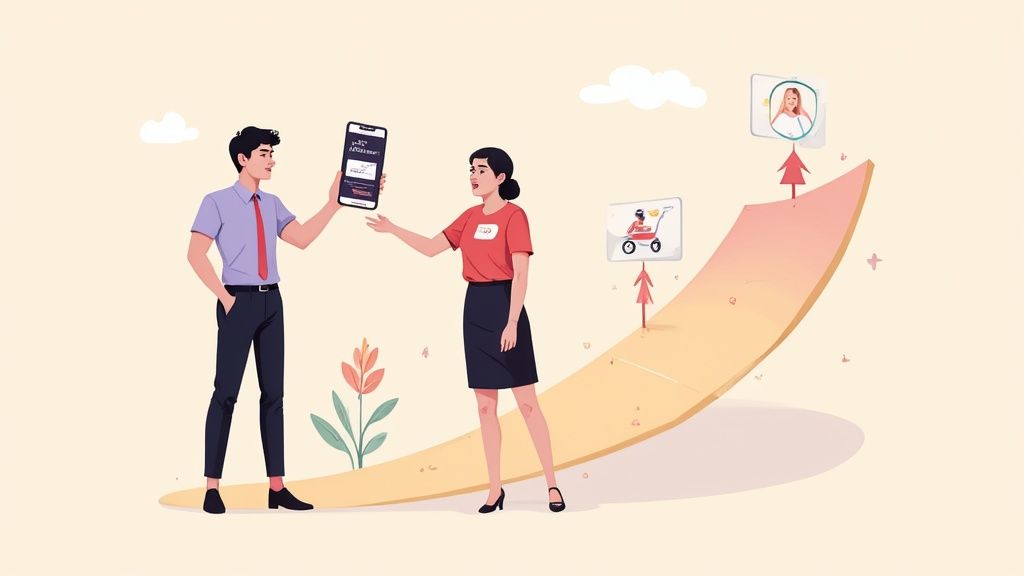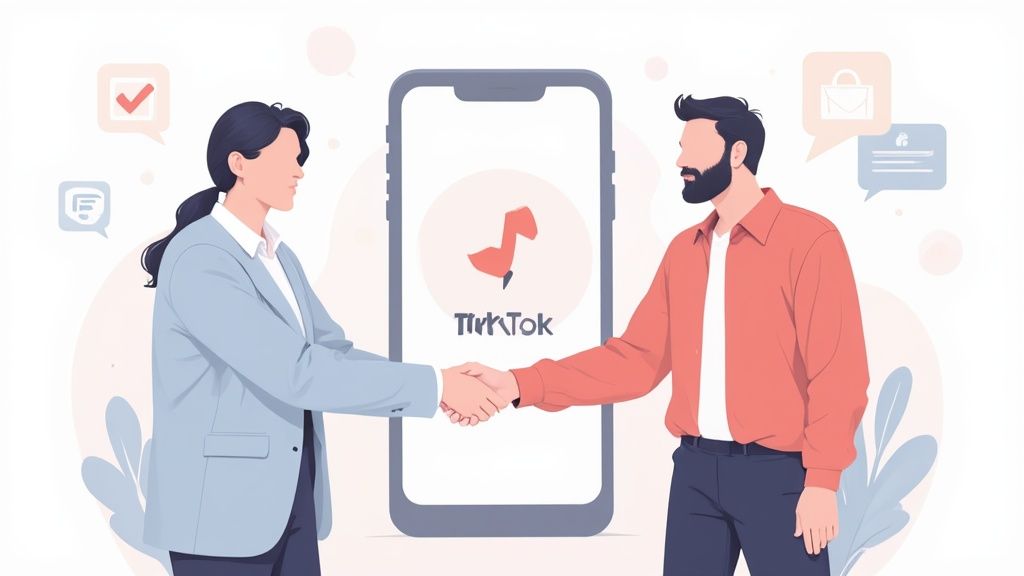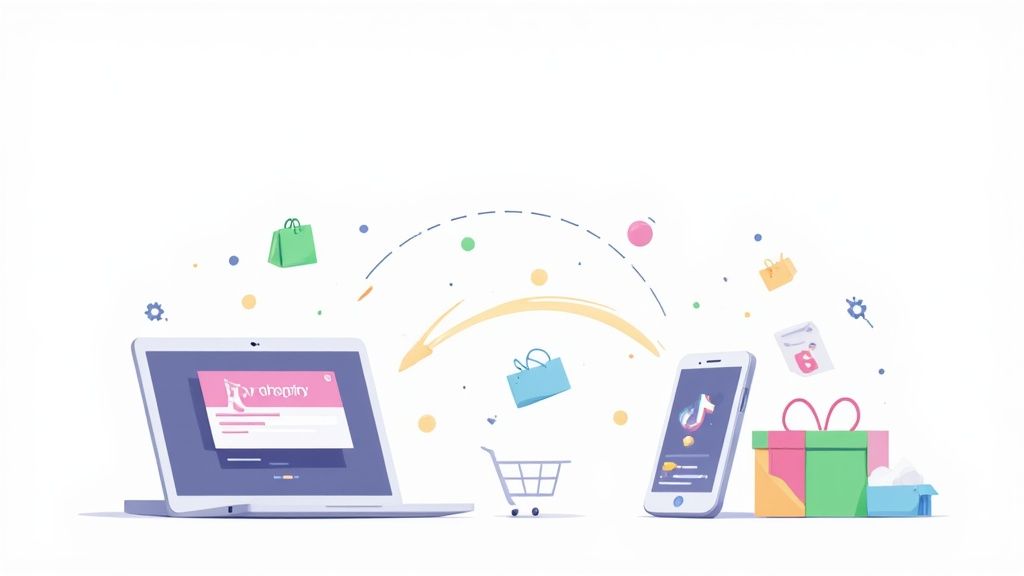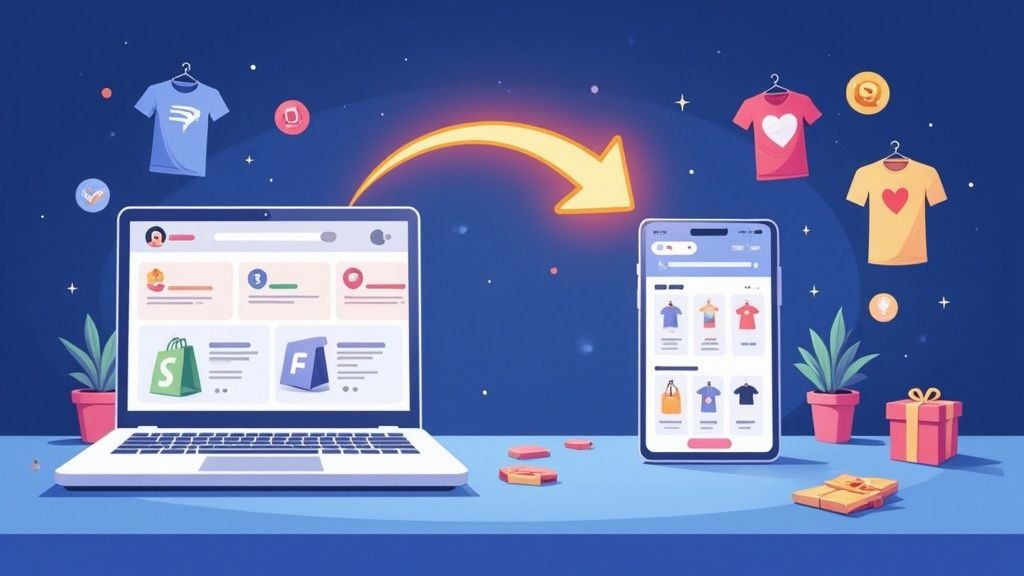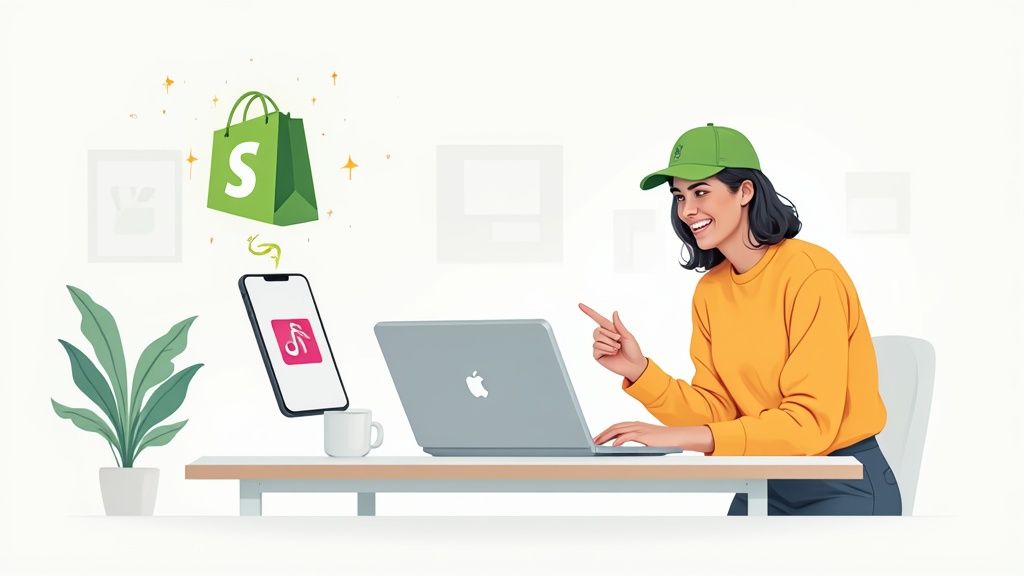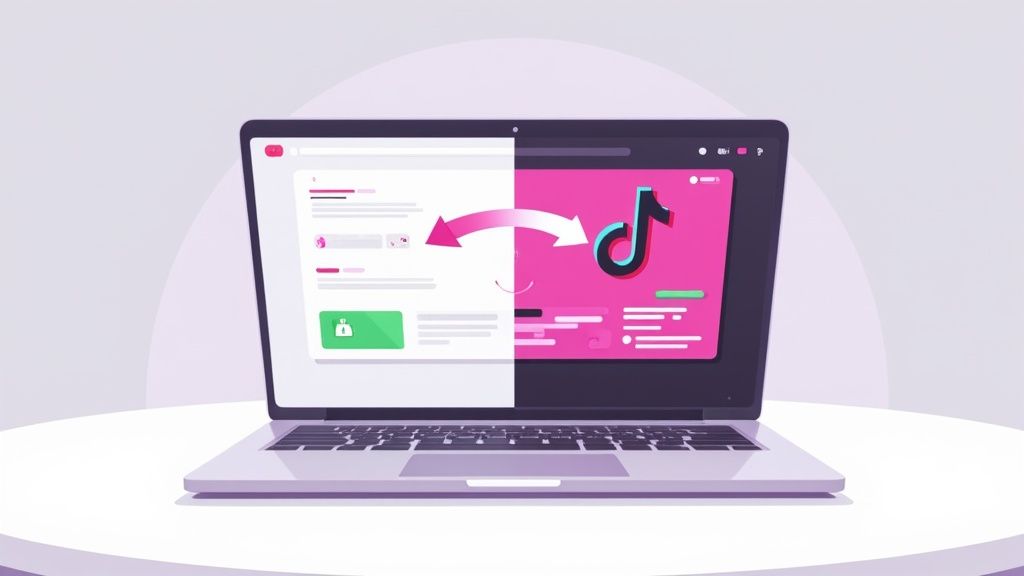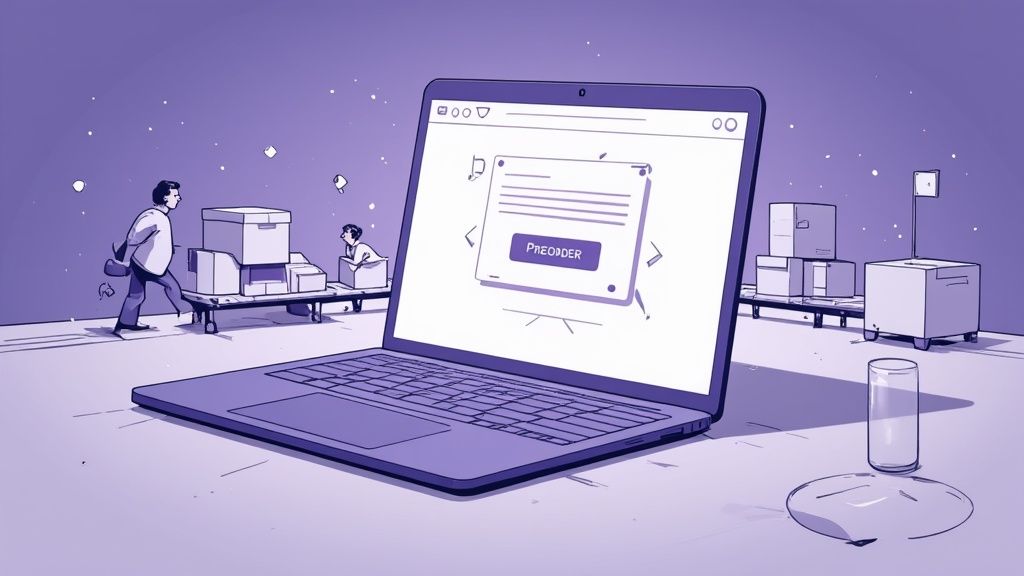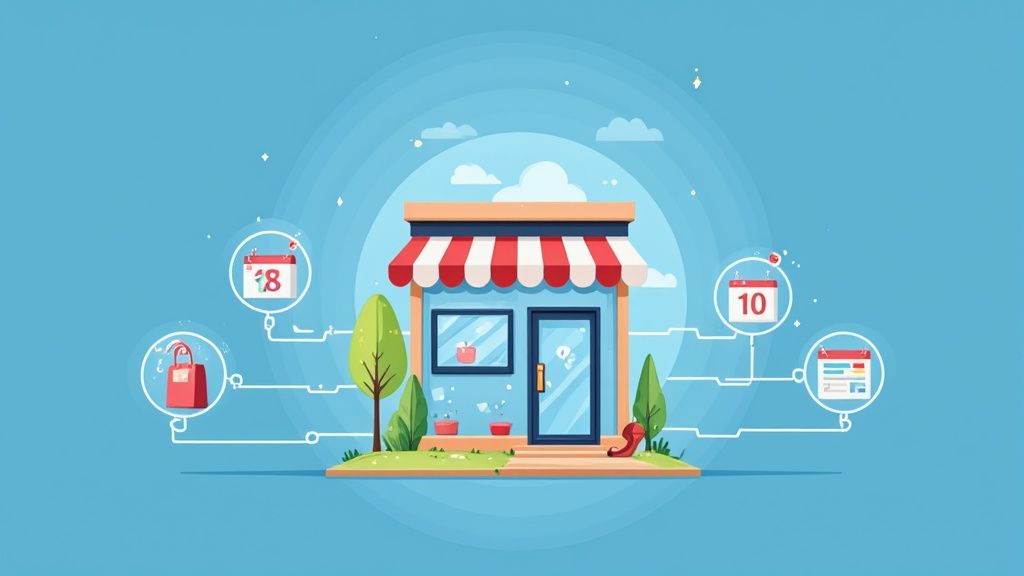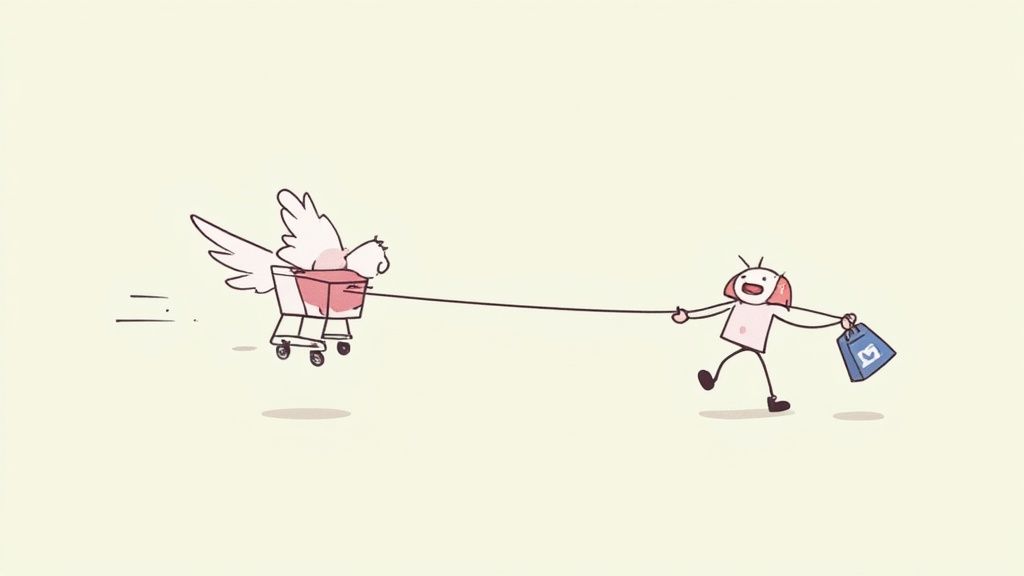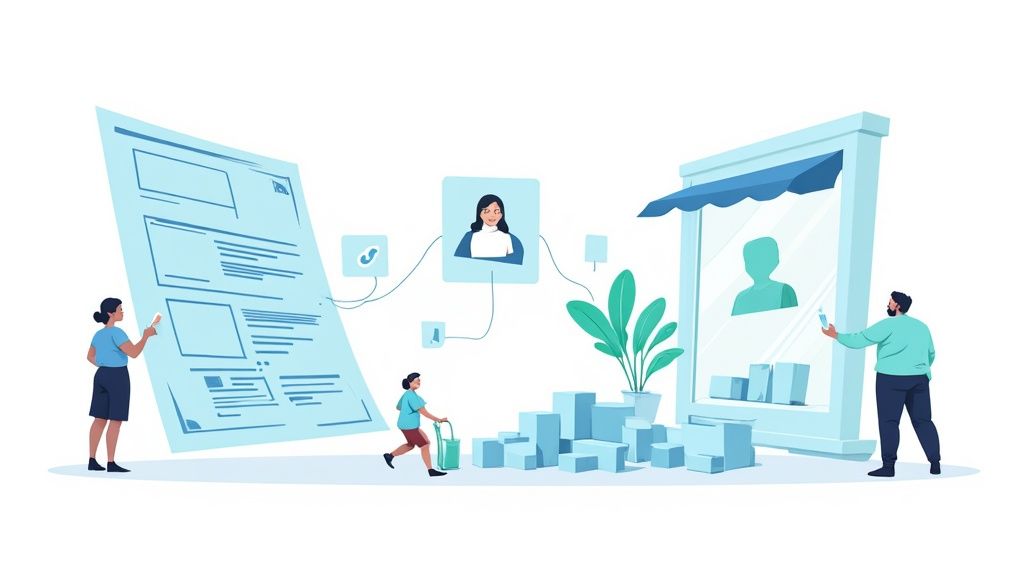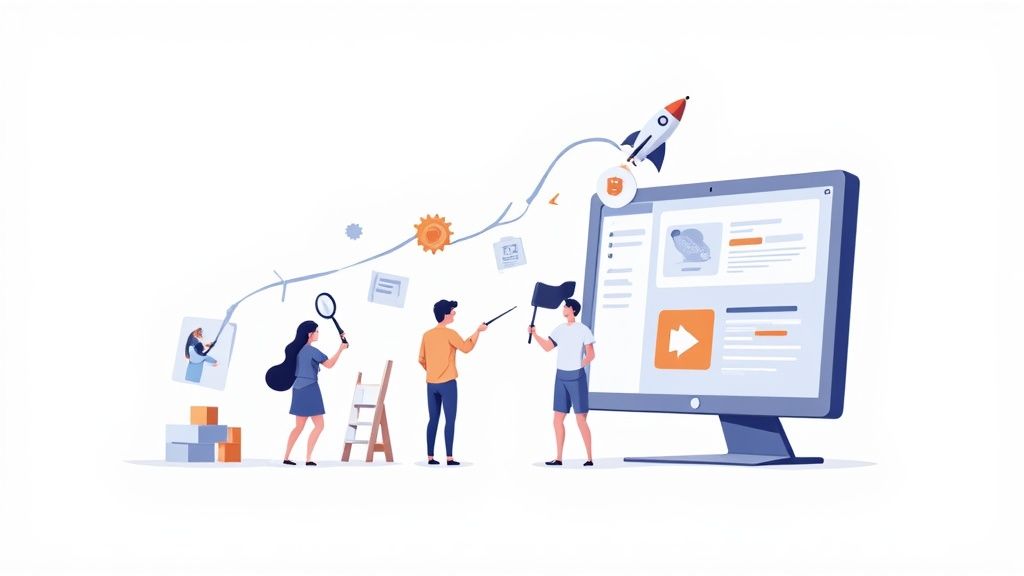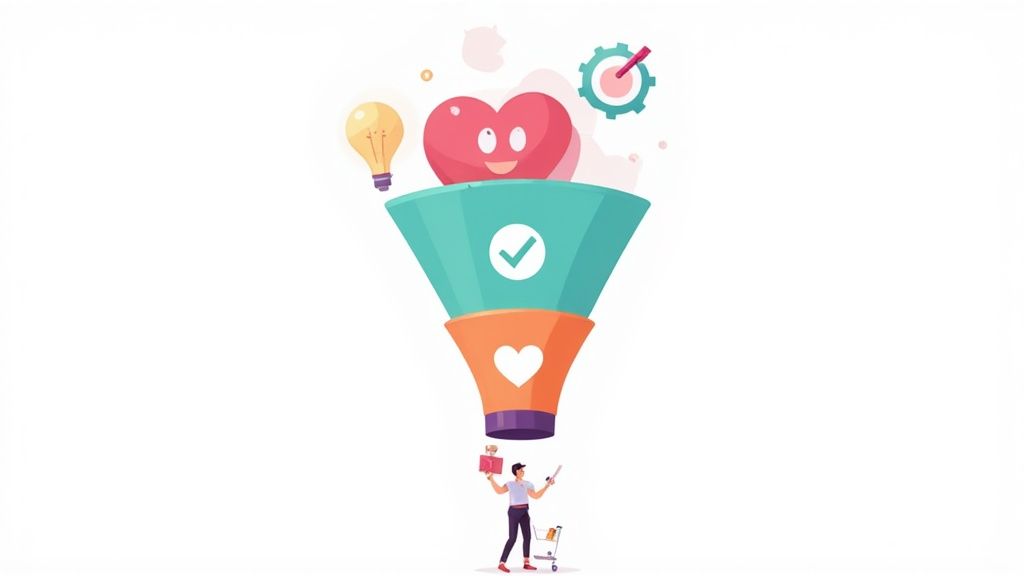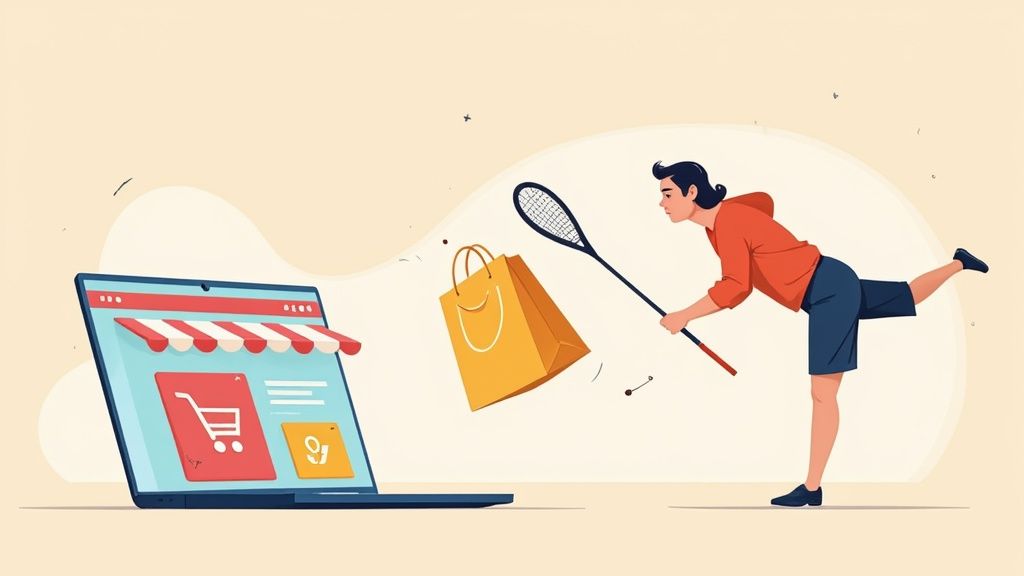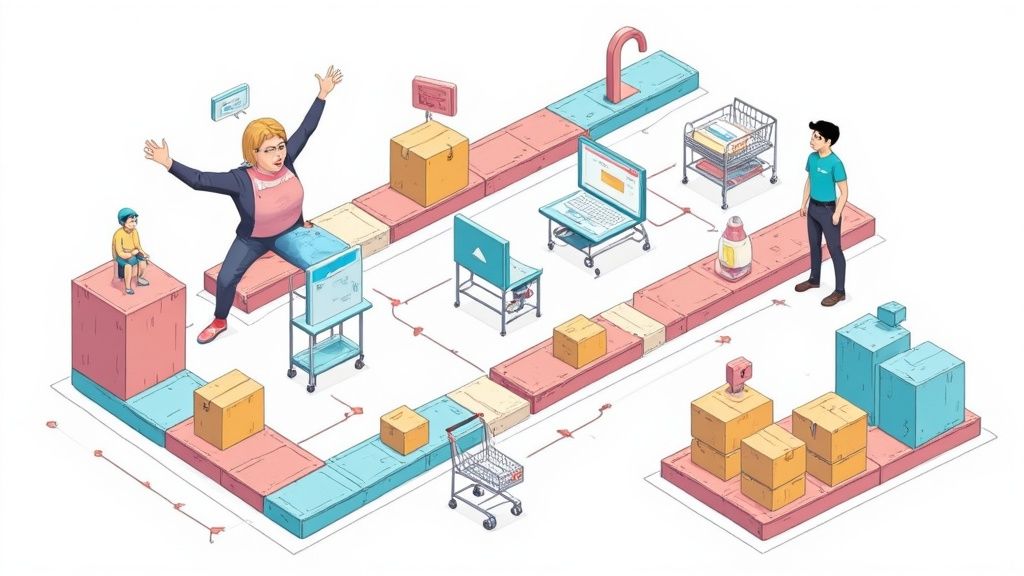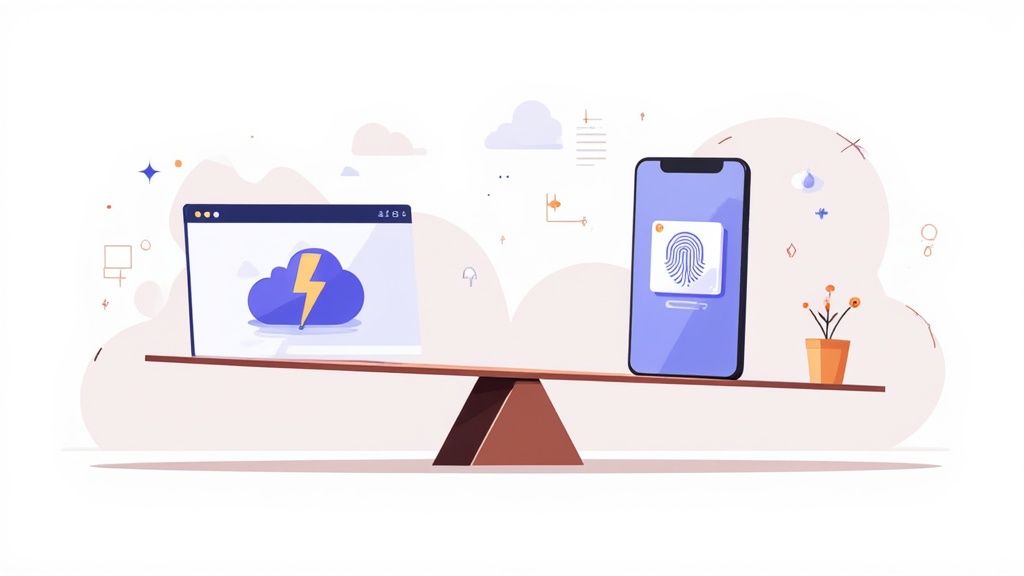If you want to speed up your site, there are three main battlegrounds: optimizing your images, minifying your code, and leveraging browser caching. Getting these right dramatically cuts down on the amount of data a browser has to download and process, which translates directly into a faster, smoother experience for your visitors.
Why Page Speed Is Your Most Important Metric
Before we get into the nuts and bolts, let's be crystal clear about what's at stake. A slow website isn't just a minor inconvenience; it's a direct threat to your traffic, search engine rankings, and, yes, your revenue. Every single millisecond matters when you're making a first impression.
The Financial Cost of Slow Speeds
Today's web users are not patient. At all. In fact, 47% of people expect a webpage to load in two seconds or less. Even more telling, 40% will click away if it takes more than three seconds. That tiny delay is often the deciding factor between making a sale and losing a customer for good.
If you really want to connect the dots between a snappy website and a healthy bottom line, this comprehensive guide to website performance optimization is a great resource. But the main takeaway is simple: speed isn't just a technical detail, it's a core business metric.
The relationship between how long someone has to wait and how likely they are to leave is incredibly direct. Check out these numbers:
Impact of Load Time on Bounce Rate
As you can see, the probability of a user bouncing skyrockets with each passing second. A jump from a 1-second load time to a 5-second one nearly doubles the chance you'll lose that visitor. This data makes it painfully obvious just how critical every moment is.
Understanding Core Web Vitals
Google has made it official: page experience is a ranking factor. They measure this using a set of metrics they call Core Web Vitals. These aren't just abstract numbers for developers; they're designed to quantify the actual experience your visitors have on your site.
Here’s a quick breakdown of what they measure:
- Largest Contentful Paint (LCP): This is all about perceived load speed. It measures how long it takes for the biggest piece of content on the screen—like a hero image or a large headline—to become visible. A slow LCP makes a page feel like it's taking forever to load.
- Interaction to Next Paint (INP): This metric focuses on responsiveness. It tracks the delay between a user's action (like clicking a link or tapping a button) and the visual feedback they get from the browser. High INP is what makes a site feel laggy and unresponsive.
- Cumulative Layout Shift (CLS): This one measures visual stability. Have you ever tried to click something on a page, only for an ad to load and push everything down, causing you to click the wrong thing? That’s layout shift, and CLS quantifies how much of it is happening.
Poor Core Web Vitals scores don't just frustrate users; they send a direct signal to Google that your site offers a subpar experience, which can negatively impact your search rankings.
Failing to meet Google's standards for these vitals can make it much harder for your audience to find you in the first place. In today's competitive environment, optimizing for speed isn't just a "nice-to-have"—it's an absolute must for survival and growth.
Mastering Image Optimization for Faster Load Times
Images are almost always the heaviest things on a webpage. This makes them public enemy number one when it comes to slow load times. If you don't get your images under control, you could be forcing visitors to download massive files, completely wrecking all your other speed optimization efforts.
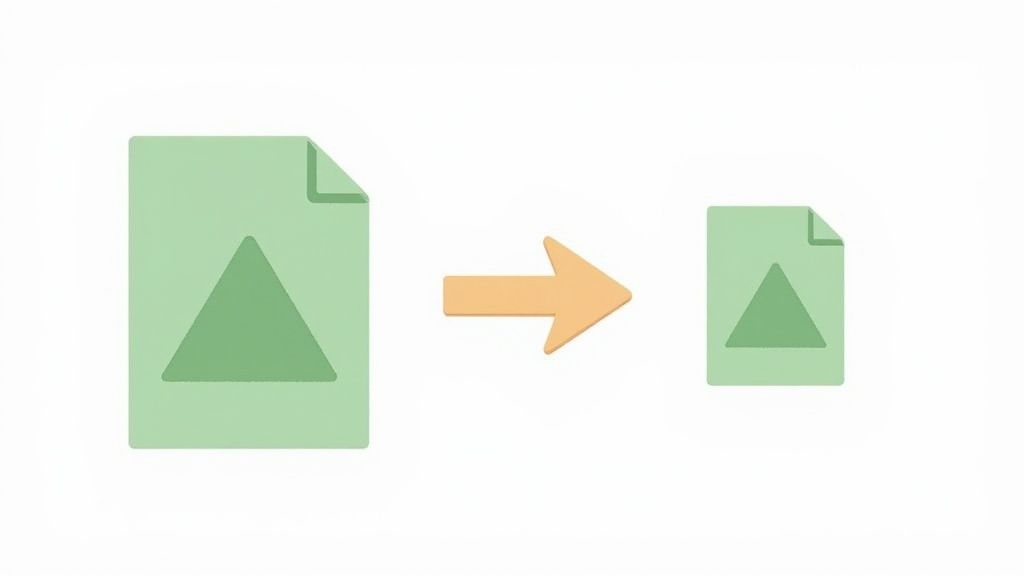
The good news? You can shrink your image file sizes dramatically without making them look blurry or pixelated. It all boils down to picking the right format and using the right compression settings.
Choosing the Right Image Format
This is step one. Not all image formats are built the same, and using the right one for the right job is fundamental. For a long time, JPEG was the king for photos and PNG was the go-to for graphics needing a transparent background. But modern formats blow them out of the water.
Enter WebP. This is a next-gen format from Google that offers way better compression. A typical WebP image is often 25-34% smaller than the same image saved as a JPEG. That's a huge saving. Nearly all modern browsers fully support it now, so there’s really no good reason not to make the switch.
Understanding Compression Techniques
Okay, you've picked your format. Next up is compression. This is the process of making the file smaller by intelligently removing or grouping parts of the image data. There are really two ways to go about this.
- Lossy Compression: This method actually removes some data from the original file. The result is a much, much smaller file size. While this technically means a tiny drop in quality, it's almost always impossible to see with the naked eye. The speed benefits are massive.
- Lossless Compression: This technique shrinks the file size without any quality loss at all. It works by stripping out unnecessary metadata from the file. The file size reduction isn't as dramatic as lossy, but it’s the perfect choice for images where every single pixel and detail has to be perfect.
For the vast majority of images on a website, a bit of lossy compression is the sweet spot. You get a significantly faster-loading image, and your visitors will never, ever notice the quality difference.
Implement Lazy Loading for Off-Screen Images
Why should a visitor's browser download every single image on a page if they might not even scroll down far enough to see them? That's the exact problem lazy loading was designed to solve.
It's a simple but incredibly effective trick. It tells the browser to wait on loading any images that are "below the fold" until the user actually scrolls close to them. This makes the initial page load feel lightning-fast because the browser only grabs the images visible at the top of the screen. For long pages packed with images, like a blog post or a product gallery, lazy loading is a non-negotiable.
For anyone running on Shopify, implementing this is a crucial part of our complete guide to Shopify image optimization.
Serving Responsive Images with Srcset
The days of one-size-fits-all images are long gone. Serving a massive, high-res image meant for a 27-inch desktop screen to someone on a tiny mobile phone is a huge waste of their data and time. This is where the srcset attribute becomes your best friend.
In your HTML, the srcset attribute lets you give the browser a whole menu of different-sized versions of the same image. The browser then gets to be the smart one, picking and downloading the perfect size based on the user's screen size and resolution.
This is a game-changer. It guarantees mobile users get a smaller, faster-loading image, which directly improves their experience and your site's all-important performance scores.
Cleaning Up Code and Taming Third-Party Scripts
It's not just your images that can slow things down. The very code that builds your site—the HTML, CSS, and JavaScript—often gets bloated over time. Think of it like clutter in a garage. Unnecessary comments, extra spaces, and a tangled mess of external scripts all add weight to your pages, forcing browsers to work harder and take longer to load everything.
Streamlining your code is a massive, often overlooked, win for page speed.
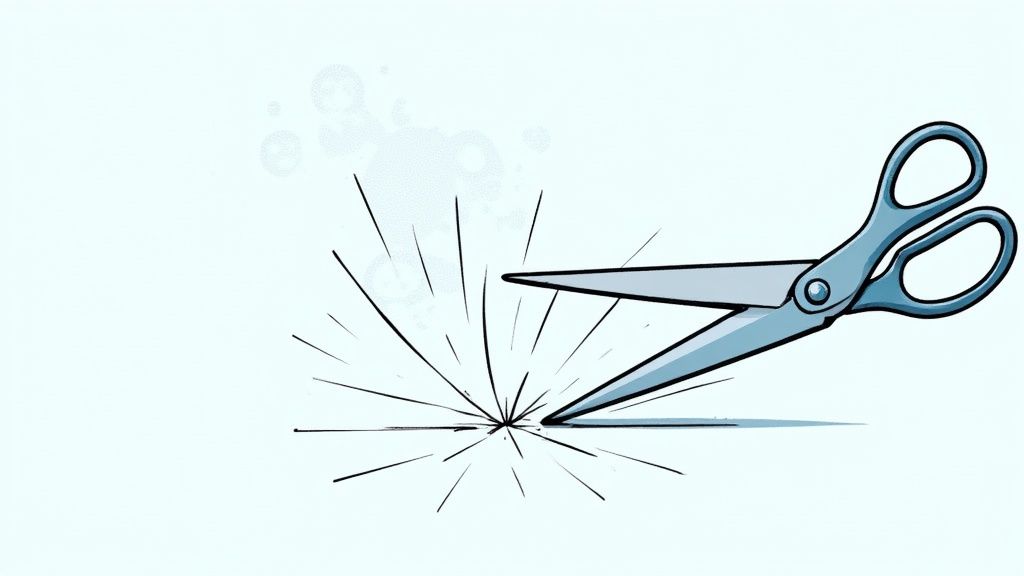
This doesn't mean you need to rewrite your entire website. Not at all. It's about being smart and targeted with your cleanup. By making your existing files smaller and more efficient, you'll see a noticeable difference. The two best places to start are minification and getting a handle on your third-party scripts.
The Power of Minification
Think of minification as an automated cleanup crew for your code. It combs through your HTML, CSS, and JavaScript files and strips out everything a browser doesn't need to render the page.
What does it remove?
- Whitespace: All those extra spaces and line breaks that make code readable for us humans are useless to a machine.
- Comments: Notes left by developers are completely ignored by the browser, so they can go.
- Long Variable Names: Minification often shortens long, descriptive variable names to single letters, shaving off precious bytes.
It might not sound like much, but when you apply this across dozens of files, the savings really add up. A smaller file is a faster file. It’s that simple. Luckily, most modern website platforms and caching plugins offer one-click minification, making this an easy victory for performance.
Auditing Your Third-Party Scripts
Third-party scripts are those little snippets of code you add to your site from other services. They’re everywhere, powering everything from your analytics and live chat widgets to social media feeds and ad networks. While they're incredibly useful, they can also be absolute performance killers.
Each script forces the browser to make another external request, which adds time. And it's not trivial. Data shows that every third-party script adds an average of 34.1 milliseconds to your load time. Get enough of them, and the impact becomes huge—large pages can take a staggering 318% longer to load. This has real-world consequences; the BBC found they lose 10% of users for every extra second their site takes to load. You can find more page load time statistics that highlight just how critical this is for business.
The first step is a script audit. Make a list of every single third-party script running on your site and ask one simple question for each: Is this absolutely essential? You might be surprised to find a script from a tool you stopped using months ago is still loading on every page.
Pro Tip: Pop open your browser's developer tools (usually F12 on your keyboard) and click on the "Network" tab. This shows you every single request your page makes. It’s the easiest way to spot unfamiliar or unnecessary scripts that are piggybacking on your site.
Loading Scripts Without Blocking Content
Once you've trimmed the fat, the next move is to control how the remaining scripts load. By default, when a browser encounters a <script> tag in the HTML, it stops everything. It pauses rendering your text and images to download and run that script first. This is called render-blocking, and it's a primary culprit behind slow perceived load times.
The fix is surprisingly simple. You can use two attributes on your script tags: async and defer.
async: This tells the browser to download the script in the background while it keeps parsing the rest of the page. Once the download is done, it will pause to execute the script.defer: This also downloads the script in the background, but it waits to execute it until after the entire HTML document has been fully parsed.
For most third-party scripts that aren't critical for the initial page view (like analytics, social sharing widgets, or chatbots), defer is almost always the safest and most effective choice. It guarantees that your core content gets in front of the user as quickly as humanly possible.
Use Caching and CDNs to Make Your Site Fly
Alright, you’ve optimized your assets, which is a massive win. But that’s only half the battle. Now we need to talk about delivery—getting those perfectly optimized files to your visitors as fast as humanly possible. This is where the magic of browser caching and Content Delivery Networks (CDNs) comes in.
Think of it this way: even the smallest, most compressed image file will be slow if it has to travel from a server in San Francisco all the way to a user in London. Caching and CDNs are all about closing that distance.
Let Browser Caching Welcome Back Your Visitors
Browser caching is a simple but powerful trick. You’re essentially telling your visitor's web browser, "Hey, you've already downloaded my logo, fonts, and stylesheets. Just hang onto them for a while instead of downloading them all over again next time."
This makes a night-and-day difference for repeat visitors. Their first visit is the full download. Every visit after that? The browser just pulls those common files from its local storage. It’s nearly instant. For your most loyal customers, this makes your site feel incredibly snappy and responsive.
Caching is like a store clerk who remembers a regular customer. It creates a familiar, faster experience that makes people want to come back.
Go Global with a Content Delivery Network (CDN)
While browser caching is fantastic for returning visitors, a Content Delivery Network (CDN) is a game-changer for everyone, no matter where they are in the world. A CDN is a massive, distributed network of servers that all hold a copy (a cache) of your website’s static files—your images, CSS, JavaScript, and so on.
When someone in London tries to access your site hosted in San Francisco, they aren't forced to wait for data to cross the Atlantic. Instead, the CDN serves up those files from a server that's physically close to them, maybe right there in London. By slashing the physical distance the data has to travel, a CDN dramatically reduces latency and makes your site feel local to a global audience.
This isn't just theory; it's a proven strategy. Facebook saw mobile page load speeds improve by up to 25% by prefetching and caching content they predicted users would click. And it doesn't always require complex solutions—studies show 25% of web pages could save over 250KB just through better optimization and delivery. You can check out more of these page load time statistics on Bloggingwizard.com.
Getting Started with Caching and CDNs
Putting this into practice is probably easier than you think. Here’s a quick rundown of your options:
- WordPress Plugins: If you're on WordPress, fantastic plugins like W3 Total Cache or WP Rocket handle browser caching settings for you with just a few clicks. Most of them also have simple integrations for popular CDN services.
- Hosting Provider Perks: Take a look at your hosting dashboard. Many modern hosts bundle basic caching and even a free CDN (usually via Cloudflare) into their plans. You might already have access to these tools without knowing it.
- Dedicated CDN Services: For sites with serious traffic, dedicated services like Cloudflare, Amazon CloudFront, or Fastly are the way to go. They offer top-tier performance, advanced security features, and incredible reliability.
If you’re looking to go even deeper and optimize your site’s backend performance, exploring techniques for efficient asynchronous tasks and caching with Redis can unlock another level of speed. At the end of the day, combining smart asset optimization with a lightning-fast delivery strategy is the true key to mastering page speed.
Choosing the Right Hosting Foundation
All the image optimization and code cleanup in the world won't matter if your website is built on a shaky foundation. Your web hosting is that foundation. A slow, overloaded server will actively sabotage every other effort you make to improve page load speed, creating a performance ceiling you can never break through.
Seriously, picking the right host is one of the most impactful decisions you'll make for your site's speed. It dictates the raw power and resources available to serve your content to visitors quickly and reliably.
Match Your Hosting to Your Traffic
There are generally three tiers of hosting, and picking the right one comes down to your traffic levels and performance needs.
- Shared Hosting: This is the entry-level, budget-friendly option where your site shares server resources with hundreds of others. It’s cheap, but performance can be a real rollercoaster, especially if another site on the server suddenly gets a traffic spike. It's really only suited for brand-new sites with very low traffic.
- Virtual Private Server (VPS) Hosting: This is a significant step up. While you still share a physical server with others, you get your own dedicated slice of its resources. This makes performance much more stable and predictable. It's the sweet spot for most growing businesses.
- Dedicated Hosting: This is the top tier, giving you an entire server all to yourself. It offers the absolute best performance and security but comes at a premium price. This is the go-to solution for high-traffic eCommerce stores and large-scale operations where every millisecond of speed is non-negotiable.
Running a high-traffic store on a cheap shared server is a recipe for slow load times and lost sales. A professional audit can quickly reveal if your hosting is the primary bottleneck, which is a key part of our website speed optimization services.
Hosting Type Performance Comparison
To help you visualize the trade-offs, here's a quick comparison of the common hosting types. Choosing the best option depends on balancing your website's performance needs with your budget and technical comfort level.
Ultimately, investing in the right tier from the start saves you headaches and lost revenue down the road. It's far easier to scale up with a good host than to migrate a struggling site off a poor one.
Server Location and Modern Tech Matter
Don't forget about geography. The physical location of your server plays a huge role in speed. If most of your customers are in the United States, but your server is in Germany, every single request has to travel across the Atlantic. That physical distance, known as latency, adds precious milliseconds to your load time.
Choosing a hosting provider with data centers close to your primary audience is a simple yet effective way to reduce latency and improve page load speed.
Beyond location, make sure your host supports modern web technologies. One of the most important is HTTP/3, the latest version of the protocol that powers the web. It offers massive performance improvements over older versions, especially for users on spotty mobile networks.
Another critical server-side tweak is Gzip compression. This nifty feature shrinks your HTML, CSS, and JavaScript files before sending them over the network, dramatically reducing download times for your visitors.
This infographic shows how a CDN drastically cuts down latency by serving content from edge locations near the user, rather than a distant origin server.

The data clearly shows that by slashing the physical distance data has to travel, a CDN can cut average load times by 75% or more. This is vital today, as mobile devices are projected to generate 68% of all web traffic in 2025, yet mobile pages load, on average, a staggering 71% slower than their desktop counterparts. Closing this performance gap is absolutely critical for modern businesses.
Common Questions About Page Load Speed
Even after you've dutifully compressed images and minified your code, some nagging questions often stick around. That's totally normal. Fine-tuning your site’s performance is an ongoing process, not a one-and-done task.
Let’s tackle some of the most common issues that pop up when you start digging deeper into page load speed.
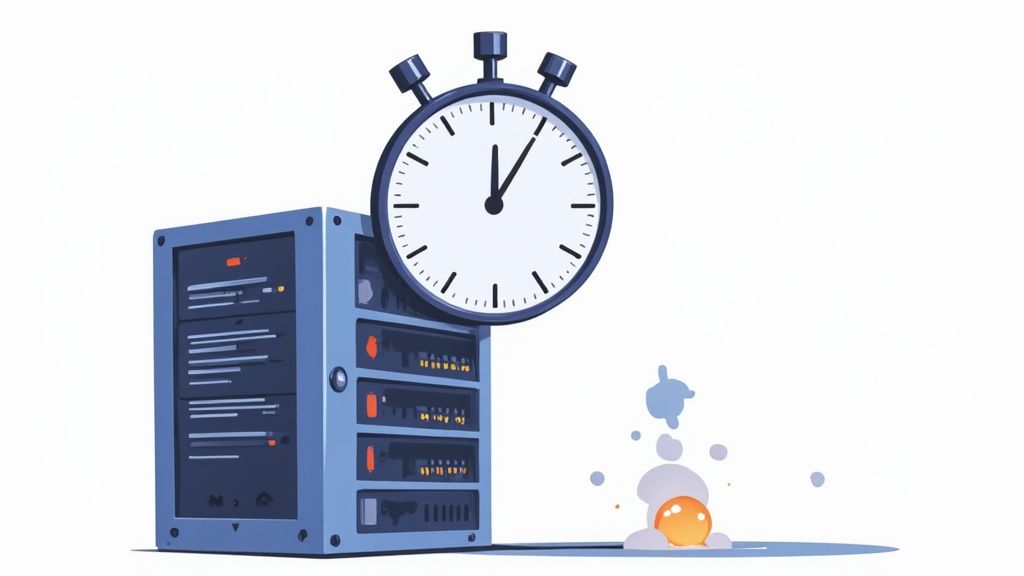
Clearing up these final hurdles can be the difference between a pretty good performance score and a truly great one. Getting straightforward answers is key to moving forward with confidence.
How Do I Accurately Measure My Page Load Speed
This is a big one. Relying on a single tool can give you a skewed, incomplete perspective. To get a truly complete picture of your performance, you need to combine insights from a couple of key sources.
A balanced testing approach should always include:
- Google PageSpeed Insights: This is non-negotiable. It pulls real-world user data from the Chrome User Experience Report and directly measures your Core Web Vitals. This shows you exactly what Google sees when it crawls and ranks your site.
- GTmetrix or WebPageTest.org: These tools offer a more technical, lab-based view. Their waterfall charts are invaluable for diagnosing specific bottlenecks, showing you exactly how every single asset on your page loads, one after another.
And here’s a pro tip: always remember to test from multiple geographic locations. Your site might be lightning-fast in New York but sluggish in London. Understanding that global user experience is critical.
Can I Still Improve Speed On A Builder Like Squarespace Or Wix
Absolutely. While you don't have direct access to tinker with the server or back-end code, you still have a surprising amount of influence over your site's performance. Your focus just needs to shift to the things you can control.
On these platforms, your biggest levers are content and asset management. You can make a huge difference by being disciplined about a few key things:
- Optimizing every single image before you upload it. Don't rely on the platform to do it for you.
- Limiting the number of third-party apps or custom code blocks. Each one adds a little more weight.
- Choosing a lightweight theme that was built for performance from the ground up.
These platforms handle a lot of the technical heavy lifting, which is great. It just means that being deliberate about your content choices becomes your most effective speed strategy.
Don’t underestimate the impact of your content choices. On a platform like Wix or Squarespace, a handful of unoptimized, high-resolution images can single-handedly ruin your page load speed, no matter how good the underlying infrastructure is.
What Is The Single Best Way To Improve Site Speed Right Now
If you have limited time and want the biggest bang for your buck, the answer is simple: focus on your images. Without a doubt, unoptimized images are the number one cause of slow, bloated web pages I see in the wild.
Make image optimization a non-negotiable step for all new uploads. Then, go back and systematically compress your existing media library. This one action can often cut your page weight in half. Use a tool like TinyPNG or an automated plugin to handle the heavy lifting.
This is the quick win you're looking for. It frequently delivers the most immediate and noticeable boost to your site’s speed, and it's something both your users and the search engines will thank you for.
At ECORN, we turn these optimization challenges into growth opportunities. If you're ready to transform your Shopify store's performance and enhance your customer experience, explore our expert services at https://www.ecorn.agency/.